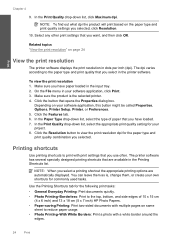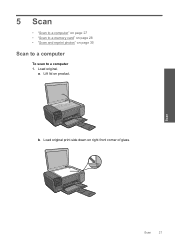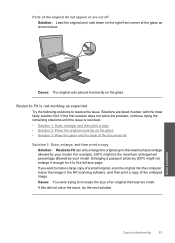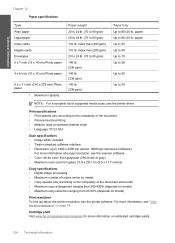HP C4680 Support Question
Find answers below for this question about HP C4680 - Photosmart All-in-One Color Inkjet.Need a HP C4680 manual? We have 3 online manuals for this item!
Question posted by commkha on April 29th, 2014
How Can I Get My Hp Photo Smart Printer C4680 To Scan A Document Into Word
The person who posted this question about this HP product did not include a detailed explanation. Please use the "Request More Information" button to the right if more details would help you to answer this question.
Current Answers
Related HP C4680 Manual Pages
Similar Questions
How To Change Ink Cartridge On Hp Photo Smart Printer B210
(Posted by dmullBill 9 years ago)
How Do You Change The Font On A Hp Photo Smart Printer
(Posted by curedd 9 years ago)
How To Fix Hp Photosmart Printer C4680 Printer Cartridge Problem
(Posted by marjojadm 9 years ago)
How To Change Paper Type To Label On Hp Printer C4680
(Posted by Deantoyok 10 years ago)
Hp Printer C4680 Problem
dear sir how about to clear carriage of my printer. Although. I try many times following in the ins...
dear sir how about to clear carriage of my printer. Although. I try many times following in the ins...
(Posted by brianhoang6689 12 years ago)