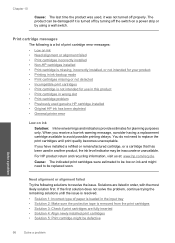HP C4680 Support Question
Find answers below for this question about HP C4680 - Photosmart All-in-One Color Inkjet.Need a HP C4680 manual? We have 3 online manuals for this item!
Question posted by marjojadm on June 25th, 2014
How To Fix Hp Photosmart Printer C4680 Printer Cartridge Problem
The person who posted this question about this HP product did not include a detailed explanation. Please use the "Request More Information" button to the right if more details would help you to answer this question.
Current Answers
Related HP C4680 Manual Pages
Similar Questions
How To Fix Hp Photosmart Printer Plus Series-b209
(Posted by hadj88ja 9 years ago)
How Solve Printer Cartridge Problems In Hp Photosmart C4680
(Posted by Dengau 9 years ago)
How To Fix Hp Photosmart Printer C410
(Posted by Narm 10 years ago)
Photosmartc4680'cartridge Problem' How Do I Print Black Only In Ink Backup Mode?
Color cartridge was good...replaced black...now says "cartridge problem" with color cartridge. Clean...
Color cartridge was good...replaced black...now says "cartridge problem" with color cartridge. Clean...
(Posted by willmeredith 11 years ago)
My Printer Is Hp Photosmart C4680 L Wont Lnstal To My Bc
my printer is HP photosmart c4680 l wonte instal to my bc
my printer is HP photosmart c4680 l wonte instal to my bc
(Posted by adilalatemsh 12 years ago)