HP C4680 Support Question
Find answers below for this question about HP C4680 - Photosmart All-in-One Color Inkjet.Need a HP C4680 manual? We have 3 online manuals for this item!
Question posted by kjjacek1 on August 20th, 2014
Hp C4180 Driver Won't Install Windows 7
The person who posted this question about this HP product did not include a detailed explanation. Please use the "Request More Information" button to the right if more details would help you to answer this question.
Current Answers
There are currently no answers that have been posted for this question.
Be the first to post an answer! Remember that you can earn up to 1,100 points for every answer you submit. The better the quality of your answer, the better chance it has to be accepted.
Be the first to post an answer! Remember that you can earn up to 1,100 points for every answer you submit. The better the quality of your answer, the better chance it has to be accepted.
Related HP C4680 Manual Pages
Setup Guide - Page 6


... PT a. Suivez les instructions à l'écran pour compléter l'installation du logiciel. Windows
A
B
EN NOTE: Do not connect the USB cable until prompted. Turn on... the software installation. AR
USB
My Computer
HP
.setup.exe
AR
USB USB a
HP All-in-One
USB
b
6 • HP Photosmart C4600 All-in-One series / HP Photosmart C4600 All-...
Setup Guide - Page 8


...;ble USB est branché à l'ordinateur. Unplug the USB cable, and then insert the blue HP All-in -One USB
EN Problem: (Windows only) The Device Setup Has Failed To Complete screen appears. AR .Microsoft Add Hardware Windows HP All-in -One CD. Action: Débranchez le périphérique, puis rebranchez-le...
Basics Guide - Page 2


... Corporation.
Intel and Pentium are trademarks or registered trademarks of Hewlett-Packard, except as constituting an additional warranty.
Nothing herein should be liable for HP products and services are U.S. Windows Vista is subject to change without prior written permission of Intel Corporation or its subsidiaries in the United States and other countries...
Basics Guide - Page 6


..., see "Troubleshooting and support" on features of your HP Photosmart that are only available using the HP Photosmart.
The Electronic Help also provides regulatory and environmental information.
To access the Electronic Help • Windows: Click Start > All Programs > HP > Photosmart C4600 series > Help. • Macintosh: Open the HP Device Manager and click the ? Lift the lid to...
Basics Guide - Page 10


... slot on your memory card until the photo you want to scan from the control panel of the HP Photosmart only. Chapter 1
HP Photosmart overview
1 Memory Stick, Memory Stick Pro, Memory Stick Select, Memory Stick Magic Gate, Memory Stick ...the current image. 7. This section explains how to print of copies you installed with the HP Photosmart to select the photo, and then press OK. 5.
Basics Guide - Page 11


... image quality by using the software installed with the HP Photosmart.
Load your computer screen. Press OK. NOTE: When the ink level for the HP Photosmart, go to www.hp.com/buy/supplies. You can use... print quality issues related to the print cartridges. Following these instructions to Black Copy or Color Copy. 5. A preview image of the scan appears on the right front corner of ...
Basics Guide - Page 13


... upward angle into place. If you are installing the tri-color print cartridge, slide it into the left slot. If you are installing the black print cartridge, slide it into the right slot.
8. HP Photosmart overview
1 Copper-colored contacts 2 Plastic tape with pink pull tab (must be removed before installing) 3 Ink nozzles under tape
CAUTION: Do not...
Basics Guide - Page 16


... and reinstall the software 1.
Follow the onscreen instructions. 4.
Uninstall the software (if you installed the software that you have the installation CD, you can download the software from the computer. 2. Make sure to your computer. 5.
Select HP Photosmart All-in the Windows system tray. NOTE: If you no longer have reinstalled the software.
6. Disconnect the...
Basics Guide - Page 17


... Or, try the next solution. Cause: The product was not being used with the HP Photosmart. Cause: The product experienced an error. It might not respond if you plugged the ...the outlet is working. Follow the onscreen instructions and the instructions provided in -One Installer. 7. Disconnect the HP Photosmart from a Mac and then reinstall 1.
Solution 2: Reset the product Solution: Turn ...
Basics Guide - Page 20
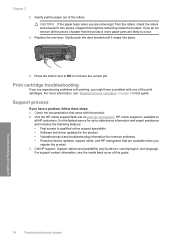
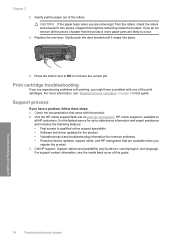
....
If you do not remove all HP customers. Press the button next to OK to qualified online support specialists • Software and driver updates for the product • Valuable...rollers, check the rollers and wheels for common problems • Proactive device updates, support alerts, and HP newsgrams that might have a problem, follow these steps: 1.
Print cartridge troubleshooting...
User Guide - Page 23


...Press button next to 2 x 2 inches to the
light.
CAUTION: Do not use envelopes with clasps or windows. Click OK, and then click Print or OK in your software application, this button might be called Properties,... job" on page 121
Print envelopes
With the HP Photosmart, you are printing on specialty media
To reverse an image for inkjet printers. On the File menu in the Print dialog box.
User Guide - Page 39
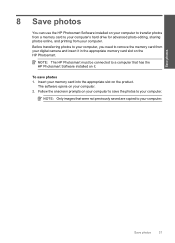
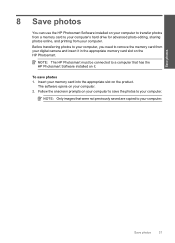
... transfer photos from a memory card to your computer.
NOTE: Only images that has the HP Photosmart Software installed on your computer to save photos 1. NOTE: The HP Photosmart must be connected to remove the memory card from your digital camera and insert it .
Before... 2. Follow the onscreen prompts on it in the appropriate memory card slot on the HP Photosmart.
Save photos
37
User Guide - Page 41


...estimated ink levels
You can also open the Printer Toolbox from the HP Photosmart Software 1. For more information, see www.hp.com/go/inkusage. In the Print Properties dialog box, click the...appears. 2. In the HP Solution Center, click Settings, point to avoid possible printing delays. When you might be inaccurate or unavailable. You do not have installed a refilled or remanufactured ...
User Guide - Page 44


... ink-backup mode is initiated when a print cartridge is displayed and two print cartridges are installed in ink-backup mode slows the HP Photosmart and affects the quality of plastic tape has been removed from the print cartridge carriage.
Colors print but black is grayed and is not supported in ink-backup mode, a message...
User Guide - Page 50


...-in the Setup Guide that are available for your installation is incomplete, or if you installed the software that came with the HP Photosmart. NOTE: When the computer is turned on the CD-ROM drive and double-click it does not install properly. In Windows Vista and Windows XP, use the MSCONFIG utility to function. Go to...
User Guide - Page 51


... USB cable, but I received a message that an Unknown Error has occurred
Setup troubleshooting
49 If the HP Solution Center shows the essential icons (Scan Picture and Scan Document), the software has been properly installed. Restart your computer before the HP Photosmart software is complete, the HP Digital Imaging Monitor icon appears in the Windows system tray.
User Guide - Page 57


... Card Creator 32 d.
b.
If there is turned on your operating system, do not remove any applications other than those listed below.
• HP Imaging device functions • HP Document Viewer • HP Photosmart Essential • HP Image Zone • HP Photo and imaging gallery • HP Photosmart, Officejet, Deskjet (with the product name and software
version number) •...
User Guide - Page 59


...8226; If you have several USB devices attached to your computer, you might want to unplug the other devices during the installation. 2. Continue with the installation and restart the computer when prompted...USB cable is set up now) screen from the Windows taskbar by clicking Start, pointing to Programs or All Programs, HP, Photosmart C4600 series, and then clicking Product Registration. Click ...
User Guide - Page 91
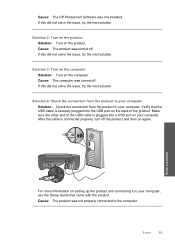
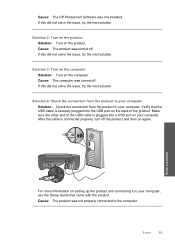
... properly, turn off the product and then on the computer Cause: The computer was not installed.
If this did not solve the issue, try the next solution. Cause: The product was...the product. Errors
89 If this did not solve the issue, try the next solution. Cause: The HP Photosmart Software was turned off. Solution 2: Turn on the product Solution: Turn on your computer. Solution 3:...
User Guide - Page 131


...radio or television reception, which can radiate radio frequency energy and, if not installed and used in accordance with the instructions, may cause harmful interference to radio ...radio/TV technician for a Class B digital device, pursuant to correct the interference by HP may not cause harmful interference, and (2) this product. This device complies with the limits for help. This ...
Similar Questions
How To Change The Language On The Hp C4680 Driver
(Posted by splaihar 10 years ago)
Hp C4180 Scan Settings Reset When Printer Restarts
(Posted by mauursev 10 years ago)
Hp Officejet 4500 Driver Won't Install Windows 7
(Posted by rjymamand 10 years ago)
What Causes Color Distortion And How To Fix It?
When printing a color photo, the color is very distorted.
When printing a color photo, the color is very distorted.
(Posted by richncali 12 years ago)

