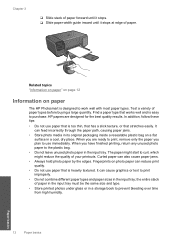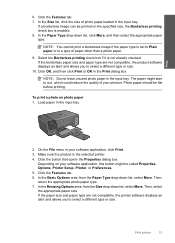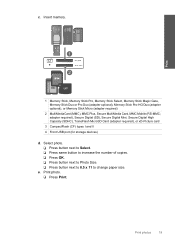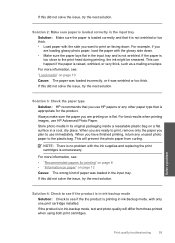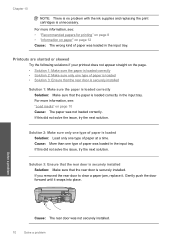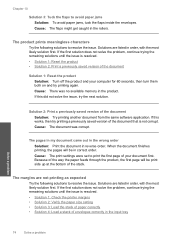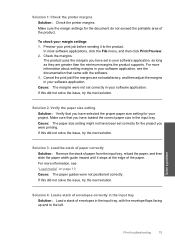HP C4680 Support Question
Find answers below for this question about HP C4680 - Photosmart All-in-One Color Inkjet.Need a HP C4680 manual? We have 3 online manuals for this item!
Question posted by alangreenbank on December 6th, 2011
Default Paper Size
The default paper size is LETTER SIZE which I never want to use. I use A4 paper at all times and keep forgetting to reset it. Surely there must be a way of making A4 th default setting.
Thanks a lot.
Alan Greenbank
Current Answers
Related HP C4680 Manual Pages
Similar Questions
How To Reset To Factory Default Settings Hp C4680 Printer
(Posted by Confunix 10 years ago)
Where Is The Paper Tray In The Hp Photosmart C4680 Printer
(Posted by Hulkrja 10 years ago)
I Can't Change My Text Size Back To The Default Setting, It Won't Let Me Cancel
I can't change the text on my HP M1319f MFP back to the default setting. I enlarged the size of a do...
I can't change the text on my HP M1319f MFP back to the default setting. I enlarged the size of a do...
(Posted by barbweb 12 years ago)
How Can I Set My Hp F4400 To Print In Black Ink Only As The Default Setting?
I want to set my HP F4400 to print in black ink only as the default setting. how do I do that. I'm t...
I want to set my HP F4400 to print in black ink only as the default setting. how do I do that. I'm t...
(Posted by kquintero 13 years ago)