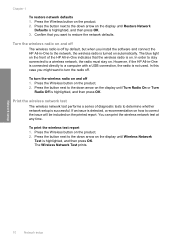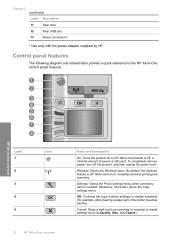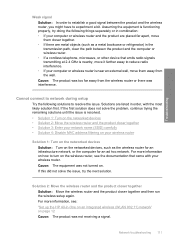HP C4599 Support Question
Find answers below for this question about HP C4599 - Photosmart All-in-One Color Inkjet.Need a HP C4599 manual? We have 3 online manuals for this item!
Question posted by artHarr on October 4th, 2014
How To Turn Hp C4599 Wireless
The person who posted this question about this HP product did not include a detailed explanation. Please use the "Request More Information" button to the right if more details would help you to answer this question.
Current Answers
Related HP C4599 Manual Pages
Similar Questions
Why Can't I Use My Hp C4599 Wirelessly With My Laptop
(Posted by semskyda 9 years ago)
How Do I Make My Hp C4599 Wireless
(Posted by goxiherba 10 years ago)
How To Turn Off Sleep Mode Hp 4500 Wireless Printer Fax Inkjet
(Posted by gyoeJesl 10 years ago)
How To Setup Hp C4599 Wireless?
(Posted by christopherdayrit 12 years ago)
How Do I Turn On The Wireless Radio On My Hp C6300
comp was working fine and now it ssays its off line and the printer ssays to turn on the wireless ra...
comp was working fine and now it ssays its off line and the printer ssays to turn on the wireless ra...
(Posted by busberg 12 years ago)