HP C4599 Support Question
Find answers below for this question about HP C4599 - Photosmart All-in-One Color Inkjet.Need a HP C4599 manual? We have 3 online manuals for this item!
Question posted by christopherdayrit on December 29th, 2011
How To Setup Hp C4599 Wireless?
The person who posted this question about this HP product did not include a detailed explanation. Please use the "Request More Information" button to the right if more details would help you to answer this question.
Current Answers
There are currently no answers that have been posted for this question.
Be the first to post an answer! Remember that you can earn up to 1,100 points for every answer you submit. The better the quality of your answer, the better chance it has to be accepted.
Be the first to post an answer! Remember that you can earn up to 1,100 points for every answer you submit. The better the quality of your answer, the better chance it has to be accepted.
Related HP C4599 Manual Pages
Basic Guide - Page 3
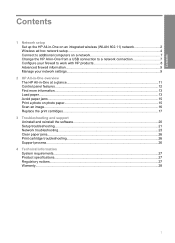
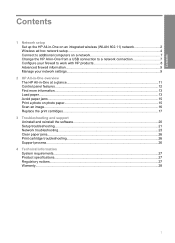
...
1 Network setup Set up the HP All-in-One on an integrated wireless (WLAN 802.11) network 2 Wireless ad hoc network setup 4 Connect to additional computers on a network 7 Change the HP All-in-One from a USB connection to a network connection 7 Configure your firewall to work with HP products 8 Advanced firewall information...9 Manage your network settings...9
2 HP All-in...
Basic Guide - Page 4


... in this section if you first installed the HP All-in-One with a wireless router (infrastructure).
Network setup
2
Network setup
"Connect to a wireless ad hoc network" on page 6
Add connections to more computers on page 2
Connect directly to a wireless network connection.
"Manage your wireless network, HP recommends you use a wireless router or access point (802.11) to additional...
Basic Guide - Page 5


... be easily accessed by other users from accessing your wireless network, HP strongly recommends using the same default network name (SSID). Connect to an integrated wireless WLAN 802.11 network
The HP Photosmart Software CD and included USB setup cable provide an easy way to install the HP All-in your area which is typically the manufacturer...
Basic Guide - Page 6


... of network security and possibly reduced performance when compared to the computer using a wireless router or access point.
4
Network setup Once the ad hoc network profile has been created, insert the installation CD that will use to connect the HP All-in -One. However, an ad hoc connection may use the product over...
Basic Guide - Page 7


... menu, select it is not selected. Otherwise, if you see Enable on the pop-up the HP All-in-One on a wireless ad See this section: hoc network, you need a USB setup cable to connect temporarily for transferring wireless settings. NOTE: The network name is case sensitive, so it . If there is possible to...
Basic Guide - Page 8


... lowercase.
• Communication mode: Ad Hoc • Encryption: enabled
Connect to a wireless ad hoc network
The HP Photosmart Software CD and included USB setup cable provide an easy way to connect the HP All-in the previous step. Click OK to close the Wireless network properties window, and then click OK again.
If you use HEX...
Basic Guide - Page 9


... connection
7 When you are prompted, connect the product to the computer using the USB setup cable included in -One from a USB connection to a network connection
If you first install the HP All-in -One to a small number of a wireless connection, the software will attempt to connect to the network, install the software on...
Basic Guide - Page 10


... HP product and your computer.
NOTE: Not all computers on the local subnet, computers and devices in your home can communicate with HP products...HP\digital imaging\bin
8
Network setup When the installation is on the local subnet, add incoming UDP port 427 to see printer status on the local
subnet (sometimes called the "scope" or "zone"). If you have the option to an integrated wireless...
Basic Guide - Page 11


...press OK.
Press the button next to the down arrow on and off, and printing a wireless network test. Restore network defaults
You can print a network configuration page to see network settings ...your HP product and might need to be opened on the product. 2. Press the Wireless button on your network settings
The HP All-in order to use the product over the network.
Network setup
NOTE:...
Basic Guide - Page 12
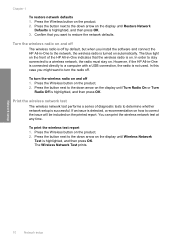
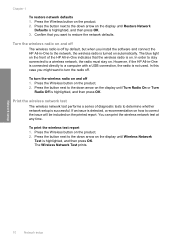
... on how to the down arrow on the product. 2. Press the Wireless button on the printed report. Print the wireless network test
The wireless network test performs a series of the HP All-in -One is connected directly to turn the wireless radio on . The Wireless Network Test prints. If an issue is turned on automatically. To...
Basic Guide - Page 15


...Photosmart C4500 series. HP Web site
If you have problems during setup, see Troubleshooting in the last section of paper in the HP All-in -One. For more information
A variety of your HP... using the HP All-in this guide.
To access the onscreen Help • Windows: Click Start > All Programs > HP > Photosmart C4500 series > Help. • Macintosh: Open the HP Device Manager and click...
Basic Guide - Page 25


...HP Photosmart C4500 Allin-One series, follow the instructions given below: Double-click the HP Solution Center icon, click Settings, click Other Settings, select Network Toolbox, and then select the Network Setup Wizard link. 3. To run the Network Diagnostic tool. Make sure the HP Device... then turn them back on the display until Wireless Settings is running
Step 1: Make sure that ...
Basic Guide - Page 26


...product by accessing the HP Photosmart C4500 Allin-One series home page. (The home page is
highlighted, and then press OK.
You will not be able to the wireless router. a.
URL
The... at http:// www.hp.com/sbso/wireless/tools-setup.html?jumpid=reg_R1002_USEN for step 2. Reconnect the power cord to use the product over the network. Step 2: Make sure that the wireless radio on . 2....
User Guide - Page 16


... you need for an integrated wireless WLAN 802.11 network
To connect the HP All-in-One to the wireless router. Connect to an integrated wireless WLAN 802.11 network
The HP Photosmart Software CD and included USB setup cable provide an easy way to connect the HP All-in -One to an integrated wireless WLAN 802.11 network...
User Guide - Page 20


....
• Communication mode: Ad Hoc • Encryption: enabled
Connect to a wireless ad hoc network The HP Photosmart Software CD and included USB setup cable provide an easy way to connect the HP All-in-One directly to a computer on the network. To install the Windows HP All-in the computer CD-ROM drive. 2. To connect the...
User Guide - Page 22
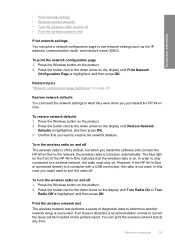
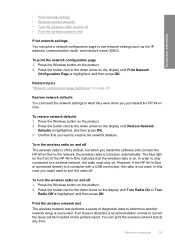
... product. 2. Confirm that the wireless radio is highlighted, and then press OK. You can reset the network settings to restore the network defaults.
However, if the HP All-in -One to determine whether network setup is not used. Print the wireless network test The wireless network test performs a series of the HP All-in-One indicates...
User Guide - Page 36


... than ordinary multifunction papers. • HP Printing Paper ...HP All-in completely. HP Brochure & Flyer Paper HP Brochure & Flyer Paper (Gloss or Matte) is a high-quality multifunction... colors than documents printed on Transfers (for color ...HP All-in-One Paper or HP Printing Paper • HP...your computer. To order HP papers and other supplies... printed images to www.hp.com/buy /supplies. It...
User Guide - Page 102


... caused when the product is connected to do so, you have already installed it . 5. Reinstall the HP Photosmart software. Disconnect the USB cable from the computer. 2. Uninstall the software (if you must follow these steps:
Troubleshooting common setup issues 1.
For more information, see "Uninstall and reinstall the software" on system requirements and possible...
User Guide - Page 112


...(SSID) is properly installed, double-click the HP Solution Center icon on the desktop. Check the device display for information on how to access the ...setup • Invalid WEP key during wireless setup • Invalid passphrase during wireless setup • The Printer Not Found screen appears during installation
During wireless network setup you might encounter setting up a network. If the HP...
User Guide - Page 204


...
the Setup program. 2. After the cable is installed, restart your computer. To install the HP Photosmart Software 1.
Troubleshooting
Solution 1: Install the HP Photosmart Software Solution: Install the HP Photosmart Software ...product. When prompted, click Install More Software to the computer through a wireless connection, make sure that the USB cable is plugged into the USB port...
Similar Questions
How To Turn Hp C4599 Wireless
(Posted by artHarr 9 years ago)
Why Can't I Use My Hp C4599 Wirelessly With My Laptop
(Posted by semskyda 10 years ago)
How Do I Make My Hp C4599 Wireless
(Posted by goxiherba 10 years ago)
How To Setup Hp C4795 Wireless Printer On Ipad
(Posted by Solcal 10 years ago)

