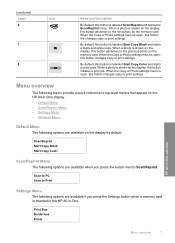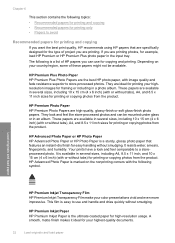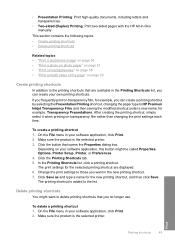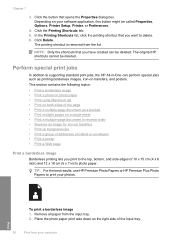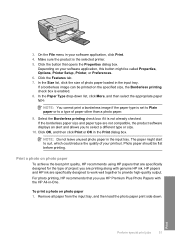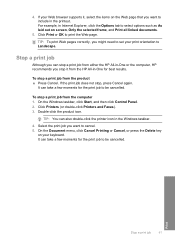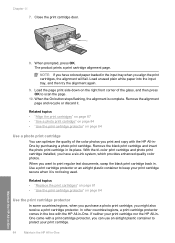HP C4599 Support Question
Find answers below for this question about HP C4599 - Photosmart All-in-One Color Inkjet.Need a HP C4599 manual? We have 3 online manuals for this item!
Question posted by 39Nomi on February 18th, 2014
Cannot Delete Print Hp C4599 Document
The person who posted this question about this HP product did not include a detailed explanation. Please use the "Request More Information" button to the right if more details would help you to answer this question.
Current Answers
Related HP C4599 Manual Pages
Similar Questions
Ipad Printing How To Enable My Hp C4599 Printer
(Posted by pmtipt 10 years ago)
Can You Print From Your Ipad To Hp C4599
(Posted by zerstwan 10 years ago)
How To Setup Wireless Printing On Mac Hp C4599
(Posted by memAeros 10 years ago)
My Hp3050 Wont Print Excel 2003 Documents Through Windows 8
My HP3050 wont print excel 2003 documents through windows 8
My HP3050 wont print excel 2003 documents through windows 8
(Posted by Anonymous-98035 11 years ago)
How Can I Print A Word Document,
only allowed to print a scan document
only allowed to print a scan document
(Posted by Anonymous-58705 11 years ago)