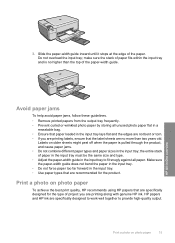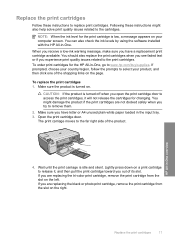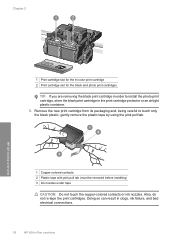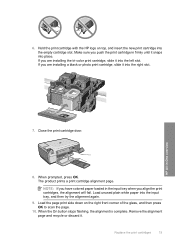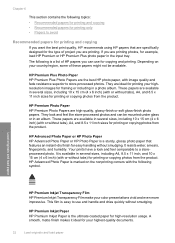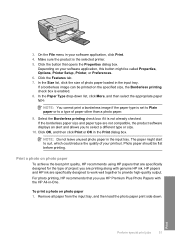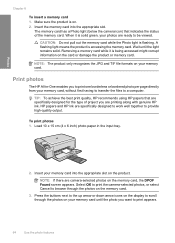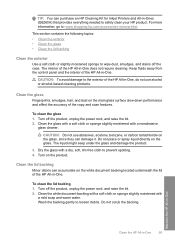HP C4599 Support Question
Find answers below for this question about HP C4599 - Photosmart All-in-One Color Inkjet.Need a HP C4599 manual? We have 3 online manuals for this item!
Question posted by zerstwan on February 19th, 2014
Can You Print From Your Ipad To Hp C4599
The person who posted this question about this HP product did not include a detailed explanation. Please use the "Request More Information" button to the right if more details would help you to answer this question.
Current Answers
Related HP C4599 Manual Pages
Similar Questions
Ipad Printing How To Enable My Hp C4599 Printer
(Posted by pmtipt 10 years ago)
Can You Cancel Printing On Hp D110 Photosmart Printer From Computer
(Posted by arifkawolf 10 years ago)
How To Setup Wireless Printing On Mac Hp C4599
(Posted by memAeros 10 years ago)
How Can You Print, Using Hp Banner Paper, On The Hp Photosmart C4599?
I wish to make a banner, using HP Banner Paper, and using the Photosmart C4599? Is this possible?
I wish to make a banner, using HP Banner Paper, and using the Photosmart C4599? Is this possible?
(Posted by victoriabt 11 years ago)