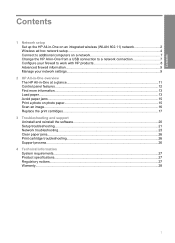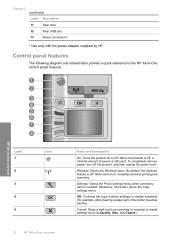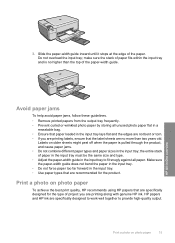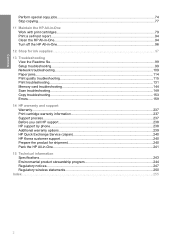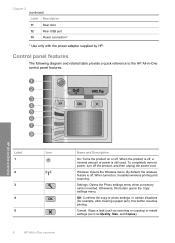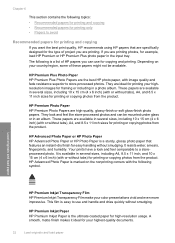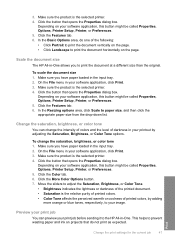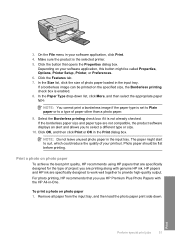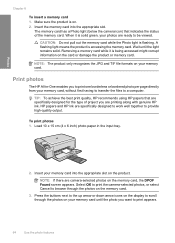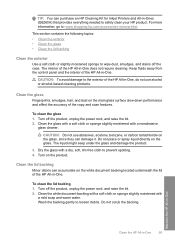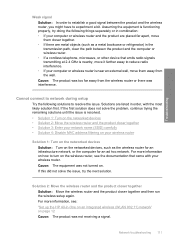HP C4599 Support Question
Find answers below for this question about HP C4599 - Photosmart All-in-One Color Inkjet.Need a HP C4599 manual? We have 3 online manuals for this item!
Question posted by memAeros on August 28th, 2013
How To Setup Wireless Printing On Mac Hp C4599
The person who posted this question about this HP product did not include a detailed explanation. Please use the "Request More Information" button to the right if more details would help you to answer this question.
Current Answers
Related HP C4599 Manual Pages
Similar Questions
How Do I Setup My Wireless Hp C4599 Printer
(Posted by 90zel 10 years ago)
How To Setup Wireless Print On Hp C410
(Posted by kdubmshaf 10 years ago)
How Can You Print, Using Hp Banner Paper, On The Hp Photosmart C4599?
I wish to make a banner, using HP Banner Paper, and using the Photosmart C4599? Is this possible?
I wish to make a banner, using HP Banner Paper, and using the Photosmart C4599? Is this possible?
(Posted by victoriabt 11 years ago)
How To Setup Hp C4599 Wireless?
(Posted by christopherdayrit 12 years ago)