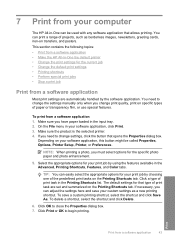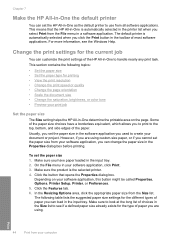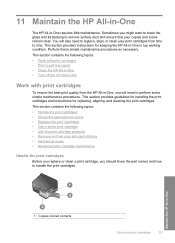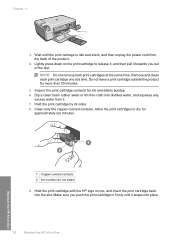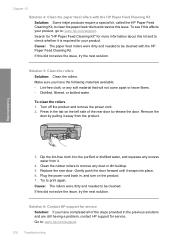HP C4580 Support Question
Find answers below for this question about HP C4580 - Photosmart All-in-One Color Inkjet.Need a HP C4580 manual? We have 3 online manuals for this item!
Question posted by keltAnth on January 3rd, 2014
How To Setup Hp C4580 Wireless Printer For Ipad
The person who posted this question about this HP product did not include a detailed explanation. Please use the "Request More Information" button to the right if more details would help you to answer this question.
Current Answers
Answer #1: Posted by TommyKervz on January 3rd, 2014 11:09 AM
Greetings. Download eprint from iTunes and you should be good to go. Assuming you have the printer connected to your router/modem already.
Related HP C4580 Manual Pages
Similar Questions
How To Setup Hp C4580 With Ipad
(Posted by jclaga 9 years ago)
How To Connect Ipad 2to An Hp 4580 Wireless Printer
(Posted by csjonp 9 years ago)
How To Setup Hp C4795 Wireless Printer On Ipad
(Posted by Solcal 10 years ago)
How To Setup Hp C4580 Airprint
(Posted by mvbmvdimam 10 years ago)
How To Setup Hp C4700 Wireless Printer On Mac
(Posted by beriffe 10 years ago)