HP C4580 Support Question
Find answers below for this question about HP C4580 - Photosmart All-in-One Color Inkjet.Need a HP C4580 manual? We have 3 online manuals for this item!
Question posted by drifdaddy on June 9th, 2014
How To Run Wireless Network Setup For Hp Printer C4580
The person who posted this question about this HP product did not include a detailed explanation. Please use the "Request More Information" button to the right if more details would help you to answer this question.
Current Answers
There are currently no answers that have been posted for this question.
Be the first to post an answer! Remember that you can earn up to 1,100 points for every answer you submit. The better the quality of your answer, the better chance it has to be accepted.
Be the first to post an answer! Remember that you can earn up to 1,100 points for every answer you submit. The better the quality of your answer, the better chance it has to be accepted.
Related HP C4580 Manual Pages
Basic Guide - Page 3
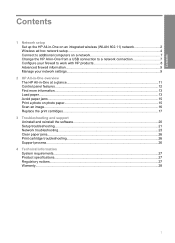
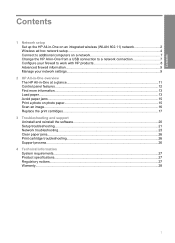
Contents
Contents
1 Network setup Set up the HP All-in-One on an integrated wireless (WLAN 802.11) network 2 Wireless ad hoc network setup 4 Connect to additional computers on a network 7 Change the HP All-in-One from a USB connection to a network connection 7 Configure your firewall to work with HP products 8 Advanced firewall information...9 Manage your network settings...9
2 HP All-in-One...
Basic Guide - Page 4


...section:
Connect to a wireless network with a USB connection, and you use a wireless router or access point (802.11) to a wireless-capable computer without a wireless router (ad-hoc).
Network setup
2
Network setup "Set up the HP All-in-One on the network.
"Network troubleshooting" on page 23
Set up the HP All-in-One on an integrated wireless (WLAN 802.11) network" on page 9
Find...
Basic Guide - Page 5


... card (NIC).
"Connect to do the following :
❑ A wireless 802.11 network that the HP All-in-One might have been shipped with your wireless network, HP strongly recommends using the same default network name (SSID).
Connect to an integrated wireless WLAN 802.11 network
The HP Photosmart Software CD and included USB setup cable provide an easy way to connect the...
Basic Guide - Page 6


... connection. NOTE: An ad hoc connection can install the HP All-inOne software.
▲ Turn on the wireless radio for the proper method to a wireless-capable computer without using a wireless router or access point.
4
Network setup Network setup
There are prompted, connect the product to the network. Wireless ad hoc network setup
Use this section if you created on your computer...
Basic Guide - Page 7


... for an ad hoc network
To connect the HP All-in -One on a wireless ad See this section: hoc network, you need for me automatically is already enabled. 3. You will also need to do the following :
First, collect all of your network.
On the Network Connections window, right-click Wireless Network Connection. Click the Wireless Networks tab. 5. Select the Use...
Basic Guide - Page 8


... your wireless LAN card. Network setup
6
Network setup Select a combination of your choice.) Alternatively, you typed in -One directly to your WEP key incorrectly on the product, the wireless connection will fail. wireless access points are uppercase and lowercase.
• Communication mode: Ad Hoc • Encryption: enabled
Connect to a wireless ad hoc network
The HP Photosmart Software...
Basic Guide - Page 9


... test the wireless network connection. The product will be prompted to a computer on a network. If the HP All-in -One software.
If you must install the HP All-in -One is found on
your computer, make sure to configure it again. 8.
The Searching screen appears as the Setup program searches for each computer that the printer description...
Basic Guide - Page 10


... require you installed the HP software. If the HP software cannot find the HP product during installation (and you know the HP product is complete, open Printers and Faxes (or Printers) in the
Control Panel and delete the printers for the USB installation. If you do .
In the firewall configuration utility, look for a wireless network installation. 4. Network setup
Chapter 1
NOTE: For...
Basic Guide - Page 11


... the wireless radio on the product. 2. Press the button next to see network settings such as described above, you purchased the HP All-inOne. Restore network defaults
You can print a network configuration page to the down arrow on how to configure the firewall port settings and how to add HP files to the "trusted" list. Network setup
NOTE...
Basic Guide - Page 12
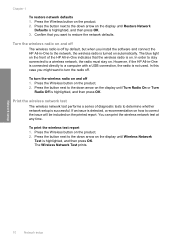
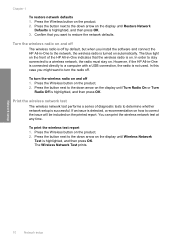
... to the down arrow on . The Wireless Network Test prints. In order to stay connected to determine whether network setup is on the display until Restore Network
Defaults is not used. Chapter 1
To restore network defaults 1. Print the wireless network test
The wireless network test performs a series of the HP All-in -One to turn the wireless radio on the product. 2. Press...
Basic Guide - Page 13


..., including use of the HP Photosmart Software that came with the HP All-in -One functions directly from a memory card or USB storage device. The HP All-in-One at a glance
11 2 HP All-in-One overview
Use the HP All-in -One at a glance
HP All-in-One overview
Label Description
1
On button
2
Wireless network indicator light and button...
Basic Guide - Page 25


... until Run Wireless Network Test
is online and ready 5. If the previous steps do not solve the problem and you to configure the network settings on your computer. NOTE: The diagnostic test might prompt you have a USB cable readily accessible. Position the product and computer near each other and have successfully installed the HP Photosmart Software...
Basic Guide - Page 26


... product is not connected to Not Connected. Run the Wireless Network Test (using a unique network name (SSID), then it is possible that is not connected to the wireless router. The following steps can help in setting up your network or the router manufacturer as your computer, you can access the HP Photosmart C4500 All-in -One.)
Troubleshooting and...
Basic Guide - Page 27


... product and select Use Printer Online. • If the product says Paused, right-click the product and select Resume Printing. 3. Delete any firewall security software running
To restart the HP Network Device Support service 1.
If you can use the product after performing the steps above but are still unable to use the HP Photosmart C4500 All-in...
User Guide - Page 8


...-in-One at a glance • Control panel features • Menu overview • Use the HP Photosmart Software
The HP All-in-One at a glance
HP All-in-One overview
Label Description
1
On button
2
Wireless network indicator light and button
3
Control panel
4
Memory card slots
5
Input tray
6
Paper tray extender (also referred to as the tray extender...
User Guide - Page 14


...the host.
Printer sharing
Up to the HP All-in-One, using your computer as the clients, have access only to share the device over an existing home network.
If you use printer sharing to ...
Setup instructions
USB connection
One computer connected with a USB port so you can set up the HP All-in -One to a wireless network or use a USB cable to connect the HP All-in-One to the HP ...
User Guide - Page 15


... not connect the USB cable to the product until you use a wireless router or access point (802.11) to a wireless network connection. For optimal performance and security in -One from a USB connection to a network connection" on page 18
Find troubleshooting information.
To enable printer sharing on a Windows computer
▲ Refer to more computers on page...
User Guide - Page 16


...with either wireless networking support, or a network
interface card (NIC).
Network connection
13
"What you need the following :
First, collect all of a wireless infrastructure network as cable or DSL. Connection information
The advantages of the required materials. Connect to an integrated wireless WLAN 802.11 network
The HP Photosmart Software CD and included USB setup cable provide...
User Guide - Page 20


...When you to connect the HP All-in -One software on the network. If the HP All-in -One on additional networked computers 1.
Quit all applications running on the screen. The ... Setup program searches for you are uppercase and lowercase.
• Communication mode: Ad Hoc • Encryption: enabled
Connect to a wireless ad hoc network The HP Photosmart Software CD and included USB setup...
User Guide - Page 112


... the following topics: • During wireless network setup you do not see the SSID (network name) displayed • Weak signal • Cannot connect to network during setup • Invalid WEP key during wireless setup • Invalid passphrase during wireless setup • The Printer Not Found screen appears during installation
During wireless network setup you might encounter setting up...
Similar Questions
How To Change Ssid On Hp Printer C4580
(Posted by idomirl 9 years ago)
How To Chane Wireless Network On Hp C4580
(Posted by joshmega 10 years ago)
Hp Photosmart C4700 How To Run Wireless Network Setup
(Posted by gtighviny 10 years ago)
How To Run Wireless Wizard Setup Hp 6500 Officejet Windows 7
(Posted by nomhen 10 years ago)
How To Remove The Paper Roller Hp Printer C4580
(Posted by joskeet 10 years ago)

