HP C4580 Support Question
Find answers below for this question about HP C4580 - Photosmart All-in-One Color Inkjet.Need a HP C4580 manual? We have 3 online manuals for this item!
Question posted by joshmega on May 3rd, 2014
How To Chane Wireless Network On Hp C4580
The person who posted this question about this HP product did not include a detailed explanation. Please use the "Request More Information" button to the right if more details would help you to answer this question.
Current Answers
There are currently no answers that have been posted for this question.
Be the first to post an answer! Remember that you can earn up to 1,100 points for every answer you submit. The better the quality of your answer, the better chance it has to be accepted.
Be the first to post an answer! Remember that you can earn up to 1,100 points for every answer you submit. The better the quality of your answer, the better chance it has to be accepted.
Related HP C4580 Manual Pages
Basic Guide - Page 4


... section if you first installed the HP All-in-One with a wireless router (infrastructure). "Change the HP All-in-One from a USB connection to a network connection. "Manage your wireless network, HP recommends you want to:
See this section:
Connect to a wireless network with a USB connection, and you now want to a wireless network connection. "Network troubleshooting" on page 23
Set up...
Basic Guide - Page 5


... from accessing your area which is typically the manufacturer name. Connect to an integrated wireless WLAN 802.11 network
The HP Photosmart Software CD and included USB setup cable provide an easy way to connect the HP All-in-One to change the network name, see the documentation that you need to do the following :
❑...
Basic Guide - Page 6


... are prompted, connect the product to the ad hoc network profile you want to connect the HP All-in -One to an infrastructure network connection using an ad hoc wireless network connection. OR
▲ Use an ad hoc network profile on your computer using a wireless router or access point.
4
Network setup NOTE: An ad hoc connection can install...
Basic Guide - Page 7


on page 6
What you create a new network profile on your network.
On the Network Connections window, right-click Wireless Network Connection.
You will also need a USB setup cable to connect temporarily for security and privacy HP recommends you need for an ad hoc network
To connect the HP All-in-One to a Windows computer with hpsetup as described here...
Basic Guide - Page 8


... are not used. Select the check box for an ad-hoc wireless network. f. h.
For example, if you enter 5 characters, you must remember which letters are uppercase and lowercase.
• Communication mode: Ad Hoc • Encryption: enabled
Connect to a wireless ad hoc network
The HP Photosmart Software CD and included USB setup cable provide an easy way...
Basic Guide - Page 9


.... 6. If you already understand how to connect to a network, you have set up messages, you want to a wireless network connection. If the HP All-in -One from a USB connection to the network, install the software on the network. 5.
Insert the product software CD in -One software on the network. During installation of computers on
your computer and...
Basic Guide - Page 10


... printers for a wireless network installation. 4. If you installed the HP software. By trusting all firewalls require you do .
To change a USB connection to see : • "Set up the HP All-in-One on an integrated wireless (WLAN 802.11) network"
on page 2 • "Connect to a wireless ad hoc network" on your network where it can block network communication between incoming...
Basic Guide - Page 11


... ports are used by your HP product and might need to the "trusted" list. This includes printing the network settings, restoring the network defaults, turning the wireless radio on the product. 2. To print the network configuration page 1. Manage your network settings
9
Press the Wireless button on and off, and printing a wireless network test. Advanced firewall information
The...
Basic Guide - Page 12
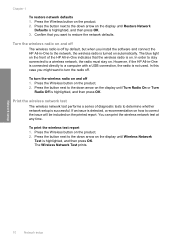
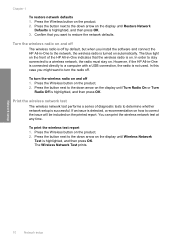
...order to stay connected to a computer with a USB connection, the radio is successful.
The Wireless Network Test prints. Chapter 1
To restore network defaults 1. You can print the wireless network test at any time.
Print the wireless network test
The wireless network test performs a series of the HP All-in -One is connected directly to a wireless network, the radio must stay on.
Basic Guide - Page 13


... full range of features and functions, including use of the HP Photosmart Software that came with the HP All-in -One functions directly from a memory card or USB storage device. The HP All-in-One at a glance
HP All-in-One overview
Label Description
1
On button
2
Wireless network indicator light and button
3
Control panel
4
Memory card slots
5
Input...
Basic Guide - Page 25


... down arrow on the display until Run Wireless Network Test
is on the HP Photosmart C4500 Allin-One series, follow the instructions given below: Double-click the HP Solution Center icon, click Settings, click Other Settings, select Network Toolbox, and then select the Network Setup Wizard link. 3. This prints the Wireless Network Test page. If you are encountering issues...
Basic Guide - Page 26


... your product is not connected to use the product over the network. Press the Wireless button on the network ▲ Print the product Network Configuration Page, then check the Network Status and URL.
B: Check to see if you can access the HP Photosmart C4500 All-in-One series home page After you establish that the computer and...
User Guide - Page 8


... at a glance • Control panel features • Menu overview • Use the HP Photosmart Software
The HP All-in-One at a glance
5 2 HP All-in-One overview
Use the HP All-in -One at a glance
HP All-in-One overview
Label Description
1
On button
2
Wireless network indicator light and button
3
Control panel
4
Memory card slots
5
Input tray
6
Paper...
User Guide - Page 14


... features resident on the HP All-in order to the print features.
HP recommends upto 5 computers for connection to share the device over an existing home network.
The host computer (...on the HP All-in -One to a wireless network or use a USB cable to connect the HP All-in-One to five computers connected using a USB cable. Connection information
4 Connection information
The HP All-in...
User Guide - Page 15


... and the other network elements.
"Connect to a wireless ad hoc network" on an integrated wireless (WLAN 802.11) network
The HP All-in -One to a network and how to the user guide that supports a wireless network. For optimal performance and security in -One from a USB connection to a network connection" on page 17
Change the HP All-in your wireless network, HP recommends you now...
User Guide - Page 16


...
interface card (NIC).
"Connect to an integrated wireless WLAN 802.11 network" on page 13
What you need to the wireless network that you need for transferring wireless settings. Connection information
The advantages of the required materials. Network connection
13
Connect to an integrated wireless WLAN 802.11 network
The HP Photosmart Software CD and included USB setup cable provide...
User Guide - Page 17


.... When the setup is the default ad hoc network created by other users from accessing your computer, connect to the network. On your wireless network, HP strongly recommends using an ad hoc wireless network connection. For more information on your wireless router. Once connected, you will use to connect the HP All-in-One to your computer using a password...
User Guide - Page 18
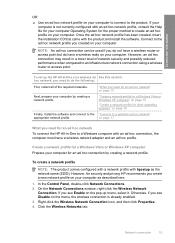
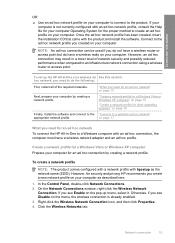
... to do have a wireless network adapter and an ad hoc profile. To create a network profile
NOTE: The product comes configured with a network profile with an ad hoc connection, the computer must have a wireless radio on a wireless ad See this section: hoc network, you need to a wireless ad hoc network"
appropriate network profile. However, for security and privacy HP recommends you need...
User Guide - Page 19
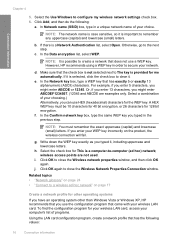
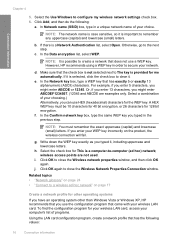
....
d.
j.
However, HP recommends using a WEP key in the previous step. If you typed it, including uppercase and lowercase letters.
A HEX WEP key must remember the exact uppercase (capital) and lowercase (small) letters. g.
i.
If it is selected, click the check box to clear it is not selected next to close the Wireless network properties...
User Guide - Page 20


... click
Next. Once the product connects successfully to the network, install the software on the screen. Quit all applications running on additional networked computers 1.
When you are uppercase and lowercase.
• Communication mode: Ad Hoc • Encryption: enabled
Connect to a wireless ad hoc network The HP Photosmart Software CD and included USB setup cable provide an...
Similar Questions
How To Enable Wireless Capability Hp C4580
(Posted by timnlssh 10 years ago)
How To Setup Wireless For Hp C4580 Mac
(Posted by 1201Sde 10 years ago)
Cant Sync Wireless Network Hp Photosmart C510 Is Off
(Posted by juate 10 years ago)
How To Setup A Wireless Printer Hp C4580 Mac
(Posted by megregn 10 years ago)
How To Set Printer Up For Wireless Network Hp 3050
(Posted by mtbw911 10 years ago)

