HP C4580 Support Question
Find answers below for this question about HP C4580 - Photosmart All-in-One Color Inkjet.Need a HP C4580 manual? We have 3 online manuals for this item!
Question posted by megregn on November 14th, 2013
How To Setup A Wireless Printer Hp C4580 Mac
The person who posted this question about this HP product did not include a detailed explanation. Please use the "Request More Information" button to the right if more details would help you to answer this question.
Current Answers
There are currently no answers that have been posted for this question.
Be the first to post an answer! Remember that you can earn up to 1,100 points for every answer you submit. The better the quality of your answer, the better chance it has to be accepted.
Be the first to post an answer! Remember that you can earn up to 1,100 points for every answer you submit. The better the quality of your answer, the better chance it has to be accepted.
Related HP C4580 Manual Pages
Basic Guide - Page 4


...-in-One on page 9
Find troubleshooting information.
Network setup
2
Network setup
For optimal performance and security in -One on an integrated wireless (WLAN 802.11) network" on the network. "Manage your wireless network, HP recommends you now want to:
See this section:
Connect to a wireless-capable computer without a wireless router (ad-hoc). NOTE: Use the instructions in...
Basic Guide - Page 5


... network as cable or DSL. Connect to an integrated wireless WLAN 802.11 network
The HP Photosmart Software CD and included USB setup cable provide an easy way to the wireless router. "What you connect the HP All-in -One to connect the HP All-in -One.
Your wireless router might accidently connect to do the following :
❑...
Basic Guide - Page 8


... points are uppercase and lowercase.
• Communication mode: Ad Hoc • Encryption: enabled
Connect to a wireless ad hoc network
The HP Photosmart Software CD and included USB setup cable provide an easy way to connect the HP All-in the previous step. j. Create a network profile for This is case-sensitive.
If you might enter ABCDE...
Basic Guide - Page 9


... the USB cable and test the wireless network connection. Insert the product software CD in -One. When the setup is found on the network you add additional computers. If more than one printer is finished, you have set up the HP All-in -One is correct. Change the HP All-in -One software on your...
Basic Guide - Page 10


... the easiest approach to use an access point (such as : • Printer not found .
Another common problem is that are having problems such as a wireless router) to differentiate between your HP product and your computer. Network setup
Chapter 1
NOTE: For optimal performance and security in your wireless network, use . 2. If you have the option to...
Basic Guide - Page 15


...HP > Photosmart C4500 series > Help. • Macintosh: Open the HP Device Manager and click the ?
Load paper
You can get help and support from the HP Web site at www.hp...select Photosmart C4500 series. HP Web site
If you have problems during setup, ...HP All-in the last section of paper in the HP All-in -One and installing software. When a photo is labelled Start Copy Color and starts a color...
Basic Guide - Page 25


... computer. For wireless networking issues, run the Network Diagnostic tool ▲ In the Solution Center, click Settings, click Other Settings, and then click Network
Toolbox. Make sure the HP Device Discovery software is connected to your computer. Position the product and computer near each other and have successfully installed the HP Photosmart Software on and...
Basic Guide - Page 26


If you are not using the instructions at http:// www.hp.com/sbso/wireless/tools-setup.html?jumpid=reg_R1002_USEN for step 2. Leave the network dialog box ...Click Start, point to Control Panel, point to the wireless router. The connection status should change to the correct network. c. B: Check to see if you can access the HP Photosmart C4500 All-in-One series home page After you establish...
Basic Guide - Page 27


... be interfering. For more information see if your network setup was shown on your computer and then try to access the HP Photosmart C4500 All-in-One series home page again.
Step 5: Make sure the HP Network Devices Support service is online and ready
To check the printer status 1. Delete any firewall security software running
To...
User Guide - Page 14


... to the print features.
Follow instructions in "Set up printer sharing on page 12.
Other computers, which are supported. HP recommends upto 5 computers for detailed instructions. You can also connect the HP All-in-One to a wireless network or use a USB cable to connect the HP All-in-One to a computer on a network, you can...
User Guide - Page 15


... (infrastructure). "Manage your wireless network, HP recommends you are connected through a wireless router or access point, this section:
Connect to a wireless network with a USB connection, and you first installed the HP All-in this section if you now want to:
See this is called an infrastructure network.
12
Connection information To enable printer sharing on a Windows...
User Guide - Page 16


... Broadband Internet access
To set up the HP All-in -One to an integrated wireless WLAN 802.11 network, you intend to your wireless network.
Connect to an integrated wireless WLAN 802.11 network
The HP Photosmart Software CD and included USB setup cable provide an easy way to connect the HP All-in -One to do the...
User Guide - Page 17


... section if you will use the product over the network. To connect the product 1. Follow the instructions on your computer using an ad hoc wireless network connection. When the setup is finished, you want to connect the HP All-in -One. There are prompted, connect the product to the computer using the USB...
User Guide - Page 23


...-One is ready to the device. Parameter
Description
Network Status
Status of the Embedded Web Server.
Hostname
The TCP/IP name assigned by the last 6 digits of the HP All-in-One: • Wireless: The HP All-in -One.
Active connection type
Network mode of the Media Access Control (MAC) address.
20
Connection information NOTE...
User Guide - Page 102


... the following topics:
Setup troubleshooting
99 You can access the Readme file by clicking Start, pointing to Programs or All Programs, pointing to HP, pointing to Photosmart C4500 series, and ... the product, wait one minute, then restart it ).
Restart your computer before the HP Photosmart software is connected to the computer using a USB cable before the software installation screen ...
User Guide - Page 112


... Weak signal • Cannot connect to network during setup • Invalid WEP key during wireless setup • Invalid passphrase during wireless setup • The Printer Not Found screen appears during installation
During wireless network setup you might encounter setting up a network. Check the device display for information on how to an integrated wireless WLAN 802.11 network" on page 13...
User Guide - Page 113


...: In order to establish a good signal between the product and the computer or wireless router. • If a cordless telephone, microwave, or other device that was interference.
If this did not solve the issue, try the next solution.
Cause: The wireless router (infrastructure) or computer (ad hoc) was too far from the wall. Infrastructure...
User Guide - Page 114
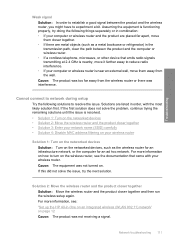
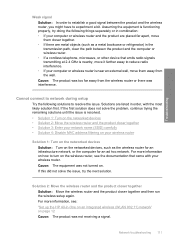
... network name (SSID) carefully • Solution 4: Disable MAC address filtering on the networked devices, such as a metal bookcase or refrigerator) in the transmission path, clear the path between the product and the wireless router, you might have to resolve the issue.
Cannot connect to network during setup
Try the following things separately or in...
User Guide - Page 115
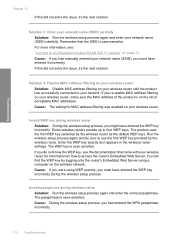
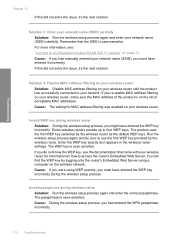
... issue, try the next solution.
Invalid WEP key during wireless setup Solution: During the wireless setup process, you had manually entered your network name (SSID), you re-enable MAC address filtering on your wireless router, make sure the MAC address of the product is case-sensitive. Run the wireless setup process again and be sure to four WEP keys...
User Guide - Page 258


... 88 color dull 124 color tone, change in -One will not turn
on 1, print 56 4 x 6 inch (10 x 15 cm)
borderless photos print 50 5 x 7 inch photo paper, load 34 802.11 wireless, configuration... Economic Area 249
default menu 7
default gateway 21 default printer, set as 44 default settings, restore 19 device
no response 133 not found 212 HP All-in print 47 buttons, control panel 6
C
cancel...
Similar Questions
How To Enable Wireless Capability Hp C4580
(Posted by timnlssh 10 years ago)
How To Setup Wireless For Hp C4580 Mac
(Posted by 1201Sde 10 years ago)
How To Change Network Password On Hp C4580 Wireless Printer On A Mac
(Posted by Sejohnho 10 years ago)
How To Setup Wireless Printer Hp Deskjet 3050 Using Usb
(Posted by akgbu 10 years ago)

