HP C4580 Support Question
Find answers below for this question about HP C4580 - Photosmart All-in-One Color Inkjet.Need a HP C4580 manual? We have 3 online manuals for this item!
Question posted by ChoKomarr on April 23rd, 2014
How To Reset The Software Of A Hp Photosmart C4580
The person who posted this question about this HP product did not include a detailed explanation. Please use the "Request More Information" button to the right if more details would help you to answer this question.
Current Answers
There are currently no answers that have been posted for this question.
Be the first to post an answer! Remember that you can earn up to 1,100 points for every answer you submit. The better the quality of your answer, the better chance it has to be accepted.
Be the first to post an answer! Remember that you can earn up to 1,100 points for every answer you submit. The better the quality of your answer, the better chance it has to be accepted.
Related HP C4580 Manual Pages
Basic Guide - Page 5


...need for an integrated wireless WLAN 802.11 network" on page 3
Next, install the software and connect the HP All-in -One on an integrated See this happens you need to connect temporarily for ... It also means that the HP All-in-One might have been shipped with your wireless network.
Connect to an integrated wireless WLAN 802.11 network
The HP Photosmart Software CD and included USB setup ...
Basic Guide - Page 8


... are uppercase and lowercase.
• Communication mode: Ad Hoc • Encryption: enabled
Connect to a wireless ad hoc network
The HP Photosmart Software CD and included USB setup cable provide an easy way to connect the HP All-in the previous step. f.
i. Select a combination of programs. Using the LAN card configuration program, create a network profile...
Basic Guide - Page 13


...-in-One at a glance
HP All-in-One overview
Label Description
1
On button
2
Wireless network indicator light and button
3
Control ...including use of the HP Photosmart Software that came with the HP All-in -One functions directly from a memory card or USB storage device. 2 HP All-in-One overview
Use the HP All-in-One to as provides information for contacting HP support and ordering supplies...
Basic Guide - Page 15


...software you follow the steps in the Start Here guide in -One and installing software.
Next, click the main
menu and select Photosmart C4500 series.
For more information
A variety of paper in the HP...> All Programs > HP > Photosmart C4500 series > Help. • Macintosh: Open the HP Device Manager and click the... is labelled Start Copy Color and starts a color copy.
By default, ...
Basic Guide - Page 22


...off the product, wait one minute, then restart it .
Select HP Photosmart All-In-One Driver Software, and then click Change/Remove. Restart your computer's CD-ROM... Help that came with the product. Uninstall and reinstall the software
If your computer. To uninstall and reinstall the software 1. Disconnect the product from www.hp.com/support.
7. Do not connect the product to your ...
Basic Guide - Page 25


... the problem and you have a USB cable readily accessible.
Make sure the HP Device Discovery software is running
Step 1: Make sure that the computer is blocking communication 4. Position the product and computer near each other and have successfully installed the HP Photosmart Software on and another that might be a problem with the router or your computer...
Basic Guide - Page 27


... of the following, depending on your computer and then try to access the HP Photosmart C4500 All-in -One series even with the firewall turned off, continue to steps 4 and 5. Delete any firewall security software running
To restart the HP Network Device Support service 1.
If you can access the home page, try using the product...
Basic Guide - Page 29


... 16 V===500 mA
NOTE: Use only with the marketing name (HP Photosmart C4500 All-in this section. System requirements
Software system requirements are provided in -One series, etc.) or product numbers...8226; In the presence of Conformity statement, see the printer software. Regulatory model identification number For regulatory identification purposes, your product is assigned a Regulatory ...
User Guide - Page 4


...-in-One at a glance...5 Control panel features...6 Menu overview...7 Use the HP Photosmart Software 8
3 Find more information...9
4 Connection information Supported connection types...11 USB connection... Load paper...34 Avoid paper jams...40
7 Print from your computer Print from a software application 43 Make the HP All-in-One the default printer 44 Change the print settings for the current job ...
User Guide - Page 8


...• Control panel features • Menu overview • Use the HP Photosmart Software
The HP All-in-One at a glance
HP All-in-One overview
Label Description
1
On button
2
Wireless network indicator...extender)
7
Paper-width guide
8
Print cartridge door
9
Glass
10
Lid backing
The HP All-in -One to print documents or photos from your computer, print photos directly from a memory...
User Guide - Page 72


... a scanned image
You can edit a scanned image, such as editable text. Related topics "Use the HP Photosmart Software" on the product.
2. You can rotate or crop the image, as well as adjust the brightness, contrast, and color saturation. Using this software, you can also crop, straighten, rotate, or resize the image. 4. Do not expect scanned...
User Guide - Page 84


...print job: • Everyday printing: Use a black cartridge along with a tri-color cartridge. • Color photos: Use a photo cartridge along with print cartridges
81
Click the Estimated Ink... then click
Printer Toolbox. When you open the Printer Toolbox from the HP Photosmart Software 1. In the HP Solution Center, click Settings, point to access the print cartridges, it will ...
User Guide - Page 90


...the page. Aligning the print cartridges ensures high-quality output.
NOTE: If you have colored paper loaded in the input tray when you installed with print cartridges
87 Load the ... do so for more information. You can also align the print cartridges at any time from the HP Photosmart Software 1.
The product prints a test page, aligns the print cartridges, and calibrates the printer. 2....
User Guide - Page 91


...the page.
The Printer Toolbox appears. 4. Click the Device Services tab. 5.
NOTE: You can also open the Printer Toolbox from the HP Photosmart Software 1. Click Align the Print Cartridges. 6.
Clean the ... sheet. 7. Load the page print side down on the right front corner of color or when a color is muddy after installing a print cartridge for the first time.
Chapter 11
3.
...
User Guide - Page 139
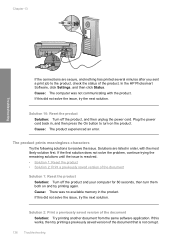
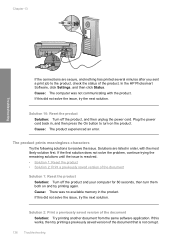
... remaining solutions until the issue is not corrupt.
136 Troubleshooting
In the HP Photosmart Software, click Settings, and then click Status. If this did not solve the issue, try printing a previously saved version of the document that is resolved. • Solution 1: Reset the product • Solution 2: Print a previously saved version of the document Solution...
User Guide - Page 162


...; Scan errors • Unable to a power source • Solution 5: Print a self-test report • Solution 6: Reset the product • Solution 7: Contact HP support for service
Errors 159 Solutions are listed in order, with the product • Missing HP Photosmart Software
Carriage jam Try the following is a list of product-related error messages: • Carriage jam...
User Guide - Page 189


... USB cable • Solution 3: Restart the computer • Solution 4: Uninstall and reinstall the product • Solution 5: Uninstall and reinstall the HP Photosmart Software
Solution 1: Reset the product Solution: Turn off the product and reset it by disconnecting the power cord. Solutions are properly attached and plugged in the power cord. If this did not solve...
User Guide - Page 193


... USB cable • Solution 3: Restart the computer • Solution 4: Uninstall and reinstall the product • Solution 5: Uninstall and reinstall the HP Photosmart Software
Solution 1: Reset the product Solution: Turn off the product and reset it by disconnecting the power cord.
To check the power supply 1. Solutions are properly attached and plugged in the power cord...
User Guide - Page 199
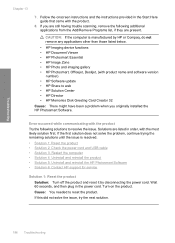
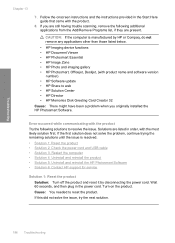
...the product and reset it by HP or Compaq, do not remove any applications other than those listed below.
• HP Imaging device functions • HP Document Viewer • HP Photosmart Essential • HP Image Zone • HP Photo and imaging gallery • HP Photosmart, Officejet, Deskjet, (with product name and software version
number) • HP Software update • HP Share to web...
User Guide - Page 241


b. c. d. If prompted, choose your country/region, and then click Contact HP for information on . e.
Reset the product: a. c. b. Make a color copy to have available as it appears on the control panel, available.
NOTE: The device serial number can view the serial number by pressing the On button. 3. Related topics "Print a self-test report" on page 94...
Similar Questions
How To Reset Hp Photosmart C4580 Printer Ink Cartridges
(Posted by Mike2mcmil 9 years ago)
How To Reset My Hp Photosmart Printer 4795
(Posted by kiMick 10 years ago)
How To Reset Hp Photosmart C4580 Printer
(Posted by MFilbhsmo 10 years ago)
How To Reset A Hp Photosmart C4580
(Posted by twiguku 10 years ago)

