HP C4580 Support Question
Find answers below for this question about HP C4580 - Photosmart All-in-One Color Inkjet.Need a HP C4580 manual? We have 3 online manuals for this item!
Question posted by MFilbhsmo on January 26th, 2014
How To Reset Hp Photosmart C4580 Printer
The person who posted this question about this HP product did not include a detailed explanation. Please use the "Request More Information" button to the right if more details would help you to answer this question.
Current Answers
There are currently no answers that have been posted for this question.
Be the first to post an answer! Remember that you can earn up to 1,100 points for every answer you submit. The better the quality of your answer, the better chance it has to be accepted.
Be the first to post an answer! Remember that you can earn up to 1,100 points for every answer you submit. The better the quality of your answer, the better chance it has to be accepted.
Related HP C4580 Manual Pages
Basic Guide - Page 5


... to an integrated wireless WLAN 802.11 network
The HP Photosmart Software CD and included USB setup cable provide an easy way to connect the HP All-in -One might have been shipped with your... • Network flexibility • Better performance • Shared Broadband Internet access
To set up the HP All-in -One on how to your wireless router. If this section: wireless WLAN 802.11 network...
Basic Guide - Page 8


... characters, you must remember which letters are uppercase and lowercase.
• Communication mode: Ad Hoc • Encryption: enabled
Connect to a wireless ad hoc network
The HP Photosmart Software CD and included USB setup cable provide an easy way to close the Wireless Network Properties Connection window. NOTE: You must be 10 characters...
Basic Guide - Page 13


The onscreen Help details the full range of features and functions, including use of the HP Photosmart Software that came with the HP All-in -One functions directly from a memory card or USB storage device. The HP All-in-One at a glance
HP All-in-One overview
Label Description
1
On button
2
Wireless network indicator light and button...
Basic Guide - Page 15


... Help • Windows: Click Start > All Programs > HP > Photosmart C4500 series > Help. • Macintosh: Open the HP Device Manager and click the ? (continued) Label 6
Icon
7...
8
Name and Description
By default, this button the changes copy or print settings. When a photo is labelled Start Copy Color and starts a color...
Basic Guide - Page 27


... still having problems using the HP Photosmart C4500 All-in-One series (for printing or scanning). For more information, see if the firewall software is blocking communication If you will need to steps 4 and 5. Step 5: Make sure the HP Network Devices Support service is online and ready
To check the printer status 1. Double-click Services...
Basic Guide - Page 29


...with the marketing name (HP Photosmart C4500 All-in-One ...hp.com/support. Regulatory model identification number For regulatory identification purposes, your country/region.
Regulatory notices
27 For additional regulatory and environmental information, including the Declaration of regulatory notices, see the onscreen Help.
For a complete listing of Conformity statement, see the printer...
User Guide - Page 4


...-in-One at a glance...5 Control panel features...6 Menu overview...7 Use the HP Photosmart Software 8
3 Find more information...9
4 Connection information Supported connection types...11 USB ... jams...40
7 Print from your computer Print from a software application 43 Make the HP All-in-One the default printer 44 Change the print settings for the current job 44 Change the default print settings ...
User Guide - Page 72


... document
You can rotate or crop the image, as well as adjust the brightness, contrast, and color saturation. Edit a scanned document
69 Press the button next to your Optical Character Recognition (OCR) software. The HP Photosmart Software has many other printed matter into your favorite word processor and many tools that takes time...
User Guide - Page 84


... quality is unacceptable.
Make sure you open the Printer Toolbox from the HP Photosmart Software 1. The Printer Toolbox appears. 2.
The estimated ink levels for ...Printer Services button. When you try to select your print job: • Everyday printing: Use a black cartridge along with a tri-color cartridge. • Color photos: Use a photo cartridge along with a tri-color...
User Guide - Page 90


..., the product will fail.
NOTE: If you have colored paper loaded in -One
Work with print cartridges
87 You can also align the print cartridges at any time from the HP Photosmart Software 1. The product prints a test page, aligns the print cartridges, and calibrates the printer. 2. To align the print cartridges from the software...
User Guide - Page 91


... input tray. 2. The product prints a print cartridge alignment sheet. 7. NOTE: You can also open the Printer Toolbox from the HP Photosmart Software 1.
In the Print Settings area, click Printer Toolbox. Maintain the HP All-in-One
88
Maintain the HP All-in the input tray when you align the print cartridges, the alignment will fail. NOTE...
User Guide - Page 100


... then check out.
To order print cartridges through the HP Photosmart Software 1.
you deleted this icon from the HP Web site. NOTE: Ordering print cartridges online is not..., contact a local HP reseller for all countries/regions. You can also open the Printer Toolbox from your product and purchase print cartridges.
HP sends detailed printer information, including model ...
User Guide - Page 139
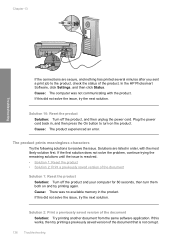
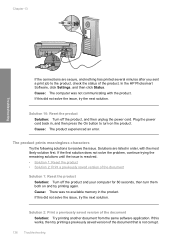
In the HP Photosmart Software, click Settings, and then click Status. Cause: The computer was no available memory... continue trying the remaining solutions until the issue is resolved. • Solution 1: Reset the product • Solution 2: Print a previously saved version of the document Solution 1: Reset the product
Solution: Turn off the product, and then unplug the power cord. If...
User Guide - Page 142


...the connection from the product to your computer Solution: Check the connection from one side of the printer to move freely Solution: Unplug the power cable if it is not already unplugged. Verify that ... the product, check the status of the USB cable is turned on your computer.
In the HP Photosmart Software, click Settings, and then click Status. If this did not solve the issue, try...
User Guide - Page 162


... are listed in order, with the product • Missing HP Photosmart Software
Carriage jam Try the following is a list of product...; Unable to a power source • Solution 5: Print a self-test report • Solution 6: Reset the product • Solution 7: Contact HP support for service
Errors 159 This section contains the following topics: • Product messages • File messages...
User Guide - Page 189


... for support. Make sure the power cord is resolved. • Solution 1: Reset the product • Solution 2: Check the power cord and USB cable • Solution 3: Restart the computer • Solution 4: Uninstall and reinstall the product • Solution 5: Uninstall and reinstall the HP Photosmart Software
Solution 1: Reset the product Solution: Turn off the product and...
User Guide - Page 193


... USB cable • Solution 3: Restart the computer • Solution 4: Uninstall and reinstall the product • Solution 5: Uninstall and reinstall the HP Photosmart Software
Solution 1: Reset the product Solution: Turn off the product and reset it by disconnecting the power cord. To check the power supply 1.
Wait 60 seconds, and then plug in . Solutions are...
User Guide - Page 199
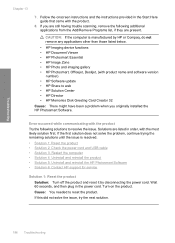
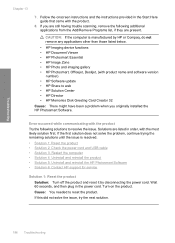
... and reinstall the HP Photosmart Software • Solution 6: Contact HP support for service
Solution 1: Reset the product Solution: Turn off the product and reset it by HP or Compaq, do not remove any applications other than those listed below.
• HP Imaging device functions • HP Document Viewer • HP Photosmart Essential • HP Image Zone • HP Photo and imaging...
User Guide - Page 202
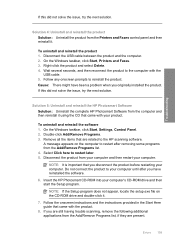
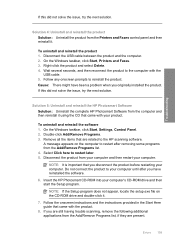
... Panel. 2. Disconnect the USB cable between the product and the computer. 2. Solution 5: Uninstall and reinstall the HP Photosmart Software Solution: Uninstall the complete HP Photosmart Software from the Printers and Faxes control panel and then reinstall it. Insert the HP Photosmart CD-ROM into your computer. To uninstall and reinstall the product 1. Troubleshooting
If this did not...
User Guide - Page 241


... will receive the best technical assistance by calling the experts at www.hp.com/support. Reset the product: a. Turn off the product by product, country/region,... the HP Photosmart software. b. c. Be prepared to customers in detail. Check the HP Web site for updated information or troubleshooting tips for the product. 4. d. Call HP support.
To access the device serial number...
Similar Questions
How To Reset Hp Photosmart C4580 Printer Ink Cartridges
(Posted by Mike2mcmil 9 years ago)
How Do I Print From My Ipad To Hp Photosmart C4580 Printer
(Posted by dragiboltth 10 years ago)
How To Change Color Preference On Hp Photosmart C4580 Printer
(Posted by GuyBumit 10 years ago)
How To Reset Hp Photosmart D110 Printer
(Posted by nahtaFan 10 years ago)
How To Reset Hp Photosmart C4780 Printer
(Posted by cmdaodaypot 10 years ago)

