HP C4580 Support Question
Find answers below for this question about HP C4580 - Photosmart All-in-One Color Inkjet.Need a HP C4580 manual? We have 3 online manuals for this item!
Question posted by Mike2mcmil on July 23rd, 2014
How To Reset Hp Photosmart C4580 Printer Ink Cartridges
The person who posted this question about this HP product did not include a detailed explanation. Please use the "Request More Information" button to the right if more details would help you to answer this question.
Current Answers
There are currently no answers that have been posted for this question.
Be the first to post an answer! Remember that you can earn up to 1,100 points for every answer you submit. The better the quality of your answer, the better chance it has to be accepted.
Be the first to post an answer! Remember that you can earn up to 1,100 points for every answer you submit. The better the quality of your answer, the better chance it has to be accepted.
Related HP C4580 Manual Pages
Basic Guide - Page 13


...
8
Print cartridge door
9
Glass
10
Lid backing
The HP All-in-One at a glance
11 The onscreen Help details the full range of features and functions, including use of the HP Photosmart Software that came with the HP All-in -One functions directly from a memory card or USB storage device.
You can access many HP All-in...
Basic Guide - Page 27


... HP Network Devices Support service is online and ready
To check the printer status 1.
NOTE: If you are still unable to access the Embedded Web Server. If you can use your operating system:
• Windows XP: Click Start, right-click My Computer, and click Manage. Turn off , you are able to access the HP Photosmart...
Basic Guide - Page 29


...375 mA, 16 V===500 mA
NOTE: Use only with the marketing name (HP Photosmart C4500 All-in-One series, etc.) or product numbers (Q8401A, etc.). Technical...HP All-in your country/region.
System requirements
Software system requirements are provided in the Readme file.
For additional regulatory and environmental information, including the Declaration of regulatory notices, see the printer...
Basic Guide - Page 30
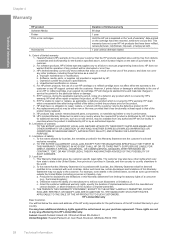
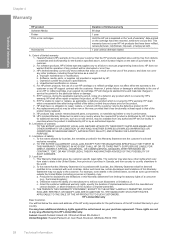
... those that arise as a result of normal use of a non-HP or refilled cartridge or an expired ink cartridge, HP will be interrupted or error free. 3. b. For HP printer products, the use of the product, and does not cover any HP support contract with such local law. If HP is valid in any product will be free from country...
User Guide - Page 4


...-in-One at a glance...5 Control panel features...6 Menu overview...7 Use the HP Photosmart Software 8
3 Find more information...9
4 Connection information Supported connection types...11 USB ... jams...40
7 Print from your computer Print from a software application 43 Make the HP All-in-One the default printer 44 Change the print settings for the current job 44 Change the default print settings ...
User Guide - Page 6


... overview" on page 5 • "Find more information" on page 9 • "Connection information" on page 243
HP Photosmart C4500 All-inOne series Help
HP Photosmart C4500 All-in -One" on page 79 • "Shop for ink supplies" on page 97 • "HP warranty and support" on page 237 • "Technical information" on page 11 • "How do...
User Guide - Page 8


... extender (also referred to as the tray extender)
7
Paper-width guide
8
Print cartridge door
9
Glass
10
Lid backing
The HP All-in -One to print documents or photos from your computer, print photos directly... • The HP All-in-One at a glance • Control panel features • Menu overview • Use the HP Photosmart Software
The HP All-in-One at a glance
5 HP papers that are ...
User Guide - Page 12


...HP All-in other publications.
www.hp.com/support
HP Photosmart animations
The HP Photosmart animations, located in the relevant sections of the HP All-in-One.
• The Troubleshooting section provides information about setting up the HP... the software to load paper, insert a memory card, replace the print cartridges, and scan originals.
You will learn how to access the Readme file....
User Guide - Page 84


... your computer screen.
NOTE: You can also check the ink levels by using the software installed with the HP All-in -One
Work with a tri-color cartridge.
When you receive a low-ink warning message, make sure you open the Printer Toolbox from the HP Photosmart Software 1. To check the ink levels from the Print Properties dialog box. You can...
User Guide - Page 90


...colored paper loaded in the input tray when you align the print cartridges, the alignment will fail. Performing the aligning and cleaning procedures unnecessarily can also align the print cartridges at any time from the HP Photosmart Software 1. To align newly installed print cartridges... a test page, aligns the print cartridges, and calibrates the printer. 2. Load letter or A4 unused plain ...
User Guide - Page 91


... can also open the Printer Toolbox from the HP Photosmart Software 1. Click the Device Services tab. 5. In the Print Properties dialog box, click the Features tab, and then click the Printer Services button. When prompted, ensure plain white letter or A4 paper is loaded in the input tray when you have colored paper loaded in the...
User Guide - Page 100


... an authorized online reseller. HP sends detailed printer information, including model number, serial number, and ink supply levels, to Print Settings, and then click
Printer Toolbox. Shop for the HP All-in-One, go to www.hp.com/buy/supplies.
To order print cartridges through the HP Photosmart Software 1. NOTE: You can contact a local HP reseller to find out the...
User Guide - Page 119


..., try the next solution. If you believe you purchased genuine HP print cartridges, go to: www.hp.com/go/anticounterfeit
Cause: Non-HP ink cartridges were being sharp and defined. If this section for help you easily produce great results, time after time. For example, the colors in your graphic or photo look one of the following...
User Guide - Page 123


....
120 Troubleshooting
If prompted, choose your print cartridge is a problem with HP printers to replace the print cartridges until print quality becomes unacceptable. NOTE: HP cannot guarantee the quality or reliability of using ink-backup mode. Solution 4: Check the print cartridges Solution: Check the estimated ink levels in the print cartridges, but you are designed and tested with...
User Guide - Page 139
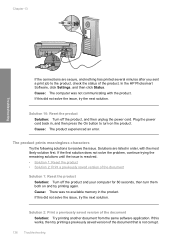
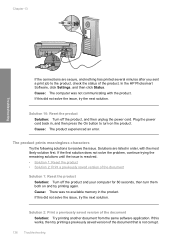
... try printing a previously saved version of the document that is resolved. • Solution 1: Reset the product • Solution 2: Print a previously saved version of the document Solution: Try printing another document from the same software application. In the HP Photosmart Software, click Settings, and then click Status. Troubleshooting
Chapter 13
If the connections are...
User Guide - Page 142


... sure the print carriage can move will move freely from the product to your computer. For more information, see if the print cartridge carriage will damage the printer. In the HP Photosmart Software, click Settings, and then click Status. CAUTION: Be careful not to the product, check the status of the product. If this...
User Guide - Page 162


... HP Photosmart Software
Carriage jam Try the following solutions to a power source • Solution 5: Print a self-test report • Solution 6: Reset the product • Solution 7: Contact HP...General user messages • Paper messages • Power and connection messages • Print cartridge messages
Product messages
The following is a list of product-related error messages: • ...
User Guide - Page 189


...reinstall the product • Solution 5: Uninstall and reinstall the HP Photosmart Software
Solution 1: Reset the product Solution: Turn off the product and reset it by disconnecting the power cord.
Turn on . Also,... that the product is firmly connected to resolve the issue.
Product might not be reset. Solution 2: Check the power cord and USB cable Solution: Make sure that application...
User Guide - Page 193


... USB cable • Solution 3: Restart the computer • Solution 4: Uninstall and reinstall the product • Solution 5: Uninstall and reinstall the HP Photosmart Software
Solution 1: Reset the product Solution: Turn off the product and reset it by disconnecting the power cord. Also, make sure that the power cord and USB cable are listed in the...
User Guide - Page 241


.../support. Unplug the power cord from other companies might be accessed using the HP Photosmart software. Turn on page 240. If you call HP support
Software programs from the back of the sticker. Print a self-test report. Make a color copy to describe your serial number ready. e.
The product is plugged in -One. The recommended...
Similar Questions
How To Check Ink Levels On Hp Photosmart C4580 Printer
(Posted by kwatktracey 9 years ago)
How To Reset Hp Photosmart C4580 Printer
(Posted by MFilbhsmo 10 years ago)
How Do I Print From My Ipad To Hp Photosmart C4580 Printer
(Posted by dragiboltth 10 years ago)
How To Change Hp Deskjet 1050 Printer Ink Cartridge
(Posted by stevema 10 years ago)

