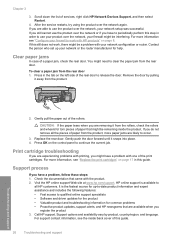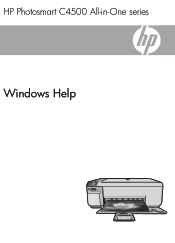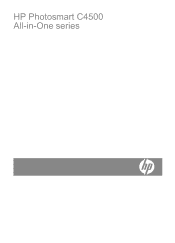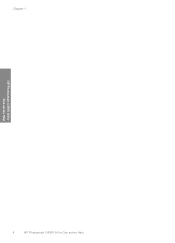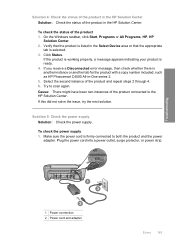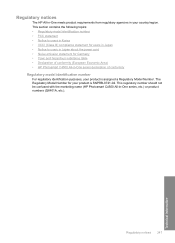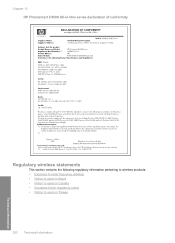HP C4580 Support Question
Find answers below for this question about HP C4580 - Photosmart All-in-One Color Inkjet.Need a HP C4580 manual? We have 3 online manuals for this item!
Question posted by kalWwils on August 25th, 2014
Photosmart C4500 Driver Won't Work Windows 7 64 Bit
The person who posted this question about this HP product did not include a detailed explanation. Please use the "Request More Information" button to the right if more details would help you to answer this question.
Current Answers
Related HP C4580 Manual Pages
Similar Questions
How To Connect Hp Photosmart C4500 To Imac
(Posted by mistespet 9 years ago)
Hp C4580 Scan Won't Work Windows Xp
(Posted by phan1pli 9 years ago)
Can A Hp Photosmart C4345 Driver For Ipad 2
(Posted by kemaz 10 years ago)
Scanner ( For M1005 Mfp ) Driver Not Found In Windows 7 - 32 Bit
how to install scanner ( for M1005 mfp ) driver in windows 7 - 32 bit ?
how to install scanner ( for M1005 mfp ) driver in windows 7 - 32 bit ?
(Posted by csg 11 years ago)
Hp Laserjet M-1005 Printer Drivers Window-7-64 Bit
HP Laserjet M-1005 Printer Drivers Window-7-64 bit
HP Laserjet M-1005 Printer Drivers Window-7-64 bit
(Posted by thakkersangita 12 years ago)