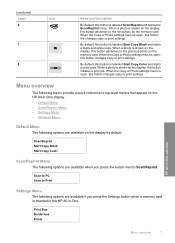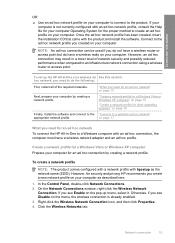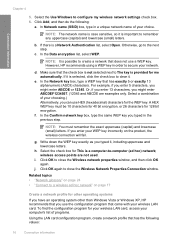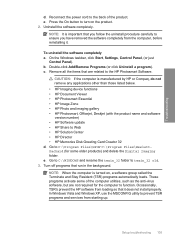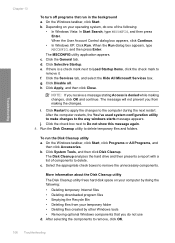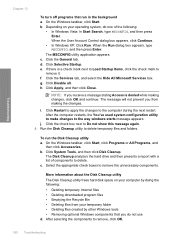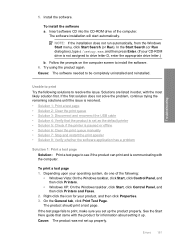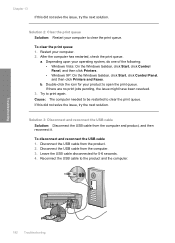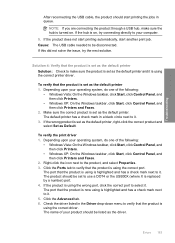HP C4580 Support Question
Find answers below for this question about HP C4580 - Photosmart All-in-One Color Inkjet.Need a HP C4580 manual? We have 3 online manuals for this item!
Question posted by phan1pli on May 4th, 2014
Hp C4580 Scan Won't Work Windows Xp
The person who posted this question about this HP product did not include a detailed explanation. Please use the "Request More Information" button to the right if more details would help you to answer this question.
Current Answers
Related HP C4580 Manual Pages
Similar Questions
How To Configure A Xp Computer To A Hp C4580 Wireless Printer
(Posted by SW2FLmidjit 9 years ago)
How To Scan A Paper To Edit With The Hp Officejet G 55 Series To Windows Xp
(Posted by desdew 9 years ago)
Will Hp C4580 Work With Ipad?
(Posted by AlFala 10 years ago)
How To Clear Error On Hp C4580 With Windows 8
(Posted by adriZi 10 years ago)
Shut Down Hangs On 'hp Digital Print Monitor Terminating' In Windows Xp.
afer reinstalling l7590 on new computer network, can not shut down windows xp without first "switchi...
afer reinstalling l7590 on new computer network, can not shut down windows xp without first "switchi...
(Posted by stevenathanail 12 years ago)