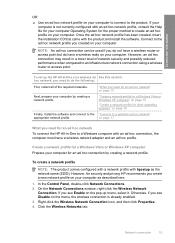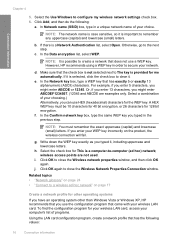HP C4580 Support Question
Find answers below for this question about HP C4580 - Photosmart All-in-One Color Inkjet.Need a HP C4580 manual? We have 3 online manuals for this item!
Question posted by SW2FLmidjit on July 30th, 2014
How To Configure A Xp Computer To A Hp C4580 Wireless Printer
Current Answers
Answer #1: Posted by BusterDoogen on July 30th, 2014 10:29 AM
I hope this is helpful to you!
Please respond to my effort to provide you with the best possible solution by using the "Acceptable Solution" and/or the "Helpful" buttons when the answer has proven to be helpful. Please feel free to submit further info for your question, if a solution was not provided. I appreciate the opportunity to serve you!
Related HP C4580 Manual Pages
Similar Questions
Can my ipad2 print to my hp j6400 wireless printer
I want to install an HP wireless printer on several PS's Do you have a software that you could print...