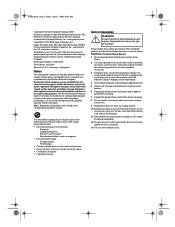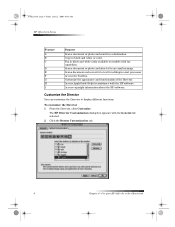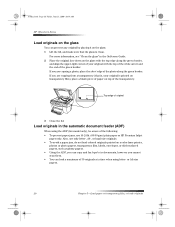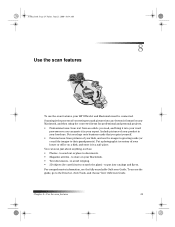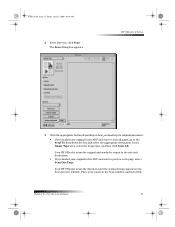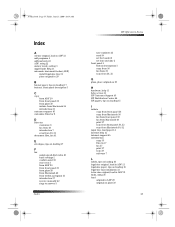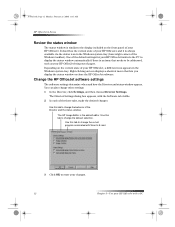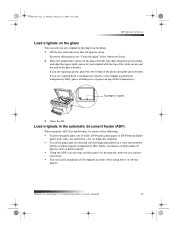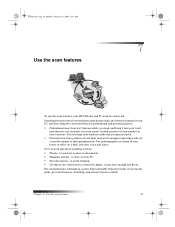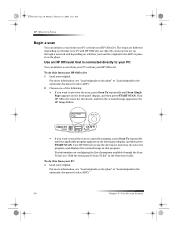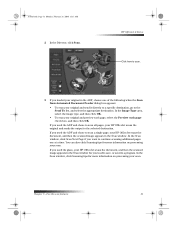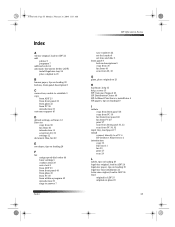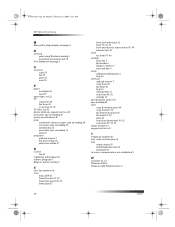HP Officejet g55 Support Question
Find answers below for this question about HP Officejet g55 - All-in-One Printer.Need a HP Officejet g55 manual? We have 4 online manuals for this item!
Question posted by desdew on July 22nd, 2014
How To Scan A Paper To Edit With The Hp Officejet G 55 Series To Windows Xp
The person who posted this question about this HP product did not include a detailed explanation. Please use the "Request More Information" button to the right if more details would help you to answer this question.
Current Answers
Related HP Officejet g55 Manual Pages
Similar Questions
Hp Officejet G55 Scanner Won't Install Windows 7
(Posted by chinromu 9 years ago)
How To Scan 2 Sided Hp Officejet 6500 E709n Series
(Posted by cazlnic 10 years ago)
Hp Officejet G55 Works With Osx Mountain Lion?
HP Officejet g55 works with OSX mountain lion?
HP Officejet g55 works with OSX mountain lion?
(Posted by berndt 10 years ago)
How Do You Enable The Activate Scan To Computer Hp Officejet 6500 E709a Series
(Posted by crazmustm 10 years ago)
Installing G 55 Printer On Network With Win 7 64 Bit
Can a G 55 printer on home network be connected to laptop running Win 7 64 bit? Are easy step instru...
Can a G 55 printer on home network be connected to laptop running Win 7 64 bit? Are easy step instru...
(Posted by john10432 11 years ago)