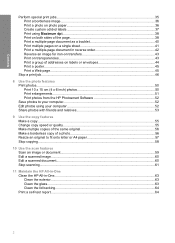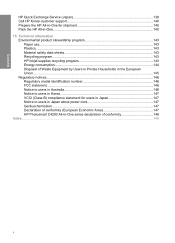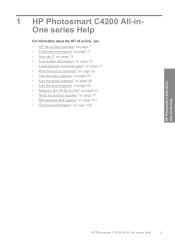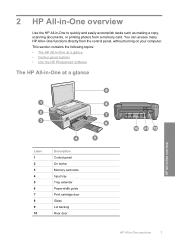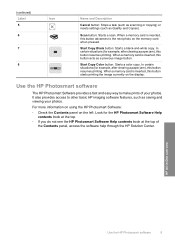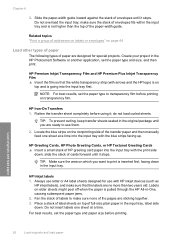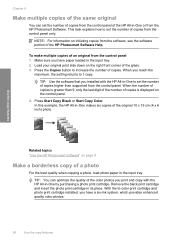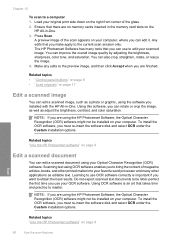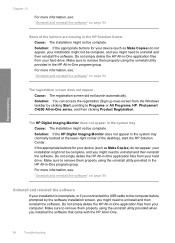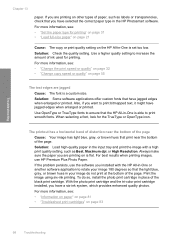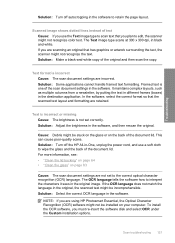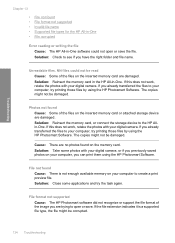HP C4210 Support Question
Find answers below for this question about HP C4210 - Photosmart All-in-One Color Inkjet.Need a HP C4210 manual? We have 1 online manual for this item!
Question posted by mscarshow on June 2nd, 2013
Copy
Will the copier copy with only having the black cartridge in it, or do you have to have both color and black cartridge?
Current Answers
Related HP C4210 Manual Pages
Similar Questions
Hp Photosmart C7100 Won't Print Black Without Color Cartridge
(Posted by Kevinjudy 10 years ago)
Why Won't Mu C410 Photosmart Premium Print Or Copy In Black And White. I Have Ch
will not print in black and white or copy in black and white. I put in new cartages and they all rea...
will not print in black and white or copy in black and white. I put in new cartages and they all rea...
(Posted by jasmgranat 10 years ago)
How To Copy With One Cartridge Only Hp Photosmart C4795
(Posted by ginjashil 10 years ago)
Copying In Black - Inks The Wntire Page
My 8600 prints & scans OK, but sometimes, when copying in black only, it fills nearly all the pa...
My 8600 prints & scans OK, but sometimes, when copying in black only, it fills nearly all the pa...
(Posted by dwl14 11 years ago)
Cannot Print Or Copy In Black Ink
i have a printer C6180, It is printing and copying only in colour but not able to print or copy in B...
i have a printer C6180, It is printing and copying only in colour but not able to print or copy in B...
(Posted by rafino 12 years ago)