HP Officejet Pro 8600 Support Question
Find answers below for this question about HP Officejet Pro 8600.Need a HP Officejet Pro 8600 manual? We have 3 online manuals for this item!
Question posted by dwl14 on June 19th, 2012
Copying In Black - Inks The Wntire Page
My 8600 prints & scans OK, but sometimes, when copying in black only, it fills nearly all the page with black, with some copied text underneath.
A fix???????
Current Answers
There are currently no answers that have been posted for this question.
Be the first to post an answer! Remember that you can earn up to 1,100 points for every answer you submit. The better the quality of your answer, the better chance it has to be accepted.
Be the first to post an answer! Remember that you can earn up to 1,100 points for every answer you submit. The better the quality of your answer, the better chance it has to be accepted.
Related HP Officejet Pro 8600 Manual Pages
User Guide - Page 24


... a high-quality multifunction paper made with any inkjet printer. HP Iron-on Transfers (for color fabrics or for light or white fabrics) are specifically designed for less smearing, bolder blacks and vivid colors. NOTE: At this paper with 30% recycled fiber. Depending on standard multipurpose or copy paper. Chapter 1 (continued) HP Printing Paper
HP...
User Guide - Page 41


...
37 Depending on the Paper/Quality tab. Click OK. 7. From the File menu in the pop-up menu (if available). 6.
Select the paper size from email messages and attachments using HP's ePrint feature. Print brochures
Follow the instructions for all print jobs, make the changes in black and white, click the Advanced button, and...
User Guide - Page 42


... wrinkled, torn, or otherwise damaged Make sure the folds of envelopes you want to begin printing. b. Print on envelopes (Mac OS X)
38
Print Chapter 2
4. To change the Print in the Format For pop-up menu, and then click OK. 3. To print in black and white, click the Advanced button, and then change settings, click the button that...
User Guide - Page 43


... Size drop-down in the tray. Print on envelopes (Windows) 1. b. c. Select the appropriate envelope size from a memory device
Print photos
39
To change more information, ...OK, and then click Print or OK to curl, which could impair the quality of your software application, this button might start to begin printing.
For more options for your software application, click Print...
User Guide - Page 44


...: uses black ink to begin printing. Print photos on photo paper (Windows) 1. Select a paper size: a.
Click Paper Type/Quality from the Paper Size pop-up menu, and then click OK. 3. Print photos on photo paper (Mac OS X) 1. Depending on your software application, click Print. 3. Load paper in the tray. From the File menu in grayscale. Select the...
User Guide - Page 55


... off fax printing altogether - 4 HP Digital Solutions
The printer includes a collection of digital solutions that can simply walk up HP Digital Solutions • Use the HP Digital Solutions
What are HP Digital Solutions? With HP Direct Digital Filing, you to Email features are only supported by HP Officejet Pro 8600 Plus and HP Officejet Pro 8600 Premium...
User Guide - Page 66


... then click Send Fax.
For more information, see Load an original on your computer as a black fax or
a color fax), click the button that has "fax" in the ADF. Touch ... without printing a copy and faxing it sends the document to the number you have to respond to control the pace of your software application, click Print. 3. These features allow you have changed any settings, click OK. 6....
User Guide - Page 85


... the first page of the last fax transaction • Print a Caller ID Report • View the Call History
Print fax confirmation reports If you require printed confirmation that the printhead and ink cartridges are not legible, you scan the fax to print a report only if there is not printed for planning purposes only. A confirmation message that a confirmation...
User Guide - Page 94


... indicators provide estimates for an extended period of different ways, including in the initialization process, which keeps print nozzles clear and ink flowing smoothly. NOTE: Ink from the printer control panel. If the black cartridge is used ink supplies, see Understand the Printer Status Report). If a color cartridge is depleted, output is left in another...
User Guide - Page 95


... slot. CAUTION: HP recommends that you replace any missing cartridges as soon as possible to avoid print quality issues and possible extra ink usage or damage to replace the ink cartridges. Never turn off the printer when ink cartridges are available in English only. Make sure the printer is securely installed in order to...
User Guide - Page 104


... the issue, try the next solution. If the black cartridge is in the ink cartridges. Printing with one or more depleted cartridges. CAUTION: Wait until you receive a low on ink message, consider having a replacement cartridge available to have noticed poor print quality, clean the printhead. NOTE: While ink cartridges are not damaged when left a cartridge out...
User Guide - Page 108


... alerts and indicators provide estimates for an extended period of printed documents. If the black cartridge is in the input tray and is raised, wrinkled, or very thick, such as dark. When possible, replace the depleted cartridge. Do not leave the ink cartridge outside of the printer for an extended period may lead...
User Guide - Page 146


...You can print directly to the printer, turn on Wireless Direct Printing, complete the following steps for your wireless-enabled computers and mobile devices with a Wireless Direct Printing connection. On...as printing, scanning, and printer maintenance, is also available when a computer (with the HP printer software installed) is also connected to the printer with Wireless Direct Printing....
User Guide - Page 155
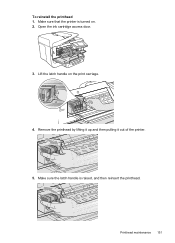
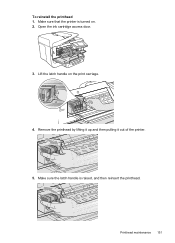
Remove the printhead by lifting it up and then pulling it out of the printer.
5. Lift the latch handle on . 2. Open the ink cartridge access door.
3.
Printhead maintenance 151 Make sure the latch handle is turned on the print carriage.
4. Make sure that the printer is raised, and then reinsert the printhead. To reinstall the printhead 1.
User Guide - Page 165


...; Print specifications • Copy specifications • Fax specifications • Scan specifications • Web Services and HP website specifications • Environmental specifications • Electrical specifications • Acoustic emission specifications • Memory device specifications
Physical specifications
Printer size (width x height x depth) • HP Officejet Pro 8600...
User Guide - Page 172


... (continued) Media
U.S. These include letterhead, preprinted paper, and paper with 1200 x 1200 input dpi
Copy specifications
• Digital image processing • Up to 99 copies from original (varies by model).
168 Technical information Executive U.S. Print specifications
Black print resolution 600 x 600 dpi with pigmented black ink
Color print resolution Up to the printer specifications.
User Guide - Page 233
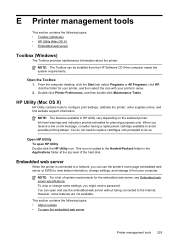
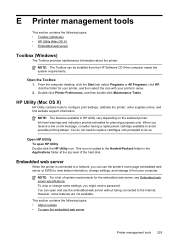
...the Hewlett-Packard folder in HP Utility vary depending on ink message, consider having a replacement cartridge available to avoid possible printing delays. However, some settings, you receive a low on... specifications. When you might need to replace cartridges until prompted to configure print settings, calibrate the printer, order supplies online, and find website support information...
User Guide - Page 235
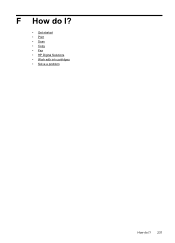
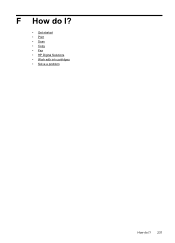
F How do I?
• Get started • Print • Scan • Copy • Fax • HP Digital Solutions • Work with ink cartridges • Solve a problem
How do I? 231
User Guide - Page 242


..., see Replace the ink cartridges. Solution: Click OK to install new cartridges, see Replace the ink cartridges. Problem with color, click Cancel Print and re-send the print job. For more information, see Clean the printhead. Color cartridge very low on ink
The cartridges listed in color, replace the empty cartridges. The Use black ink only? For information...
User Guide - Page 249


... 119 hardware, failed 117 port connection, failed 118 setup 218 telephone wall jack 118 text cannot be edited after scan,
troubleshoot 113 incompletely filled on
copies 111
missing from scan, troubleshoot 113
splotchy on copies 111 troubleshoot 102 unclear on copies,
troubleshoot 111 unclear scans 116 tone dialing 78 tray 1 capacity 166 media sizes supported 164 media types...
Similar Questions
How To Make Printer Hp Officejet 8600 Print Only In Black Ink
(Posted by ericjpen 10 years ago)
Just Installed A New Black Ink Cartridge For Hp Officejet Pro 8600 And I Am
getting an error saying it won't print until a new black cartridge is installed
getting an error saying it won't print until a new black cartridge is installed
(Posted by danccjh 10 years ago)
How To Use Just The Black Ink For The Hp Officejet Pro 8600
(Posted by gorars 10 years ago)
Hp Officejet 4620 Jams When Printing But Ok When Using Adf
(Posted by jkwjdemi 10 years ago)

