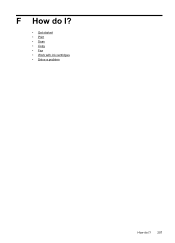HP Officejet 4620 Support Question
Find answers below for this question about HP Officejet 4620.Need a HP Officejet 4620 manual? We have 3 online manuals for this item!
Question posted by sancTall on September 26th, 2013
Officejet 4620 How To Print Scan Allignment Page
The person who posted this question about this HP product did not include a detailed explanation. Please use the "Request More Information" button to the right if more details would help you to answer this question.
Current Answers
There are currently no answers that have been posted for this question.
Be the first to post an answer! Remember that you can earn up to 1,100 points for every answer you submit. The better the quality of your answer, the better chance it has to be accepted.
Be the first to post an answer! Remember that you can earn up to 1,100 points for every answer you submit. The better the quality of your answer, the better chance it has to be accepted.
Related HP Officejet 4620 Manual Pages
Getting Started Guide - Page 5
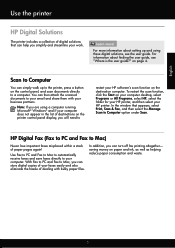
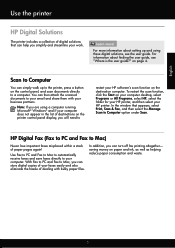
... HP, select the folder for your HP printer, and then select your HP printer. Scan to Computer
You can simply walk up and using a computer running Microsoft® Windows®... collection of digital solutions that appears, select Print, Scan & Fax, and then select the Manage Scan to Computer option under Scan.
You can then attach the scanned documents to Mac)
Never lose important faxes ...
Getting Started Guide - Page 25


...However, most VPN services do not allow you to access local devices (like your printer) on page
the printer control panel or...these web features if the printer is a computer network that meet
Officejet 4620 e-All-in-One series. For more information, see "Set .... page 6.
• The ePrint server does not accept email print jobs if there are having problems using HP ePrint
Note: This section...
User Guide - Page 6


... envelopes (Mac OS X 33
Print photos...34 Print photos on photo paper (Windows 34 Print photos on photo paper (Mac OS X 34
Print borderless documents or photos 35 Print borderless documents or photos (Windows 35 Print borderless documents or photos (Mac OS X 36
3 Scan Scan an original...37 Scan to a computer...37 Scan using Webscan (HP Officejet 4620 e-All-in-One series...
User Guide - Page 8


... Alignment fails...83 The printer is not responding (nothing prints 83 The printer prints slowly...84 Blank or partial page printed 85 Something on the page is missing or incorrect 85...Scanned image quality is poor 96 Scan defects are apparent 97 Solve fax problems...98 The fax test failed...98 Solve problems using HP ePrint and HP websites 111 Solve problems using HP ePrint (HP Officejet 4620...
User Guide - Page 10


...to users in Brazil 156 Notice to users in Canada 156 Notice to users of peripheral devices for Germany 151 Notice to users in Japan about the power cord 151 Noise emission ... media 143 Set minimum margins 145 Print specifications...146 Copy specifications...146 Fax specifications...146 Scan specifications...147 HP ePrint specifications (HP Officejet 4620 e-All-in-One series 147 HP...
User Guide - Page 17


...settings.
From the Copy, Fax, or Scan menus, pressing this button opens the Help menu. This button is only available on the HP Officejet 4620 e-All-in-One series.
Use the printer...pressing this button to view or print the Wireless Summary or to access Setup options and the Network Menu.
This button is only available on the HP Officejet 4620 e-All-inOne series.
Control ...
User Guide - Page 41


... original, load the original on computers running prior to scanning. NOTE: Some scan functions are scanning an original from the printer control panel or from your computer using Webscan (HP Officejet 4620 e-All-in-One series) • Scanning documents as a folder on your original print-side down in the right-front corner of the glass or in...
User Guide - Page 42


... more information, see Embedded web server (HP Officejet 4620 e-All-in the
ADF. For more information, see Scanning documents as editable text. Select a scan shortcut. Make changes to the scan settings, if needed. 4. For more information, contact your network administrator or the person who set up your original print-side down in the right-front corner...
User Guide - Page 60
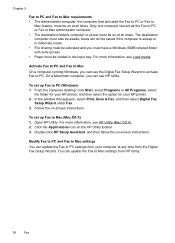
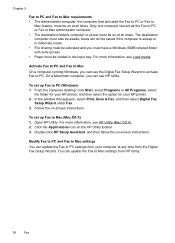
Chapter 5
Fax to PC and Fax to Mac requirements • The administrator computer, the computer that appears, select Print, Scan & Fax, and then select Digital Fax
Setup Wizard under Fax. 3. Activate Fax to PC and Fax to Mac On a computer running Windows, you can use ...
User Guide - Page 61
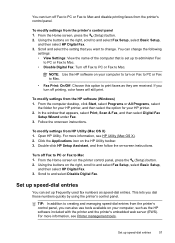
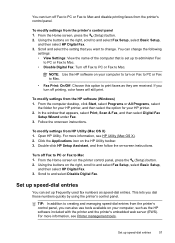
... HP printer, and then select the option for your computer to turn off printing, color faxes will still print. In the window that is set up speed-dial entries
57 Open HP ...to change the following
settings: • View Settings: View the name of the computer that appears, select Print, Scan & Fax, and then select Digital Fax
Setup Wizard under Fax. 3. To modify settings from the printer...
User Guide - Page 73


... ePrint.
NOTE: To use these web features if the printer is only supported by HP Officejet 4620 e-All-in to an active network providing Internet access.
The printer's embedded web server opens...printer software that appears, select Print, Scan & Fax, and then select ePrint Setup under Print. Just send your documents and photos to the email address assigned to print, and get help for ...
User Guide - Page 75


...attach the file that you want to customize the email address.
The printer prints an information page that can be printed using HP ePrint, see the documentation provided with the application.
2. Find ... and select Display Email Address. -OrTo customize your computer or mobile device, see HP ePrint specifications (HP Officejet 4620 e-All-in-One series).
3.
For a list of files that ...
User Guide - Page 82


..., try using HP ePrint and HP websites • Solve wireless problems (HP Officejet 4620 e-All-in this section suggests solutions to common problems. If your firewall software to...and resources • Solve printer problems • Print quality troubleshooting • Solve paper-feed problems • Solve copy problems • Solve scan problems • Solve fax problems • Solve...
User Guide - Page 98
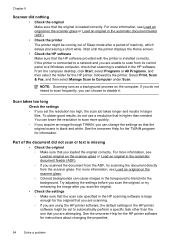
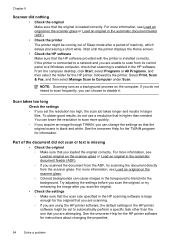
...Print, Scan & Fax, and then select Manage Scan to blend into the background. If you do not use a resolution that scanning is connected to a network and you are unable to scan from the scanner glass. To obtain good results, do not intend to scan... the HP software provided with the printer is loaded correctly. NOTE: Scanning runs as a background process on the scanner glass or Load an ...
User Guide - Page 120
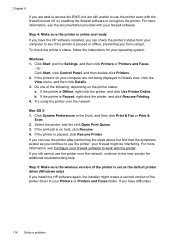
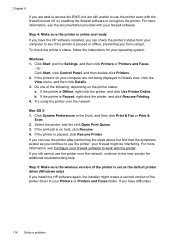
...printer. If the printers on hold, click Resume. 4. b. Select the printer, and the click Open Print Queue. 3. Or Click Start, click Control Panel, and then double-click Printers. 2. If the printer... performing the steps above but are not being displayed in the Dock, and then click Print & Fax or Print &
Scan. 2.
If you still cannot use the printer over the network. Chapter 8
If you...
User Guide - Page 145


... requirements • Network protocol specifications • Embedded web server specifications • Media specifications • Print specifications • Copy specifications • Fax specifications • Scan specifications • HP ePrint specifications (HP Officejet 4620 e-All-in-One series) • HP website specifications • Environmental specifications • Electrical...
User Guide - Page 151


... scan size: ◦ Scanner glass: 216 x 297 mm (8.5 x 11.7 inches) ◦ ADF: 216 x 356 mm (8.5 x 14 inches)
HP ePrint specifications (HP Officejet 4620 ...e-All-in-One series)
• An Internet connection using a wireless connection. • Maximum size of email and attachments: 5 MB • Maximum number of attachments: 10
NOTE: The ePrint server does not accept email print...
User Guide - Page 204


...using the configuration utility, see the documentation provided with Mac OS X, add the printer to the print queue. NOTE: For more information, see To open the embedded web server. 2. If the .... Click System Preferences in the Dock, click Print & Fax or Print & Scan in the Hardware section, click +, and then select the printer.
200 Network setup (HP Officejet 4620 e-All-in-One series)
User Guide - Page 209


...: • Toolbox (Windows) • HP Utility (Mac OS X) • Embedded web server (HP Officejet 4620 e-All-in HP Utility vary depending on the selected printer. In the window that appears, select Print, Scan & Fax, and then select Maintain Your Printer under Print.
When you can open HP Utility
Double-click the HP Utility icon. NOTE...
Similar Questions
Hp Officejet 4620 - Printing Problem
Printing problem. The printer will print all colors except with the black ink cartridge. This is not...
Printing problem. The printer will print all colors except with the black ink cartridge. This is not...
(Posted by ginettelevasseur 9 years ago)
Why Won't My Hp Officejet 4620 Print Alignment Page
(Posted by willcosc 10 years ago)
How To Install Hp Officejet 4620 Print/fax/scan/ Copy With Macbook Pro
(Posted by jeckejoeyb 10 years ago)