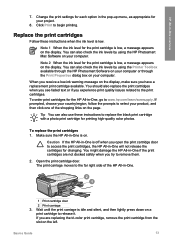HP C4180 Support Question
Find answers below for this question about HP C4180 - Photosmart All-in-One Color Inkjet.Need a HP C4180 manual? We have 1 online manual for this item!
Question posted by marquis31 on July 22nd, 2012
My Printer Cannot Be Connected To My Computer Because The Required Software Is M
sing. I had recently ran system recovery so I assume that is the reason. How do I re-intall my printer?
Current Answers
Answer #1: Posted by bargeboard on July 22nd, 2012 10:18 AM
You can find the drivers and software to install at the HP support site here:
https://support.hp.com/us-en/product/details/hp-photosmart-c4100-all-in-one-printer-series/1142450?sp4ts.oid=1142452&lang=en&cc=us
Choose your operating system from the list to see the available downloads.
https://support.hp.com/us-en/product/details/hp-photosmart-c4100-all-in-one-printer-series/1142450?sp4ts.oid=1142452&lang=en&cc=us
Choose your operating system from the list to see the available downloads.
Related HP C4180 Manual Pages
Similar Questions
Can The Hp F4240-deskjet All-intone Color Inkjet Use 61 Printer Cartridge
(Posted by lawrencemauppin 2 years ago)
Hp Photosmart C4180 Pdf Scan ?
I have a Photosmart C4180. It will not allow me to scan to a pdf file (Adobe 9). The only options it...
I have a Photosmart C4180. It will not allow me to scan to a pdf file (Adobe 9). The only options it...
(Posted by magnolia97420 10 years ago)
How Can I Get My Hp Photosmart Onto My Laptop So I Can Print Papers?
(Posted by southernswede 11 years ago)