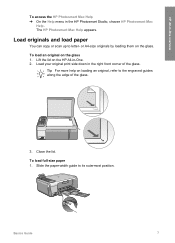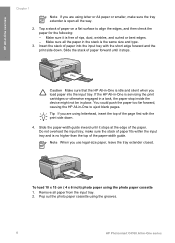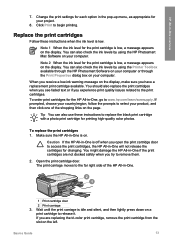HP C4180 Support Question
Find answers below for this question about HP C4180 - Photosmart All-in-One Color Inkjet.Need a HP C4180 manual? We have 1 online manual for this item!
Question posted by Nacywo on June 5th, 2014
Hp Photosmart Printer C4180 Won't Print Remove And Check Color Cartridge Error
The person who posted this question about this HP product did not include a detailed explanation. Please use the "Request More Information" button to the right if more details would help you to answer this question.
Current Answers
Related HP C4180 Manual Pages
Similar Questions
Hello I Have An Hp 5520 Printer And Have Only Printed About 20 Pages, Using Blac
I have a HP photosmart 5520 printer and have only printed about 20 pages and the toner has almost ru...
I have a HP photosmart 5520 printer and have only printed about 20 pages and the toner has almost ru...
(Posted by judygleeson 5 years ago)
Hp Photosmart C4180 Pdf Scan ?
I have a Photosmart C4180. It will not allow me to scan to a pdf file (Adobe 9). The only options it...
I have a Photosmart C4180. It will not allow me to scan to a pdf file (Adobe 9). The only options it...
(Posted by magnolia97420 10 years ago)
Hp Photosmart Printer C310a Won't Print Black
(Posted by xiMICHEL 10 years ago)
How Can I Get My Hp Photosmart Onto My Laptop So I Can Print Papers?
(Posted by southernswede 11 years ago)
Hp Photosmart C4180 Information On Ink Cart
(Posted by DMJ1948 11 years ago)