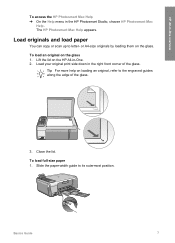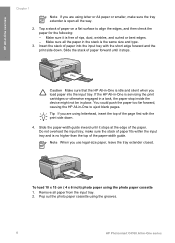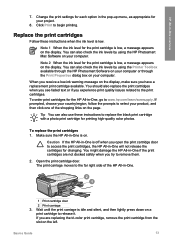HP C4180 Support Question
Find answers below for this question about HP C4180 - Photosmart All-in-One Color Inkjet.Need a HP C4180 manual? We have 1 online manual for this item!
Question posted by southernswede on February 26th, 2013
How Can I Get My Hp Photosmart Onto My Laptop So I Can Print Papers?
The person who posted this question about this HP product did not include a detailed explanation. Please use the "Request More Information" button to the right if more details would help you to answer this question.
Current Answers
Answer #1: Posted by hzplj9 on February 26th, 2013 2:01 PM
Access the HP website and download the necessary drivers onto your laptop. Make sure the printer is already setup.
The above link is the link you need.
Related HP C4180 Manual Pages
Similar Questions
Problems With Hp Photosmart 7510 Printing After New Cartridges Installed
I have replaced ALL of the ink cartriges on my photosmart 7510 printer with 564xl and it will not pr...
I have replaced ALL of the ink cartriges on my photosmart 7510 printer with 564xl and it will not pr...
(Posted by elnlewis001 9 years ago)
Hp Photosmart C4180 Pdf Scan ?
I have a Photosmart C4180. It will not allow me to scan to a pdf file (Adobe 9). The only options it...
I have a Photosmart C4180. It will not allow me to scan to a pdf file (Adobe 9). The only options it...
(Posted by magnolia97420 10 years ago)
Will The Hp Photosmart 7515 Print Color Images In B&w. How?
I can not find any setting to force my HP Photosmart 7515 to print color images in black and white.
I can not find any setting to force my HP Photosmart 7515 to print color images in black and white.
(Posted by ble94526 11 years ago)
Hp Photosmart C4180 Information On Ink Cart
(Posted by DMJ1948 11 years ago)