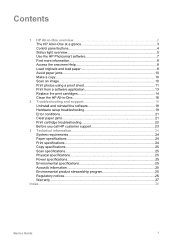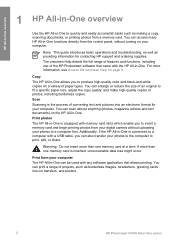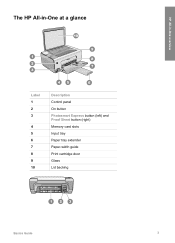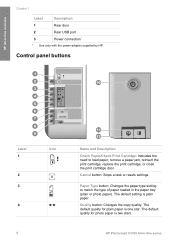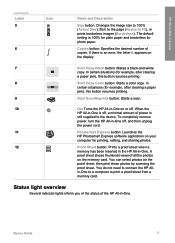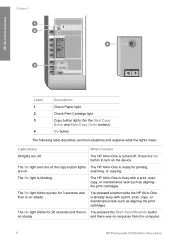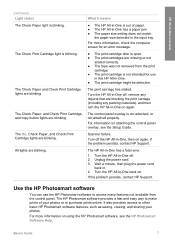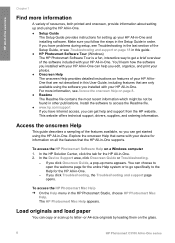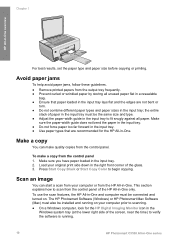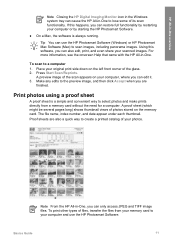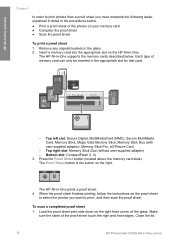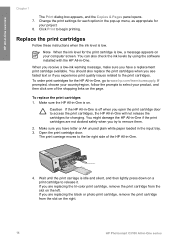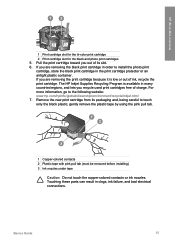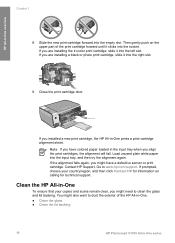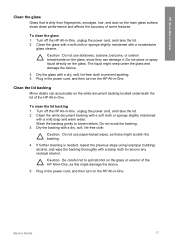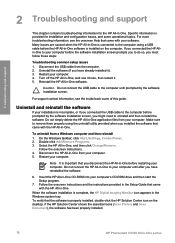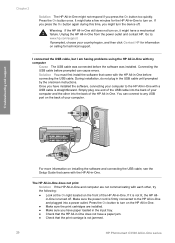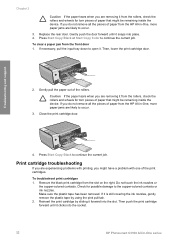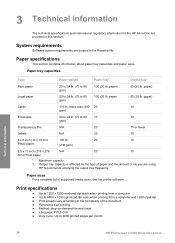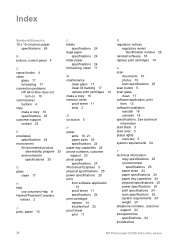HP C3180 Support Question
Find answers below for this question about HP C3180 - Photosmart All-in-One Color Inkjet.Need a HP C3180 manual? We have 1 online manual for this item!
Question posted by angelsanchezherrero on February 7th, 2013
Where Is The Ploce Or Location Of This Part. Please
The person who posted this question about this HP product did not include a detailed explanation. Please use the "Request More Information" button to the right if more details would help you to answer this question.
Supporting Image
You can click the image below to enlargeCurrent Answers
Related HP C3180 Manual Pages
Similar Questions
Can I Set Up Hp Photosmart C3180 As An Airprint Device
(Posted by ellisC6 9 years ago)
Hp Photosmart C3180 All In One Won't Print Color
(Posted by dewgsysad 9 years ago)
How To Locate Photosmart Printer 5510 On Home Network
(Posted by riderajakr 10 years ago)
Hp L7590 - Officejet Pro All-in-one Color Inkjet.
how do i chance the header on my printer?
how do i chance the header on my printer?
(Posted by annette98254 11 years ago)
How Unmount The Printer Hp C3180 Photosmart Inkjet To Acces On Electronic Parts?
Help me please! I want to unmount my printer HP C 3180 Photosmart Ink-Jet, because is necessary to c...
Help me please! I want to unmount my printer HP C 3180 Photosmart Ink-Jet, because is necessary to c...
(Posted by mihaiconstant1970 11 years ago)