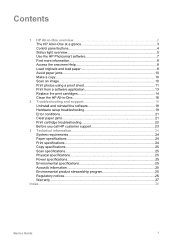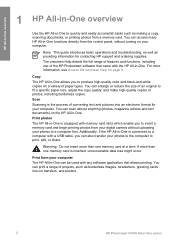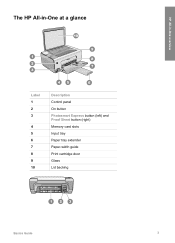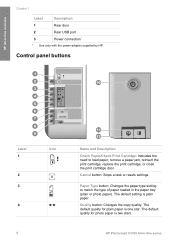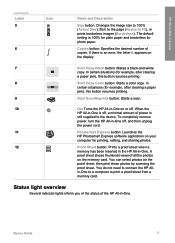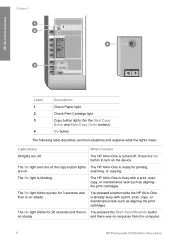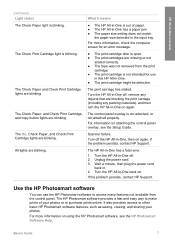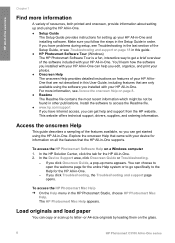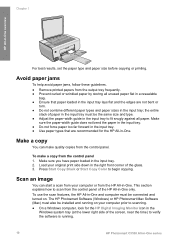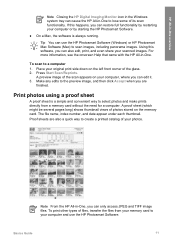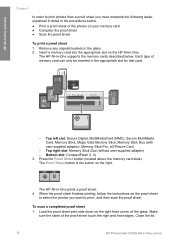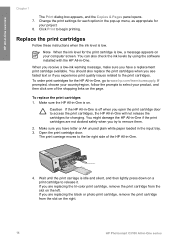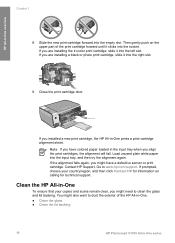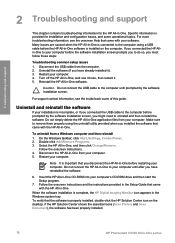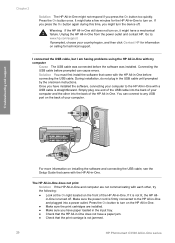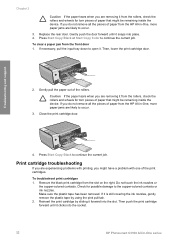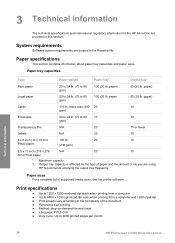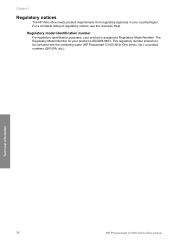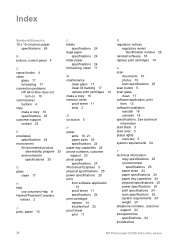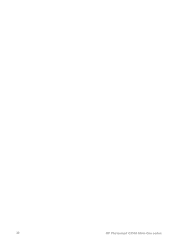HP C3180 Support Question
Find answers below for this question about HP C3180 - Photosmart All-in-One Color Inkjet.Need a HP C3180 manual? We have 1 online manual for this item!
Question posted by ellisC6 on July 28th, 2014
Can I Set Up Hp Photosmart C3180 As An Airprint Device
The person who posted this question about this HP product did not include a detailed explanation. Please use the "Request More Information" button to the right if more details would help you to answer this question.
Current Answers
Answer #1: Posted by freginold on September 7th, 2014 7:25 PM
According to Apple's list of Airprint-compatible printers, your printer is not Airprint-compatible. In order to print from an iPad, iPhone, or other Apple device, you would need something that provides Airprint capability to the printer, such as the Lantronix xPrintServer, or an app that lets you print to a non-Airprint printer.
If this answer helped to solve your problem and/or answer your question, please click on the “Helpful” icon below. If your question wasn’t answered to your satisfaction, feel free to resubmit your question with more information. Thank you for using HelpOwl!
If this answer helped to solve your problem and/or answer your question, please click on the “Helpful” icon below. If your question wasn’t answered to your satisfaction, feel free to resubmit your question with more information. Thank you for using HelpOwl!
Related HP C3180 Manual Pages
Similar Questions
Hp Photosmart C3180 All In One Won't Print Color
(Posted by dewgsysad 9 years ago)
Hp Photosmart C3180 Mac 10.7 Wont Find Printer
(Posted by boylRedon 10 years ago)
How To Make Hp Photosmart C3180 Wireless
(Posted by Tonyhector 10 years ago)
How To Restore Factory Settings Hp Photosmart C4795
(Posted by Dupkmee 10 years ago)