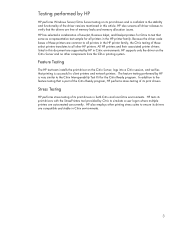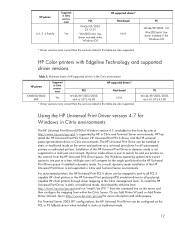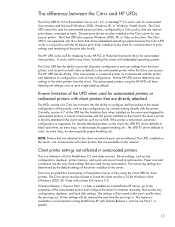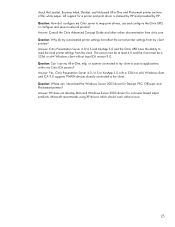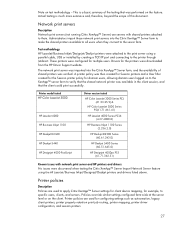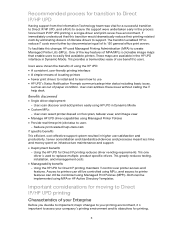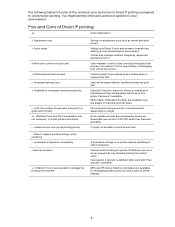HP Business Inkjet 2300 Support Question
Find answers below for this question about HP Business Inkjet 2300.Need a HP Business Inkjet 2300 manual? We have 6 online manuals for this item!
Question posted by gladys61870 on February 3rd, 2016
How Do I Fix A Stalled Motor/pump?
I can't print, it said to press resume, but it won't work - the motor is stalled. How do I fix it.
Current Answers
Answer #1: Posted by TommyKervz on February 4th, 2016 1:42 AM
Go here https://support.hp.com/us-en?openCLC=true for a possible solution.
Related HP Business Inkjet 2300 Manual Pages
Similar Questions
Hp 1200 Business Inkjet Usb Wont Print In Color
(Posted by mdschPOPLK 9 years ago)
Hp Business Inkjet 2300 Win7 Driver Will Not Install
(Posted by swadavpot 9 years ago)
Hp Business Inkjet 2800 Wont Print 11x17 Windows 7
(Posted by comple 10 years ago)
How Do I Fix A Pump Stall Problem?
My yellow cartridge for my HP bs. 2300 printer leaked. I did what I could to wipe the connection dry...
My yellow cartridge for my HP bs. 2300 printer leaked. I did what I could to wipe the connection dry...
(Posted by maggiemuss34 12 years ago)
How Do You Replace Black Printhead In A 4-color Hp Business Inkjet 2300 Printer
Printer diagnostic says to replace black printhead. Are they still available and how do you get to o...
Printer diagnostic says to replace black printhead. Are they still available and how do you get to o...
(Posted by myrmar 12 years ago)