HP A440 Support Question
Find answers below for this question about HP A440 - PhotoSmart Printer Dock Color Inkjet.Need a HP A440 manual? We have 3 online manuals for this item!
Question posted by jkupsh on August 29th, 2012
Flashing Red Exclamation Point, Won't Print Now!
I changed the ink cartridge, and now it won't print!
Current Answers
There are currently no answers that have been posted for this question.
Be the first to post an answer! Remember that you can earn up to 1,100 points for every answer you submit. The better the quality of your answer, the better chance it has to be accepted.
Be the first to post an answer! Remember that you can earn up to 1,100 points for every answer you submit. The better the quality of your answer, the better chance it has to be accepted.
Related HP A440 Manual Pages
User Guide - Page 6
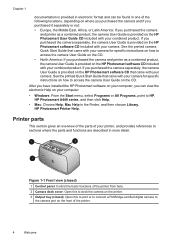
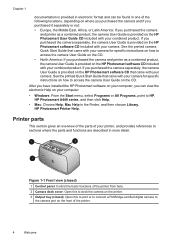
... on the front of the printer.
4
Welcome See the printed Quick Start Guide that came with your camera. Chapter 1
documentation is provided in electronic format and can view the electronic Help on your computer:
• Windows: From the Start menu, select Programs or All Programs, point to HP, HP Photosmart A440 series, and then click...
User Guide - Page 7
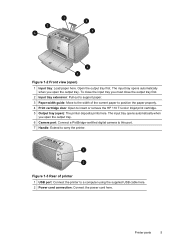
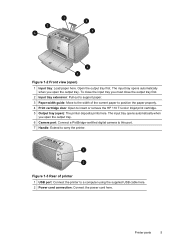
... first.
2 Input tray extension: Pull out to support paper. 3 Paper-width guide: Move to the width of printer 1 USB port: Connect the printer to insert or remove the HP 110 Tri-color Inkjet print cartridge. 5 Output tray (open the output tray. Printer parts
5 Open the output tray first. The input tray opens automatically when
you open ): The...
User Guide - Page 8
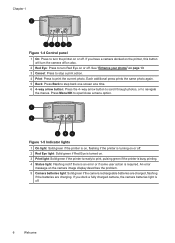
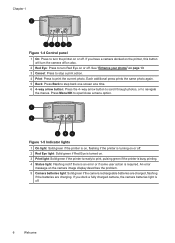
... turn the printer on or off . 2 Red Eye light: Solid green if Red Eye is turned on. 3 Print light: Solid green if the printer is ready to print, pulsing green if the printer is busy printing. 4 Status light: Flashing red if there is an error or if some user action is required. If you have a camera docked on the printer, this button...
User Guide - Page 9
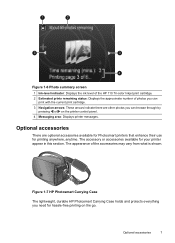
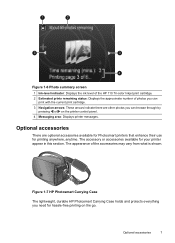
... are optional accessories available for Photosmart printers that enhance their use for your printer appear in this section. Optional accessories
7 The accessory or accessories available for printing anywhere, anytime. Figure 1-6 Photo summary screen 1 Ink-level indicator: Displays the ink level of the HP 110 Tri-color Inkjet print cartridge. 2 Estimated prints remaining status: Displays the...
User Guide - Page 11
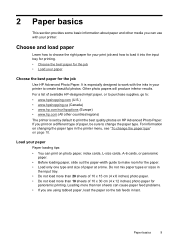
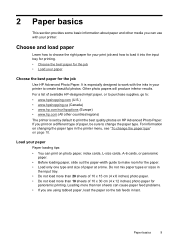
...be sure to change the paper type" on page 10. If you print on changing the paper type in last. For information on a different type of available HP-designed inkjet paper, or ...printer menu, see "To change the paper type.
Other photo papers will produce inferior results.
Load your paper
Paper loading tips: • You can cause paper feed problems. • If you can use with the inks...
User Guide - Page 19
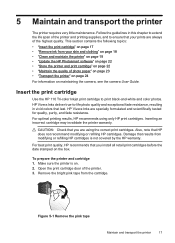
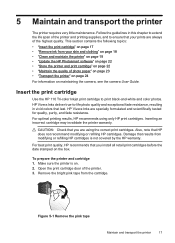
... are using only HP print cartridges. HP Vivera Inks are always of photo paper" on page 23 • "Transport the printer" on page 24 For information on the box. For best print quality, HP recommends that last.
Insert the print cartridge
Use the HP 110 Tri-color Inkjet print cartridge to ensure that you install all retail print cartridges before the date stamped...
User Guide - Page 23
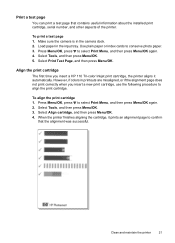
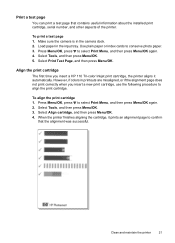
... in the camera dock. 2. Press Menu/OK, press to conserve photo paper. 3. Select Print Test Page, and then press Menu/OK. However, if colors in printouts are misaligned, or if the alignment page does not print correctly when you insert a HP 110 Tri-color Inkjet print cartridge, the printer aligns it prints an alignment page to select Print Menu, and then...
User Guide - Page 29
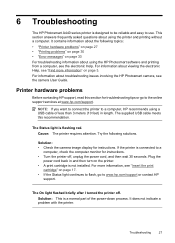
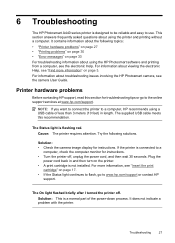
... after I turned the printer off , unplug the power cord, and then wait 30 seconds. 6 Troubleshooting
The HP Photosmart A440 series printer is designed to be reliable and easy to a
computer, check the computer monitor for instructions. • Turn the printer off . It contains information about the following solutions.
If the printer is flashing red. It does not indicate...
User Guide - Page 36
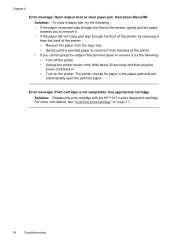
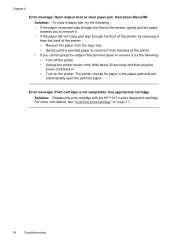
... "Insert the print cartridge" on the printer. The printer checks for paper in . • Turn on page 17.
34
Troubleshooting Wait about 30 seconds and then plug the power cord back in the paper path and will automatically eject the jammed paper. Use appropriate cartridge. Solution: Replace the print cartridge with the HP 110 Tri-color Inkjet print cartridge. Chapter 6
Error...
User Guide - Page 38
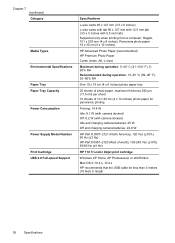
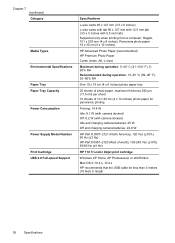
... of 10 x 30 cm (4 x 12 inches) photo paper for panoramic printing
Printing: 14.4 W Idle: 8.1 W (with camera docked) Off: 6.2 W (with 0.5 inch tab) Supported only when printing from a computer: Hagaki, 101 x 203 mm (4 x 8 inches), ...), 100-240 Vac (±10%) 50/60 Hz (±3 Hz)
HP 110 Tri-color Inkjet print cartridge
Windows XP Home, XP Professional, or x64 Edition Mac OS X 10.3.x, 10.4.x HP ...
User Guide - Page 41
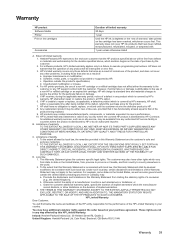
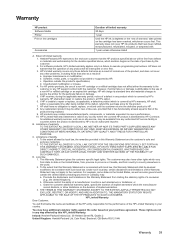
... contract with such local law. HP products may be consistent with the customer.
Warranty
HP product Software Media Printer Print or Ink cartridges
Accessories
Duration of limited warranty
90 days
1 year
Until the HP ink is depleted or the "end of warranty" date printed on the duration of implied warranties. 3. This warranty does not cover HP...
User Guide - Page 43
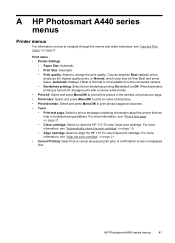
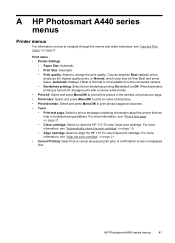
...A HP Photosmart A440 series menus
Printer menus
For information on how to navigate through the menus and make selections, see "Use the Print menu" on page 21. • Clean cartridge: Select to clean the HP 110 Tri-color Inkjet print cartridge. Print menu • Printer Settings
• Paper Size: Automatic • Print Size: Automatic • Print quality: Select to change the print quality...
User Guide - Page 47
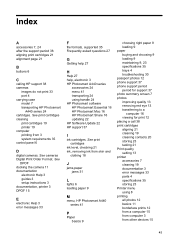
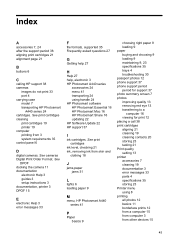
... HP support 37
I
ink cartridges. See
DPOF docking the camera 11 documentation
electronic Help 3 guides 3 setup instructions 3 documentation, printer 3 DPOF 15
E
electronic Help 3 error messages 33
F
file formats, supported 35 Frequently asked questions 27
G
Getting help 27
H
Help 27 help, electronic 3 HP Photosmart A440 series
accessories 24 menu 41 transporting 24 using 8 printing all photos 12...
User Guide - Page 48
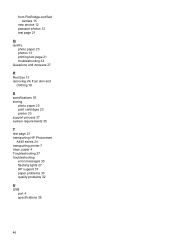
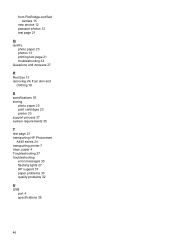
... troubleshooting 32
Questions and Answers 27
R
Red Eye 13 removing ink from skin and
clothing 18
S
specifications 35 storing
photo paper 23 print cartridges 23 printer 23 support process 37 system requirements 35
T
test page 21 transporting HP Photosmart
A440 series 24 transporting printer 7 trays, paper 4 Troubleshooting 27 troubleshooting
error messages 33 flashing lights 27 HP support 37 paper...
Basics Guide - Page 5
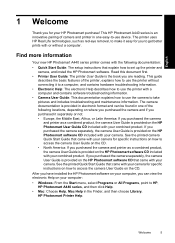
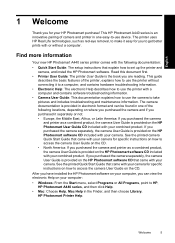
... on your computer:
• Windows: From the Start menu, select Programs or All Programs, point to HP, HP Photosmart A440 series, and then click Help.
• Mac: Choose Help, Mac Help in the Finder, and then choose Library, HP Photosmart Printer Help. See the printed camera Quick Start Guide that came with your camera. See the...
Basics Guide - Page 6
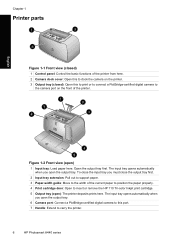
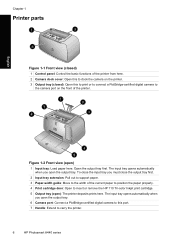
...HP 110 Tri-color Inkjet print cartridge. 5 Output tray (open): The printer deposits prints here. Chapter 1
Printer parts
Figure 1-1 Front view (closed) 1 Control panel: Control the basic functions of the printer from here. 2 Camera dock cover: Open this to dock the camera on the printer. 3 Output tray (closed): Open this port. 7 Handle: Extend to carry the printer.
6
HP Photosmart A440 series...
Basics Guide - Page 8
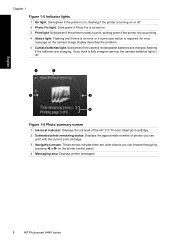
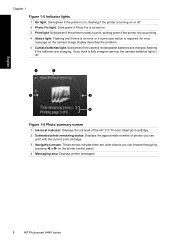
... ink level of the HP 110 Tri-color Inkjet print cartridge. 2 Estimated prints remaining status: Displays the approximate number of photos you can browse through by
pressing or on the printer control panel. 4 Messaging area: Displays printer messages.
8
HP Photosmart A440 series English
Chapter 1 Figure 1-5 Indicator lights 1 On light: Solid green if the printer is on, flashing if the printer...
Basics Guide - Page 13
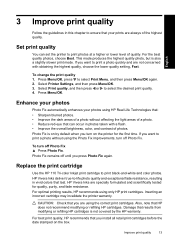
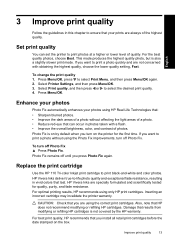
... print cartridge
Use the HP 110 Tri-color Inkjet print cartridge to select Print Menu, and then press Menu/OK again. 2. For optimal printing results, HP recommends using HP Real Life Technologies that you want to print a photo without affecting the light areas of a photo. • Reduce red-eye that can set the printer to select the desired print quality. 4. For best print...
Basics Guide - Page 16
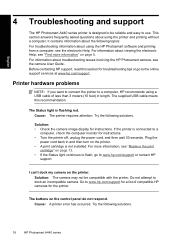
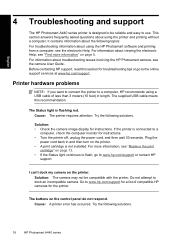
...then turn on the printer. • A print cartridge is flashing red. The buttons on the printer.
Try the following solutions. The Status light is not installed. For more information" on page 13. • If the Status light continues to flash, go to use. Cause: A printer error has occurred.
Try the following solutions.
16
HP Photosmart A440 series This section answers...
Basics Guide - Page 21
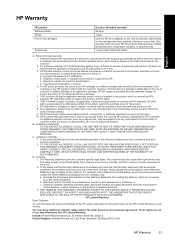
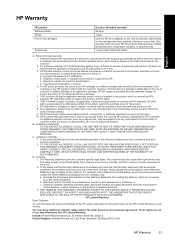
English
HP Warranty
HP product Software Media Printer Print or Ink cartridges
Accessories
Duration of limited warranty
90 days
1 year
Until the HP ink is depleted or the "end of a non-HP cartridge or a refilled cartridge does not affect either the warranty to the customer or any HP support contract with the customer. Improper maintenance or modification; c. Unauthorized...
Similar Questions
Hp Deskjet 5650 Change Ink Cartridge Won't Print
(Posted by coosiddh 10 years ago)
What Does A Red Blinking Light Indicate On A Photosmart 7260
(Posted by bnicmo 10 years ago)
Will The 842c Print With Only The Black Ink Cartridge Installed?
Will the 842C print with only the black ink cartridge installed?
Will the 842C print with only the black ink cartridge installed?
(Posted by sbgreen 10 years ago)
Hp Deskjet 6988 Won't Print After Change Ink Cartridge
(Posted by jdbibi 10 years ago)
Trying To Print Without Having To Used All Color Ink Cartridge
can I just print letter just using the black ink only if so, how do i by pass the selection to print...
can I just print letter just using the black ink only if so, how do i by pass the selection to print...
(Posted by kbutts3212 11 years ago)

