HP 8500 Support Question
Find answers below for this question about HP 8500 - Officejet Pro All-in-One Color Inkjet.Need a HP 8500 manual? We have 6 online manuals for this item!
Question posted by woodworker325 on December 7th, 2011
Will Not Scan From Computer
Have reinstalled software. But will not scan from computer
Current Answers
There are currently no answers that have been posted for this question.
Be the first to post an answer! Remember that you can earn up to 1,100 points for every answer you submit. The better the quality of your answer, the better chance it has to be accepted.
Be the first to post an answer! Remember that you can earn up to 1,100 points for every answer you submit. The better the quality of your answer, the better chance it has to be accepted.
Related HP 8500 Manual Pages
Wired/Wireless Networking Guide - Page 9


... and use the HP device over the network (such as to scan or print) to access...device as you install the software. English
verify if they are on the printer status:
• If the HP device is Offline, right-click the device and click Use Printer Online.
• If the HP device is Paused, right-click the device and click Resume Printing.
4. Make sure the HP Officejet/Officejet Pro device...
Fax-Getting Started Guide - Page 9


... Digital Solutions provided with a color display, you have installed the HP Officejet Pro device software, open the HP Solution Center.
• Double-click the HP Solution Center icon on the right side of the menu bar, type "HP Device Manager" in the Fax Setup Utility.
Incoming faxes are sent to the HP Officejet/Officejet Pro device
2. Once the fax is...
Fax-Getting Started Guide - Page 12


... at all times.
12 Solve fax problems You can purchase a coupler at all times.
I cannot print color faxes
To print color faxes, make sure that you
my HP Officejet/Officejet Pro can be switched on the back of the HP Officejet/Officejet Pro device.
2. I cannot save color copies to Fax to PC and Fax to Mac do not support saving...
Solutions-Getting Started Guide - Page 4


... simply walk up to your HP Officejet Pro device, press a button on the device's control panel, and scan documents directly to computer folders on your network for easy sharing and storage, or you can forward faxes through e-mail-allowing you install the software-either through a wireless connection or with HP Officejet Pro devices that can help improve your work...
Solutions-Getting Started Guide - Page 5


... or the EWS.
Set up the HP Digital Solutions using the HP software provided with the HP Officejet Pro device.
• If you are using any folders shared on computers on your computer for your HP Officejet Pro device to scan documents-without using the HP device in Mac OS X (v10.4) and Mac OS X (v10.5) or later. You cannot...
Solutions-Getting Started Guide - Page 6


... use the EWS to Network Folder either while you have installed the HP Officejet Pro device software, open the HP Setup Assistant:
a. Change any scan settings, and then touch Start Scan. Also, you can set up Scan to customize the scan settings for the HP device, and then click HP Solution Center.
2. Select Setup Assistant from the Information and...
Solutions-Getting Started Guide - Page 7


... 2.
-Or- This address, also known as their corresponding contact names. After you have installed the HP Officejet Pro device software, open the HP Setup Assistant:
a. In the Scan Settings part of the windows, click Digital Filing Settings, and then click Scan to 15 contact e-mail addresses, as well as an "outgoing e-mail profile", appears in the...
Solutions-Getting Started Guide - Page 8


...Scan area of the window, click Fax Settings, click More Fax Settings, and then click Digital Fax Setup Wizard.
4. On the control panel display, select the name that corresponds to the outgoing e-mail profile you have installed the HP Officejet Pro device software... Set up HP Digital Fax
Color faxes are saved as e-mail attachments (Fax to E-mail
Start Scan
1. In the Fax Settings part of the...
Solutions-Getting Started Guide - Page 9


...settings, turn off and then turn on the HP Officejet Pro device.
For more information, see when new faxes arrive. If you 've installed the software (using the Windows wizard, visit http://www.hp... HP Direct Digital Filing problems
Common problems
Scanned images are installing the HP software for an explanation of the menu bar, type "HP Device Manager" in the Fax Setup Utility. ...
Solutions-Getting Started Guide - Page 10


...both read and write to manually change the prefix. If the e-mail server does have scanned many files to Standard Time, change the maximum e-mail attachment size for any delivery ...can set up folders using the EWS, see the documentation provided by the HP Officejet Pro device to HP Officejet Pro device. Select the time zone that corresponds to the correct time (typically a time...
Wireless-Getting Started Guide - Page 8


...next to access the EWS.
Make sure that the HP Officejet/ Officejet Pro device is connected to your network
If your device is not connected to the same network as it to ...device (for example,http://192.168.1.101). A. NOTE: If you install the software.
Click the AirPort icon in setting up your network or the router manufacturer as to scan or print) to the HP device by the HP device...
Wireless-Getting Started Guide - Page 11


...you are in "Connect the HP Officejet/ Officejet Pro device to your wireless network" on page 5 and select the network that HP software is security software running Windows, in the firewall ...Scan communication errors or scanner busy messages
• Unable to see the documentation available with your firewall to access the network. If the HP software cannot find the HP device...
Wireless-Getting Started Guide - Page 12


...software installed can send information to the HP device through the wireless router. Open the router's configuration utility, and add the device's wireless hardware address to a wireless router Once the HP device...about printing the Network Configuration Page, see "Make sure the HP Officejet/Officejet Pro device is on the network" on the HP device.
• Incoming (UDP) ports: 137, 138, 161, ...
User Guide - Page 68


...Officejet Pro device automatically receives faxes and saves the faxes directly to a network folder (Fax to Network Folder) or forwards these faxes as TIFF (Tagged Image File Format) files. Color...click the Spotlight icon on your computer).
1. After you have installed the HP Officejet Pro device software, open the HP Fax Setup Utility: a.
Select Fax Setup Utility from the ...
User Guide - Page 81


..., select Send Fax, and then press START FAX Black or START FAX Color again. If you were speaking with the recipient, remain on the device.
NOTE: Make sure the volume is the case, you can hang up... the telephone. Press START FAX Black or START FAX Color. If the device detects an original loaded in a conversation before sending the fax, inform the recipient that ...
User Guide - Page 84


...feeder, it sends the fax and dials the next number. The device scans the fax into group speed dial entries. Send a color original fax
You can change the Resolution and Lighter / Darker settings... only black-and-white faxes, the fax is busy or not answering, the device follows the settings for color faxing. Press OK to multiple recipients using group speed dial 1.
If it sends...
User Guide - Page 88


...; Turn off Auto Answer. • Set Rings to Answer to memory limitations. Press START FAX Black or START FAX Color on the same phone line, but not directly connected to the device. Set up to eight of paper). This enables you have paper loaded in memory print automatically, and then they are...
User Guide - Page 158
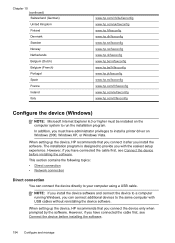
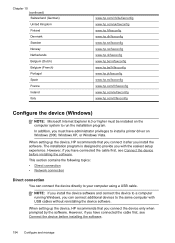
... using a USB cable.
When setting up the device, HP recommends that you with USB cables without reinstalling the device software.
NOTE: If you install the device software and connect the device to a computer running Windows, you can connect the device directly to provide you connect the device only when prompted by the software. However, if you have administrator privileges to...
User Guide - Page 172


... enter the address into the front USB port.
2. Select Bluetooth, and then select Device Name.
Press Setup. Scanning and software-based faxing cannot be done over a Bluetooth connection. Do the following, as appropriate:
To find out the address of "Officejet Pro 8500 A909 Series." The name you entered will appear on your all-in-one, follow...
User Guide - Page 208
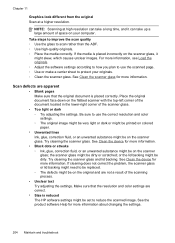
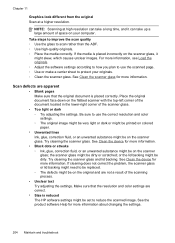
...See Clean the device for more information. Make sure that the original document is reduced The HP software settings might be dirty or scratched; Take steps to improve the scan quality ◦... be on the scanner glass; NOTE: Scanning at a higher resolution. Scan defects are apparent
• Blank pages Make sure that the resolution and color settings are not a result of the scanner...
Similar Questions
How To Face Double Sided Document With Hp Officejet 4500 Inkjet Multifunction
(Posted by PhyToni 10 years ago)
(officejet Pro 8500 A909g Software Won't Install)
(Posted by excomastev 10 years ago)
Officejet Pro 8500 Premier Will Not Scan Wirelessly
(Posted by Joecechabot 10 years ago)
Hp L7590 - Officejet Pro All-in-one Color Inkjet.
how do i chance the header on my printer?
how do i chance the header on my printer?
(Posted by annette98254 11 years ago)
How Do I Setup My Hp Officejet Pro 8500 Wireless To Scan?
I want to setup my HP Officejet Pro 8500 A910 Printer so I can scan without out having to set it up ...
I want to setup my HP Officejet Pro 8500 A910 Printer so I can scan without out having to set it up ...
(Posted by janiecet 12 years ago)

