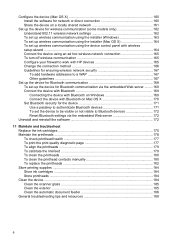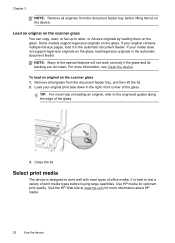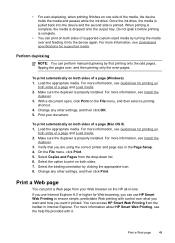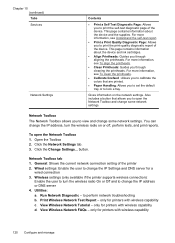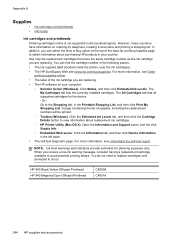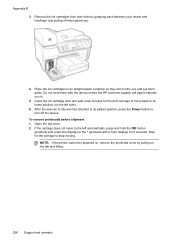HP 8500 Support Question
Find answers below for this question about HP 8500 - Officejet Pro All-in-One Color Inkjet.Need a HP 8500 manual? We have 6 online manuals for this item!
Question posted by khufstater on August 15th, 2014
Hp 8500 Won't Print
I have been having issues with the Cyan ink not printing after I print about 4 pages. This morning, the black ink failed to print. I have run a printhead cleaning routine and now only a small amount of yellow and the magenta will print. The printer gives me an error message with "printhead alignment failure" and the printer will not allow me to print. It also gave me a message that I was using non-hp ink and that I had damaged the printer. I placed tape over all of the bulbs to make sure they register as full. It looks like I have two printheads that are bad at the same time. Did the ink damage them? What can I do? I have a business to run and this is killing me. Regards, Ken Hufstater
Current Answers
Related HP 8500 Manual Pages
Similar Questions
Error Message When Trying To Set Up Digital Fax On Hp 8500
(Posted by warobj 10 years ago)
Hp Officejet 8500 How To Clear Error Messages
(Posted by jimvhello1 10 years ago)
I Have An Office Jet 4500 Model G510a.
Which Gives Error Message Tri Color Cart
I have replaced the color cart. with hp 901 new twice. cleaned the contacts as hp recommends. reset ...
I have replaced the color cart. with hp 901 new twice. cleaned the contacts as hp recommends. reset ...
(Posted by Shermanparks 10 years ago)
Hp Officejet 6210 Error Message 'cartridge Access Door Open'
Hi! I own an HP Officejet 6210 purchased in the US. Recently, right after I'dreplaced the ink cartri...
Hi! I own an HP Officejet 6210 purchased in the US. Recently, right after I'dreplaced the ink cartri...
(Posted by thepapadop 12 years ago)