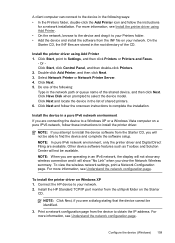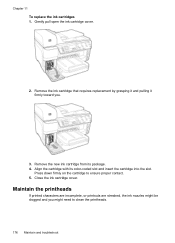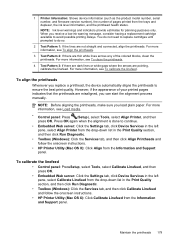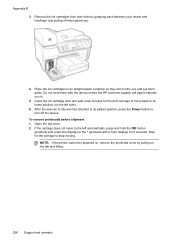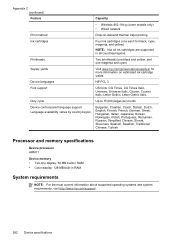HP 8500 Support Question
Find answers below for this question about HP 8500 - Officejet Pro All-in-One Color Inkjet.Need a HP 8500 manual? We have 6 online manuals for this item!
Question posted by rmander43 on December 19th, 2011
Constantly Displaying 'aligning Printer'. Never Finishes.
The person who posted this question about this HP product did not include a detailed explanation. Please use the "Request More Information" button to the right if more details would help you to answer this question.
Current Answers
Related HP 8500 Manual Pages
Similar Questions
Printer 6700 Officejet Willnot Work.
I Need Instructions On This Printer Hp Officejet 6700, Will Not Run.
I Need Instructions On This Printer Hp Officejet 6700, Will Not Run.
(Posted by EW2714 8 years ago)
Black Ink Was Replaced I Cannot Print
I have installed a new black cartridge 940XL in the printer hp officejet Pro 8500A and keeps saying ...
I have installed a new black cartridge 940XL in the printer hp officejet Pro 8500A and keeps saying ...
(Posted by pedroaraoz 10 years ago)
Hp Officejet Printer 8500 Wireless Won't Align After Changing Printhead
(Posted by arnsJNIOL 10 years ago)
How Do I Know If My Printer Hp Officejet Pro 8500 Has Wireless Capabilities ,
802.11
802.11
(Posted by KiserTyeric 10 years ago)