HP 8500 Support Question
Find answers below for this question about HP 8500 - Officejet Pro All-in-One Color Inkjet.Need a HP 8500 manual? We have 6 online manuals for this item!
Question posted by pedroaraoz on March 17th, 2014
Black Ink Was Replaced I Cannot Print
I have installed a new black cartridge 940XL in the printer hp officejet Pro 8500A and keeps saying " replace depleted ink cartridges to resume printing "
Current Answers
There are currently no answers that have been posted for this question.
Be the first to post an answer! Remember that you can earn up to 1,100 points for every answer you submit. The better the quality of your answer, the better chance it has to be accepted.
Be the first to post an answer! Remember that you can earn up to 1,100 points for every answer you submit. The better the quality of your answer, the better chance it has to be accepted.
Related HP 8500 Manual Pages
Wired/Wireless Networking Guide - Page 4


... box
• The Starter CD that came with your wireless setup. Set up Wireless (802.11) communication
Your HP Officejet/Officejet Pro device can help retrieve this information, contact your computer after you install the software-either from the HP Solution Center Software (Windows) or the Help Viewer (Mac OS). (The user guide is unable to retrieve...
Wired/Wireless Networking Guide - Page 5


... wireless setup cable to the port on the back of the HP device and then to install successfully on your HP Officejet/Officejet Pro device
You must run the installation program from the Starter CD.
After it finishes the search, click Next.
3. Follow the onscreen instructions to find the printer. Mac OS
1. Close any applications that are running on the...
Wired/Wireless Networking Guide - Page 9


... unable to use the HP device even with the firewall turned off , you install the software. Try using the HP device (for example,http://192.168.1.101). Select the HP device, and the click Print Queue.
3. For more information, see if the firewall software is Paused, right-click the device and click Resume Printing.
4. Make sure the HP Officejet/Officejet Pro device is paused or offline...
Wired/Wireless Networking Guide - Page 10


.... From the Information and Settings list, select Network Printer Setup Utility.
3.
After the service restarts, try using the HP device over the network, your HP Officejet/Officejet Pro device using a USB or Ethernet cable, you have difficulties printing or connecting to the HP device, make sure the correct version of the printer driver that is connected wirelessly and select Set...
Wired/Wireless Networking Guide - Page 13


... to an ad-hoc network with the SSID "hpsetup". The HP device is also printed on your HP Officejet/Officejet Pro device and a computer without the use the default network name, your area which uses the same network name. NOTE: If you install the software. CAUTION: To prevent other devices on page 8.
2. For more information on the back of a wireless...
Fax-Getting Started Guide - Page 4


... "Solve fax problems" on page 5.
or parallel-type phone system. To begin setting up the fax, connect the HP Officejet/Officejet Pro device and install the software.
If the supplied phone cord is also available online at www.hp.com/support.)
CAUTION: If you do not see your country/region listed in your telephone company. NOTE: The...
Fax-Getting Started Guide - Page 6


..., see the electronic user guide available on your HP Officejet/Officejet Pro device is connected to set up your HP Officejet/Officejet Pro device might answer both voice calls and fax calls, or it might not answer at a later time. Connect the phone cord that has been assigned to a computer, install the HP Officejet/ Officejet Pro device software, and then run the Fax Setup Wizard...
Fax-Getting Started Guide - Page 9


... for the HP device, and then click HP Solution Center.
2. Incoming black-and-white faxes are using an HP Officejet Pro device with bulky paper files. Received faxes are saved on paper and ink, as well as TIFF (Tagged Image File Format). HP Officejet/Officejet Pro device sends black-and-white faxes to your faxes easily and also eliminate the hassle of dealing with a color display...
Fax-Getting Started Guide - Page 10
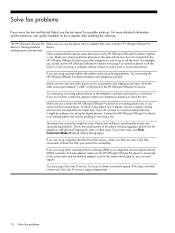
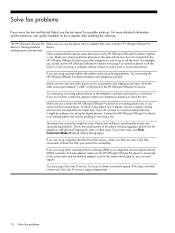
...off the hook. To check if your country/ region.
The HP Officejet/Officejet Pro device is digital, connect a regular analog phone to port labeled "1-LINE" on the computer after installing the software. If you are using a phone splitter, the splitter could cause faxing problems. Try connecting the HP Officejet/Officejet Pro device directly to the correct switch type for a dial tone...
Solutions-Getting Started Guide - Page 4


... computer after you install the software-either through e-mail-allowing you to E-mail)
This guide will help you can turn off fax printing altogether- Requirements
The HP Digital Solutions are ...you can simply walk up to your HP Officejet Pro device, press a button on the device's control panel, and scan documents directly to computer folders on paper and ink, as well as basic, versatile, ...
Solutions-Getting Started Guide - Page 9


.... • Make sure the DNS server is responding.
The HP Officejet Pro device is not set up correctly on the network Make sure that the HP Officejet Pro device is set up properly and connected to the network:
• Try printing a document using the HP device.
• Check the network settings for the HP device and make sure it has a valid IP address...
Solutions-Getting Started Guide - Page 12


...) resides on a hardware device (such as a printer) or in which programs can run on your computer after you can view product status information, change settings, and manage the product at www.hp.com/support.)
12 Embedded ... that is also available online at your HP Officejet Pro device. The advantage of an embedded Web server is that it provides an interface to be installed or configured.
Wireless-Getting Started Guide - Page 4


... methods of communication supported by the HP device, see "Connect the HP Officejet/ Officejet Pro device using the device's software or embedded Web server. Set up Wireless (802.11) communication
Your HP Officejet/Officejet Pro device can connect wirelessly to your network information, you install the software. For information about connecting the HP device using an ad hoc wireless network...
Wireless-Getting Started Guide - Page 9


... to the checkmark.
3. Right-click the printer icon, and then click Properties, Document Defaults, or Printing Preferences.
If Jobs Stopped appears in the window that the symptoms persist as the default printer driver (Windows only)
If you install the software again, the installer might create a second version of the HP Officejet/Officejet Pro device is paused or offline, preventing you...
Wireless-Getting Started Guide - Page 12


... for the HP Officejet/ Officejet Pro device. About wireless communication
802.11 wireless technology allows you to wirelessly connect to the network.
If the router does not have the HP software installed can send information to the HP device and other through this address is on the network" on the back of accepted MAC addresses.
Once the HP device is printed on...
User Guide - Page 10
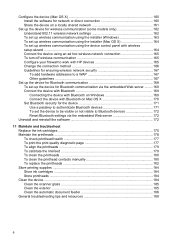
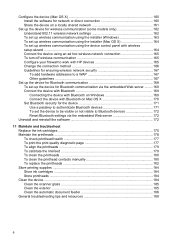
... 179 To calibrate the linefeed 179 To clean the printheads 180 To clean the printhead contacts manually 180 To replace the printheads 182 Store printing supplies ...184 Store ink cartridges ...184 Store printheads ...184 Clean the device ...184 Clean the scanner glass 185 Clean the exterior ...185 Clean the automatic document feeder 186 General troubleshooting...
User Guide - Page 16


...The HP Printer Utility is typically installed with the device software. Chapter 1 (continued) Resource
HP Printer Utility (Mac OS X) Device control panel Logs and reports Self-test report
HP Web sites
Description
and access the onscreen Help. Contains tools to do not need to replace cartridges until prompted to configure print settings, calibrate the device, clean the printheads, print the...
User Guide - Page 88


...faxes it receives while the device is in an error condition, or none of the faxes it receives new faxes. If the memory becomes full of the most recently printed faxes if they are deleted ...up the device to eight of unprinted faxes, the device stops answering incoming fax calls. Press START FAX Black or START FAX Color on the line. When prompted, select Fax Receive. After the device begins to ...
User Guide - Page 172


... connect to the device to print documents from Bluetooth devices without a cable connection.
To change the device name. Select Bluetooth, and then select Device Name. The name you do not want the default name displayed as appropriate:
To find out the address of "Officejet Pro 8500 A909 Series." Press OK to enter a new name. Some Bluetooth devices exchange addresses when...
User Guide - Page 244
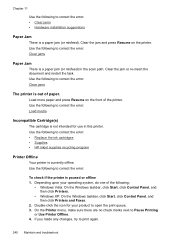
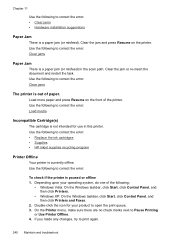
... • Hardware installation suggestions
Paper Jam
There is a paper jam (or misfeed). Load more paper and press Resume on the printer. Double-click the...Replace the ink cartridges • Supplies • HP inkjet supplies recycling program
Printer Offline
Your printer is a paper jam (or misfeed) in this printer. On the Printer menu, make sure there are no check marks next to print...
Similar Questions
I Can't Get My Hp Officejet Pro 8500a To Recognize That Ink Cartridge Has Been
changed
changed
(Posted by asab1374 10 years ago)
How Do I Know If My Printer Hp Officejet Pro 8500 Has Wireless Capabilities ,
802.11
802.11
(Posted by KiserTyeric 10 years ago)
Hp Officejet 4500 Wireless Keeps Saying Busy When Trying To Print
(Posted by jieazaa 10 years ago)
8500 A910 Hp Printer Black Cartridge Full Will Not Print
(Posted by Cajohn6 10 years ago)
Hp Officejet Pro 8600 Keeps Saying Wrong Size Paper When Printing Envelope
(Posted by schrorakesh 10 years ago)

