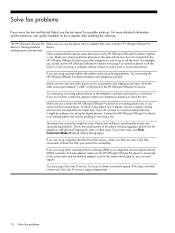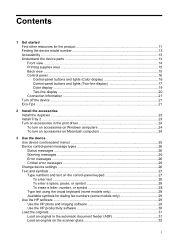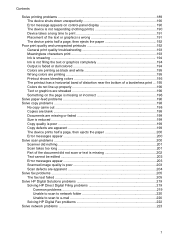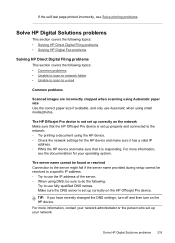HP 8500 Support Question
Find answers below for this question about HP 8500 - Officejet Pro All-in-One Color Inkjet.Need a HP 8500 manual? We have 6 online manuals for this item!
Question posted by lindahampton on July 28th, 2012
How Do I Connect My Hp8500 909 Wirelessly,
I keep getting the "search complete, no configured printers found" error message when trying to install printer wirelessly
Current Answers
Related HP 8500 Manual Pages
Similar Questions
Error Message When Installing Software Hp Officejet Pro L7590 When Configuring
device
device
(Posted by joFinger 9 years ago)
Can Not Connect Hp8500 To Wireless Network
(Posted by usejetbla 10 years ago)
How To Connect Bluetooth To Hp Officejet Pro 8500 A909g Printer
(Posted by wbwadigi 10 years ago)
I Have An Office Jet 4500 Model G510a.
Which Gives Error Message Tri Color Cart
I have replaced the color cart. with hp 901 new twice. cleaned the contacts as hp recommends. reset ...
I have replaced the color cart. with hp 901 new twice. cleaned the contacts as hp recommends. reset ...
(Posted by Shermanparks 10 years ago)
How Do I Restore My Wireless Connection To My Mac Book Pro
(Posted by jperkins006 11 years ago)