HP L7590 Support Question
Find answers below for this question about HP L7590 - Officejet Pro All-in-One Color Inkjet.Need a HP L7590 manual? We have 3 online manuals for this item!
Question posted by joFinger on May 27th, 2014
Error Message When Installing Software Hp Officejet Pro L7590 When Configuring
device
Current Answers
There are currently no answers that have been posted for this question.
Be the first to post an answer! Remember that you can earn up to 1,100 points for every answer you submit. The better the quality of your answer, the better chance it has to be accepted.
Be the first to post an answer! Remember that you can earn up to 1,100 points for every answer you submit. The better the quality of your answer, the better chance it has to be accepted.
Related HP L7590 Manual Pages
HP Jetdirect External Print Server Products - External USB Compatibility - Page 2


..., 110+, 130, 500, 510, 800, and 820mfp; HP Officejet Pro K550, K850, K5300, K5400 and 8000
Print and Windows based scanning:
HP Color LaserJet CM1015mfp and CM1017mfp
Print only:
HP Color LaserJet CM3530mfp, CM4730mfp, CM6030mfp, CM6040mfp, 4730mfp; Many devices have their own networking scanning software and no longer rely on Laserjet MFP's. HP Jetdirect en1700
Supported with USB 1.1 in many...
HP Jetdirect External Print Server Products - External USB Compatibility - Page 3


... 30, 70, 90, 110+, 130, 500, 510, 800, and 820mfp; HP Officejet Pro K550, K850, K5300, K5400, K8600, L7300, L7500, L7600, L7700, 8000, and 8500
Also works with these USB network-capable HP printers:
HP Business Inkjet 1000, 1100, 1200, 2280, 2300, 2600, 2800, 3000; HP Color LaserJet CP1515, CP1518, CP3505, CP3525, CP4005, CP6015, 1500, 2500, 2550, 2605...
HP Jetdirect External Print Server Products - External USB Compatibility - Page 4


...HP Officejet Pro K550, K850, K5300, K5400, L7300, L7500, L7600, and L7700
Also works with these USB network-capable HP peripherals:
HP Business Inkjet 1000, 1100, 1200, 2280, 2300, 2600, 2800, 3000; HP...for any kind with Edgeline Technology*
* printing only; HP Color Inkjet cp1160 and cp1700; HP Designjet 30, 70, 90, 110+, 130, 500, and 800; HP LaserJet 1015, 1022, 1150, 1160, 1200, 1300...
Setup Guide - Page 26


...installation suggestions
Check the device
• Make sure that all covers are closed .
• If the display shows a printhead error message, clean the contacts on page 28. For more information, see the readme file and release notes on the Starter CD.
• Make sure that the computer meets at www.hp... installing software, make sure that the phone cord is blinking, check for messages ...
User Guide - Page 5


... 23
3 Use the all-in-one Use control panel menus ...24 Control-panel message types 25 Status messages ...25 Warning messages ...25 Error messages ...25 Critical error messages ...25 Change device settings ...25 Use the HP Solution Center (Windows 26 Use the HP photo and imaging software 26 Text and symbols ...28 Type numbers and text on the control-panel keypad...
User Guide - Page 11


... defects are apparent 168 Error messages appear 169 The device prints half a page,...installation suggestions 188 Software installation suggestions 188 Solve alignment page problems 189 Solve software installation problems 189 Solve network problems 190 Solve wireless problems 191
Clear jams ...192 Clear a jam in the device 193 Clear jams in the ADF ...195 Tips for avoiding jams ...197
A HP...
User Guide - Page 23


... device. Bluetooth device such
Follow the instructions in To share the device on the host computer are supported, except Webscan.
All features are supported, including Webscan. Follow the getting started guide for wireless communication (some models. The host computer must be turned on some models only). The two-line display shows status and error messages...
User Guide - Page 29


...
more information, see Use the HP photo and imaging software. • From the embedded Web server. Whenever the device is ready, not busy, and has no action to turn it on again. If a critical error persists, service is required. Warning messages
Warning messages inform you of a device failure. Critical error messages
Critical error messages inform you resolve the condition. They...
User Guide - Page 30


If the HP Solution Center on your computer does not contain any icons, an error might have installed. To change settings from the menu on the devices you have occurred during the software installation. To reach the option that you want to change settings from the control panel.
26
Use the all-in-one of the following...
User Guide - Page 56


... the printer software is not available, a message appears to scan from the control panel. NOTE: Closing the HP Digital Imaging Monitor icon in the system tray at the lower-right side of destinations, such as a folder on the network or a program on .
The printer software must be installed and running Windows, look for the device icon...
User Guide - Page 60


... black-and-white text before being received, an error message will be displayed and the scan is always converted to edit faxes, letters, newspaper clippings, and many other documents. Colored text is not performed.
You can also rotate the image using optical character recognition (OCR) software
You can specify the word-processing program that...
User Guide - Page 98


....
HP Instant Support provides the following information about your device:
• Easy access to troubleshooting tips: Provides tips that are available for your device.
• Managing ink and media usage (myPrintMileage): Helps you resolve error messages specific to it from the Go menu. 2. When you when there is a Web-based management solution for remotely installing, configuring (both...
User Guide - Page 132
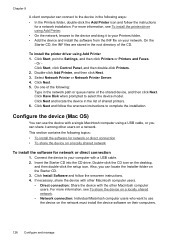
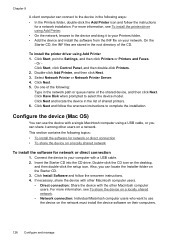
... computer
users. Click Install Software and follow the onscreen instructions to your network. Click Next. 5. Click Have Disk when prompted to Settings, and then click Printers or Printers and Faxes.
- Double-click the CD icon on the Starter CD. 3. Do one of the shared device, and then click Next. Configure the device (Mac OS)
You...
User Guide - Page 145


.... 6. Follow the onscreen instructions and also see To install the software before restarting your computer's CD-ROM drive and then start
the Setup program. 2. Select HP Officejet Pro All-in the Windows Start menu. 1. Disconnect the device from your computer. 4. Insert the device Starter CD into your computer. Disconnect the device from your computer. 3. Do not connect the...
User Guide - Page 173
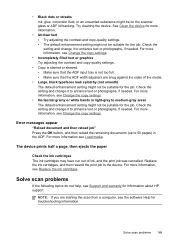
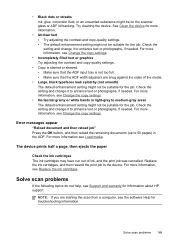
... setting and change it to enhance text or photographs, if needed. Error messages appear
"Reload document and then reload job" Press the OK button,...device. Try cleaning the device.
For more information see Replace the ink cartridges. For more information, see Support and warranty for troubleshooting information. For more information, see the software Help for information about HP...
User Guide - Page 192
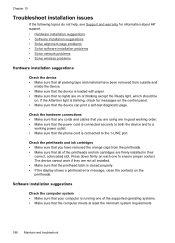
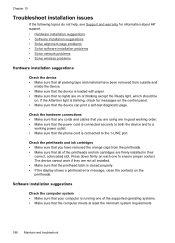
... sure that all installed. • Make sure that the power cord is connected securely to both the device and to ensure proper contact. The device cannot work if they are in good working order. • Make sure that the printhead latch is closed properly. • If the display shows a printhead error message, clean the contacts...
User Guide - Page 193


... HP Web site (www.hp.com/support).
When the device is first turned on, it takes
approximately 45 seconds to ensure the following : • Make sure the computer meets the system requirements. • Before installing software on the Starter CD) to perform a clean uninstallation of the device driver. If lights are lit or blinking, see the message...
User Guide - Page 205


... printing from a particular application, note the application and version number. Obtain HP telephone support 201 Telephone support numbers In many locations, HP provides toll free telephone support during the warranty period. Note how the device is connected to your system, such as HP Officejet Pro L7500 Series Version: 60.52.213.0. (To find the version number...
User Guide - Page 223


...; Notice to the supplier. The Regulatory Model Number for wireless products 219 If it is defective, it should not be confused with the marketing name (HP Officejet Pro L7300/ L7500/L7600/L7700) or product number (CB778A, C8157A, C8158A, C8159A). Power cord statement The power cord cannot be discarded or returned to users in...
Similar Questions
Error Message 79 On Hp Laserjet Pro M1530 Mfp
I am recieving error message #79
I am recieving error message #79
(Posted by pamfey 9 years ago)
Error Message Hp Officejet Pro L7590 When Configuring Device
(Posted by Natlmfet 9 years ago)
Hp Officejet Pro L7590 Printhead Error Will Fax Work
(Posted by focal 10 years ago)
Hp Officejet Pro L7590 Carriage Jam Error
I have gone through all the steps on HP's website to clear this error message with no luck. There is...
I have gone through all the steps on HP's website to clear this error message with no luck. There is...
(Posted by kiwig31 11 years ago)
Error Message On Our Hp Officejet Pro 8600 'pick Motor Stalled' - What Do I Do?
(Posted by sandy16719 11 years ago)


