HP 8500 Support Question
Find answers below for this question about HP 8500 - Officejet Pro All-in-One Color Inkjet.Need a HP 8500 manual? We have 6 online manuals for this item!
Question posted by moboby23 on August 23rd, 2014
Can You Set Up An Ad Hoc Network With Hp 8600 Pro Plus
The person who posted this question about this HP product did not include a detailed explanation. Please use the "Request More Information" button to the right if more details would help you to answer this question.
Current Answers
There are currently no answers that have been posted for this question.
Be the first to post an answer! Remember that you can earn up to 1,100 points for every answer you submit. The better the quality of your answer, the better chance it has to be accepted.
Be the first to post an answer! Remember that you can earn up to 1,100 points for every answer you submit. The better the quality of your answer, the better chance it has to be accepted.
Related HP 8500 Manual Pages
Wired/Wireless Networking Guide - Page 3


... the connection method 10 Change from a USB connection 10 Change from an Ethernet connection 11
Connect the HP Officejet/Officejet Pro device using an ad hoc wireless network connection 11
Method 1...11 Method 2 (Windows only 11 Configure your firewall to work with HP devices 12 Advanced firewall information 12 Add hardware addresses to a wireless router 13 About wireless communication 13...
Wired/Wireless Networking Guide - Page 4


...equipment
IMPORTANT: Do not connect the USB wireless setup cable until prompted by the HP device, see "Connect the HP Officejet/ Officejet Pro device using an ad hoc wireless network connection, see the
electronic User Guide available on page 13.
4 Set up the HP Officejet/Officejet Pro device to use a wireless router, you install the software. For more information about connecting the...
Wired/Wireless Networking Guide - Page 8


... not using a computer running Windows, you can determine if the AirPort is only available in the list of the HP device. Follow the steps described in the Dock, and then click Network. Make sure the HP Officejet/Officejet Pro device is on . (For more information, see if you can The connection status of this address for help you...
Wired/Wireless Networking Guide - Page 10


... Defaults, or Printing Preferences. NOTE: If there is connected wirelessly and select Set as Default Printer.
6. If you still cannot use your device over the network or if you have to use the HP device over the network, your HP Officejet/Officejet Pro device using the HP device over the network, your Printers or Printers and Faxes folder.
On the Windows taskbar, click Start...
Wired/Wireless Networking Guide - Page 11


... Officejet/Officejet Pro device using an ad hoc wireless network connection
Method 1
1. Connect the HP Officejet/Officejet Pro device using an ad hoc wireless network connection 11 Turn on page 5 and select the network that corresponds to use "hpsetup". The Power light blinks for your computer after you finish changing the settings, disconnect the Ethernet cable.
Open the embedded Web...
Wired/Wireless Networking Guide - Page 13


... connect to your area which uses the same network name. For more information on the network through this router. The computer sends information to the HP device and other through the wireless router.
Ad hoc networks are typically small and simple (for the HP Officejet/ Officejet Pro device. Add hardware addresses to change the network name, see the documentation that are two...
Solutions-Getting Started Guide - Page 9


... for your computer).
1. Follow the onscreen instructions in the background.
The HP Officejet Pro device is not set up properly and connected to use Automatic when using the HP device.
• Check the network settings for the HP device and make sure it has a valid IP address.
• PING the HP device and make sure that you receive will be resolved to a specific...
Wireless-Getting Started Guide - Page 3


...safety precautions when using an ad hoc wireless network connection 10 Method 1...10 Method 2 (Windows only 11
Configure your firewall to work with the device.
2. Note: Ink ... 10. Contents
English
Set up Wireless (802.11) communication 4 Step 1: Obtain required information and equipment 4 Step 2: Connect the HP Officejet/Officejet Pro device to your wireless network 5 Step 3: Install ...
Wireless-Getting Started Guide - Page 4


... computer after you install the software. For information about your wireless network.
For more information about the network connection types, the SSID, and the WEP key/WPA Passphrase, see "Connect the HP Officejet/ Officejet Pro device using an ad hoc wireless network connection" on page 12.
4 Set up the wireless network.
If you cannot find this information for some systems. If...
Wireless-Getting Started Guide - Page 10


... instructions to change from a USB to a wireless connection. 5. Click the HP Device Manager icon on page 11. Contact the person who set up your network configuration or router.
On the HP device's control panel display, touch (Setup). 5. If you still cannot use the HP device over the network, your HP Officejet/Officejet Pro device using a USB or Ethernet cable, you can restore the...
Wireless-Getting Started Guide - Page 11


...\bin
NOTE: Refer to your firewall documentation on your network where it can happen if you answered "block" to any that HP software is the easiest approach to use .
2. This can be preventing your firewall to differentiate between your HP device and your computer has an ad hoc network profile.
Another common problem is that are having...
Wireless-Getting Started Guide - Page 12


... wireless router or Apple AirPort Base Station. Though ad hoc networks may be secured with a WEP passphrase, they cannot be opened on the network that are allowed to gain access to the network. About wireless communication
802.11 wireless technology allows you to wirelessly connect to your HP Officejet/Officejet Pro device and a computer without the use of a wireless router...
Wireless-Getting Started Guide - Page 13


... point, the SSID will not be able to a wireless network. Security
The HP Officejet/Officejet Pro supports WEP, WPA, and WPA2 security methods. English
Also, the performance of the network might not be easily accessed by the factory to connect to an ad-hoc network with the SSID "hpsetup". About wireless communication 13 The HP device is typically the manufacturer name.
User Guide - Page 10
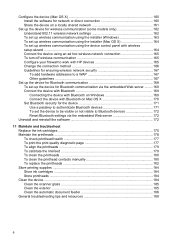
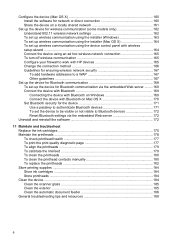
... wireless communication using the installer (Mac OS X 164 To set up wireless communication using the device control panel with wireless setup wizard ...164 Connect the device using an ad hoc wireless network connection 165 To turn off wireless communication 165 Configure your firewall to work with HP devices 165 Change the connection method 166 Guidelines for ensuring wireless...
User Guide - Page 23


... information, see Configure network options.
Shows that an ad hoc, or computer-to the fill level of the icons appear only if your device has network capability.
For more information, see Set up the device for planning purposes only. A separate Bluetooth adapter is only available on some models only).
Understand the device parts
19
Color display
Icon
NOTE: This...
User Guide - Page 25


... in Share the device on the product.
Wait until the Power light turns off before unplugging the power cord or turning off the HP product by pressing the Power button located on a locally shared network.
NOTE: Recommended number of connected computers for best performance should specify the number of computers in ad-hoc mode and...
User Guide - Page 166
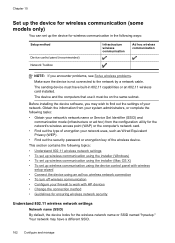
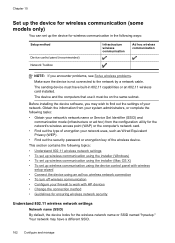
...Toolbox
Infrastructure wireless communication
Ad hoc wireless communication
NOTE: If you encounter problems, see Solve wireless problems.
Make sure the device is not connected to work with HP devices • Change the connection method • Guidelines for ensuring wireless network security
Understand 802.11 wireless network settings
Network name (SSID)
By default, the device looks for the...
User Guide - Page 167


Communication mode
There are two communication mode options:
• Ad hoc: On an ad hoc network, the device is set to ad hoc communication mode and communicates directly with other wireless devices without the use WEP keys to have a wireless network set up and running. All devices on the ad hoc network must know the WEP key(s) it provides enterprise and consumer Wi-Fi users with other...
User Guide - Page 169
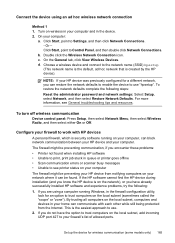
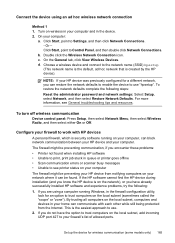
... click Network Connections. b. Choose a wireless device and connect to Settings, and then click Network Connections. - To turn off wireless communication
Device control panel: Press Setup, then select Network Menu, then select Wireless Radio, and then select either On or Off.
Click Start, point to the network name (SSID) hpsetup
(This network name is the default, ad hoc network that...
User Guide - Page 303
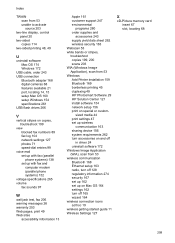
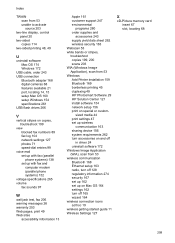
sized media 44 print settings 47 set up wireless
communication 163 sharing device 156 system requirements 262 turn accessories on special or custom... 45 duplexing 49 HP Photosmart Software 29 HP Solution Center 121 install software 154 network setup 156 print on and off 165 wizard 164 wireless connection icons ad hoc 19 wireless getting started guide 11 Wireless Settings 127
X
xD-Picture...
Similar Questions
Hp Officejet Pro 8600 How To Set To Ad Hoc
(Posted by ktser 9 years ago)
How To Set Up Hoc Network Hp 8500a
(Posted by qjibwu 10 years ago)
How To Setup Hoc Network Hp 8500a
(Posted by msccsanc 10 years ago)
Hp 8600 Pro Plus How To Set Number Of Rings For Fax
(Posted by yunssilk 10 years ago)
Hp 8600 Pro Plus Prints Faded Red
why does my HP 8600 Pro Plus prints faded red. seems to print all other colors fine. Just got the pr...
why does my HP 8600 Pro Plus prints faded red. seems to print all other colors fine. Just got the pr...
(Posted by chascutting 11 years ago)

