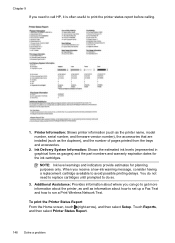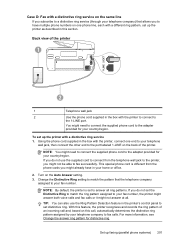HP Officejet Pro 8600 Support Question
Find answers below for this question about HP Officejet Pro 8600.Need a HP Officejet Pro 8600 manual? We have 3 online manuals for this item!
Question posted by yunssilk on September 19th, 2013
Hp 8600 Pro Plus How To Set Number Of Rings For Fax
The person who posted this question about this HP product did not include a detailed explanation. Please use the "Request More Information" button to the right if more details would help you to answer this question.
Current Answers
Related HP Officejet Pro 8600 Manual Pages
Similar Questions
Can You Set Up An Ad Hoc Network With Hp 8600 Pro Plus
(Posted by moboby23 9 years ago)
How To Change Ink Settings Hp 8600 Pro Plus Color Options
(Posted by Kevinvirajt 10 years ago)
How To Clear Digital Fax Error On Hp 8600 Pro Plus
(Posted by jacobaK 10 years ago)
Hp 8600 Pro Plus Prints Faded Red
why does my HP 8600 Pro Plus prints faded red. seems to print all other colors fine. Just got the pr...
why does my HP 8600 Pro Plus prints faded red. seems to print all other colors fine. Just got the pr...
(Posted by chascutting 11 years ago)