HP 8500 Support Question
Find answers below for this question about HP 8500 - Officejet Pro All-in-One Color Inkjet.Need a HP 8500 manual? We have 6 online manuals for this item!
Question posted by TsixBr on July 22nd, 2014
How To Print Wireless Test Page Hp8500
The person who posted this question about this HP product did not include a detailed explanation. Please use the "Request More Information" button to the right if more details would help you to answer this question.
Current Answers
There are currently no answers that have been posted for this question.
Be the first to post an answer! Remember that you can earn up to 1,100 points for every answer you submit. The better the quality of your answer, the better chance it has to be accepted.
Be the first to post an answer! Remember that you can earn up to 1,100 points for every answer you submit. The better the quality of your answer, the better chance it has to be accepted.
Related HP 8500 Manual Pages
Wired/Wireless Networking Guide - Page 4


... the electronic User Guide available on your computer after you can connect the HP Officejet/ Officejet Pro device directly to an existing wireless network.
Before you can set up the HP Officejet/Officejet Pro device to use a wireless router, you install the software-either from the HP Solution Center Software (Windows) or the Help Viewer (Mac OS). (The user guide...
Wired/Wireless Networking Guide - Page 7


.../Officejet Pro device is detected, the printed test report will include recommendations that the computer is on . Usually there are two indicator lights, one that the HP Officejet/Officejet Pro device is set as the default printer driver (Windows only) (page 10)
6.
English
4.
HP Officejet Pro 8000 Printer Series
On the HP device's control panel, press and hold the ( ) Wireless...
Wired/Wireless Networking Guide - Page 11


... then select Restore Network Defaults.
Make sure your computer. For more information, see the electronic User Guide available on wireless in the HP device.
2.
b. Follow the instructions in "Install software for your HP Officejet/Officejet Pro device" on the EWS, see the documentation available with your computer and in your operating system.
2. Follow the onscreen instructions...
Wireless-Getting Started Guide - Page 4


...NOTE: Other methods of the wireless router. Set up Wireless (802.11) communication
Your HP Officejet/Officejet Pro device can set up the wireless network. For more information, including the version of communication supported by the HP device, see "Connect the HP Officejet/ Officejet Pro device using a wireless connection (known as an "ad hoc" wireless connection). For computers running...
Wireless-Getting Started Guide - Page 10


... your computer after you finish changing the settings, disconnect the
Ethernet cable. Windows
1. b. Click the HP Device Manager icon on your HP Officejet/Officejet Pro device using a USB or Ethernet cable, you can change from an
Ethernet connection to a wireless connection. From the Information and Settings list, select Network Printer Setup Utility.
3. For more information on...
User Guide - Page 15


... Started Guide
Provides instructions for setting up the device's wireless function.
A printed version of this document is provided with the device and is also available on the Starter CD.
A printed version of this guide from the following resources:
Resource
Description
Location
Setup poster
Provides illustrated setup information.
Wireless Getting Started Guide (some models only...
User Guide - Page 25


... a hub or router. Up to five computers connected to assess and reduce the impact of your printing choices.
All features resident on the device.
Connection information
Description USB connection
Ethernet (wired) connection
Printer sharing
802.11 wireless (some models only). All features are supported. If you focus on at the source.
Supported software...
User Guide - Page 75
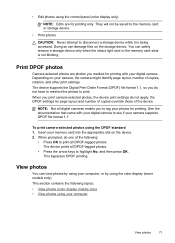
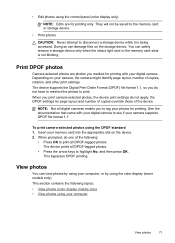
... your computer, or by using your digital camera. Doing so can view photos by using the color display (some models only).
Depending on the storage device.
This bypasses DPOF printing. To print camera-selected photos using the control panel (color display only)
NOTE: Edits are photos you to see if your camera, the camera might...
User Guide - Page 76


... first transferring the files to the front USB port. 2.
Insert your device. Press PHOTO. Press View & Print. 4.
Print photos from the control panel
The device enables you to print photos directly from the device control panel • Print passport photos (color display models only)
Print selected photos
If you insert a memory card with DPOF files, you will be prompted...
User Guide - Page 88


... on and you have paper loaded in the input tray. 2. To receive a fax manually 1. Press START FAX Black or START FAX Color on the device control panel. When Backup Fax Reception is resolved, the faxes stored in memory print automatically, and then they are available:
On On Error Only
The default setting.
The...
User Guide - Page 119


... following topics: • Manage the device • Use device management tools • Understand the self-test report • Understand the network configuration page • Configure network options • Set up faxing for the device • Configure the device (Windows) • Configure the device (Mac OS X) • Set up the device for wireless communication (some models only) •...
User Guide - Page 122


... connection, edit the DNS Settings, and then click OK.
• Print Wireless Network Test Report: In the Network Settings tab, click the Utilities tab, and then click Print Wireless Network Test Report.
• Change tray settings: Click Paper Handling from the Printer Settings panel.
• Perform device maintenance tasks: Open the Information and Support panel, and then...
User Guide - Page 124
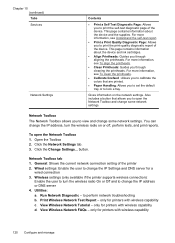
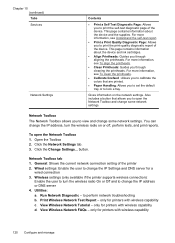
... the printheads.
• Calibrate linefeed : Allows you to calibrate the colors that allows you to print the print-quality diagnostic report of the device. Print Wireless Network Test Report - only for printers with wireless capability d. Chapter 10 (continued) Tabs Services
Network Settings
Contents
• Print a Self Test Diagnostic Page: Allows you to change the IP Settings and DNS...
User Guide - Page 129


...-ink warning message, consider having a replacement cartridge available to replaced.
Printer Information: Shows device information (such as the duplexer), and the number of the ink cartridges. To print the Self-Test Report • Device control panel: Press Setup, select Print Report, select Self-Test Report,
and then press OK. • Toolbox (Windows): Click the Services tab...
User Guide - Page 131


...more information on setting up and manage a wireless connection and to change the network settings.
To print the network configuration page from your device.
This section contains the following topics: ...8226; If the device has a two-line display: PressSetup, select Network Setup, select
Print Network Settings, and then press OK. • If the device has a color display: Press the...
User Guide - Page 162


... computers. On the Connection Type screen, select Network/Wireless Device, and then click Next. 5. Install the device software on client computers After printer drivers are installed on the computers that is acting as a dedicated print server, install the device software on the server, and then install the device software on their computers (clients).
158 Configure and...
User Guide - Page 179
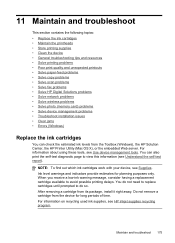
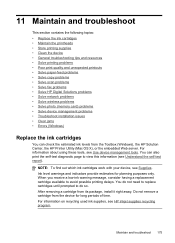
... HP Digital Solutions problems • Solve network problems • Solve wireless problems • Solve photo (memory card) problems • Solve device management problems • Troubleshoot installation issues • Clear jams • Errors (Windows)
Replace the ink cartridges
You can also print the self-test diagnostic page to view this information (see Understand the self...
User Guide - Page 196


... the document do not line up properly • Text or graphics are printing • Printout shows bleeding colors • The printout has a horizontal band of distortion near the bottom of a borderless print • Colors do not exceed the printable area of your device. For more information, see To clean the printheads. Also try another USB...
User Guide - Page 231


... the Wireless Network Test (using a proxy server in this to connect to the embedded Web server. Check to see if your network setup was shown on the Network Configuration Page (for example, Internet Explorer or Safari).
If an Ethernet cable is plugged into the back of the HP device as to scan or print...
User Guide - Page 235
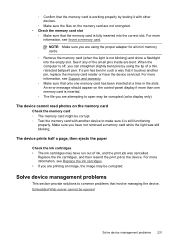
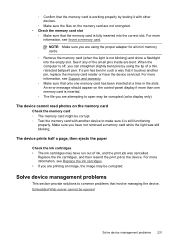
... Insert a memory card. NOTE: Make sure you can straighten slightly bent pins by testing it touches another device to open may be corrupted (color display only).
For more information, see Support and warranty.
◦ Make sure that involve managing the device. The device prints half a page, then ejects the paper
Check the ink cartridges • The...
Similar Questions
What Do I Need To Do To Print Wirelessly On My Hp8500
(Posted by kris8sco 9 years ago)
Hp Officejet Pro 8500 A910 Won't Print Wirelessly
(Posted by dohai 10 years ago)
Officejet Pro 8500 Premier Will Not Print Wirelessly
(Posted by phiblake 10 years ago)
How Do I Print Wireless From My Officejet 4500
How do I print wireless from my Officejet 4500
How do I print wireless from my Officejet 4500
(Posted by ktram1644 11 years ago)

