HP 8500 Support Question
Find answers below for this question about HP 8500 - Officejet Pro All-in-One Color Inkjet.Need a HP 8500 manual? We have 6 online manuals for this item!
Question posted by rounw on September 26th, 2014
How To Print 5x7 On Hp 8500 A909g
The person who posted this question about this HP product did not include a detailed explanation. Please use the "Request More Information" button to the right if more details would help you to answer this question.
Current Answers
There are currently no answers that have been posted for this question.
Be the first to post an answer! Remember that you can earn up to 1,100 points for every answer you submit. The better the quality of your answer, the better chance it has to be accepted.
Be the first to post an answer! Remember that you can earn up to 1,100 points for every answer you submit. The better the quality of your answer, the better chance it has to be accepted.
Related HP 8500 Manual Pages
User Guide - Page 11
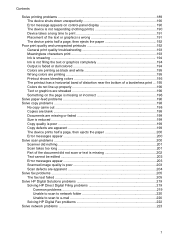
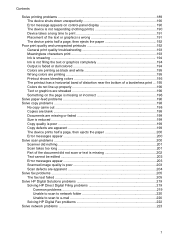
... The device prints half a page, then ejects the paper 192
Poor print quality and unexpected printouts 192 General print quality troubleshooting 193 Meaningless characters print 193 Ink is smearing ...194 Ink is not filling the text or graphics completely 194 Output is faded or dull colored 194 Colors are printing as black and white 195 Wrong colors are printing 195...
User Guide - Page 12


... only 229 Make sure the HP Network Devices Support service is running (Windows only) ......229 Add hardware addresses to a wireless access point (WAP 230
Solve photo (memory card) problems 230 The device cannot read the memory card 230 The device cannot read photos on the memory card 231 The device prints half a page, then ejects the...
User Guide - Page 15


... up the HP Digital Solutions.
Included on the HP Web site www.hp.com/support. HP Solution Center (Windows) Allows you are not included in this document is typically installed with the settings, order supplies, start, device software.
Wireless Getting Started Guide (some models only)
Provides instructions for setting up the device's wireless function.
A printed version of...
User Guide - Page 16


... Help.
For more information, see Control-panel buttons and lights (Color display). Provides status, error, and warning information about events that have installed, the HP Solution Center provides additional features, such as access to configure print settings, calibrate the device, clean the printheads, print the configuration page, and find support information from the trays and...
User Guide - Page 26
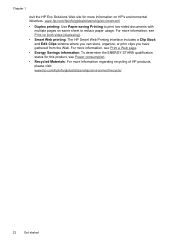
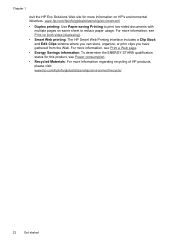
... includes a Clip Book and Edit Clips window where you can store, organize, or print clips you have gathered from the Web. www.hp.com/hpinfo/globalcitizenship/environment/
• Duplex printing: Use Paper-saving Printing to print two-sided documents with multiple pages on HP's environmental initiatives. For more information, see Power consumption.
• Recycled Materials: For...
User Guide - Page 28


... accessory that you want to be turned on in the print driver in the Dock. Click Options & Supplies. 3.
Select the options you add a new accessory later, follow these tabs: Configure, Device Settings, or Device Options. (The name of the tab depends on the print driver and the operating system.) On the selected tab, click...
User Guide - Page 37


... vivid colors. HP Office Paper is a high-quality multifunction paper. It produces documents that are glossy-coated or matte-coated on your country/region, some of everyday documents. These papers are the perfect choice for near-photographic reproductions and business graphics for printing and copying of these papers might not be available. HP Bright White Inkjet...
User Guide - Page 76


... the right and left arrows. Chapter 7
View photos (color display models only)
You can view and edit photos using the HP software that you to print photos directly from your memory card or storage device without first transferring the files to a computer.
To print selected photos (color display) 1.
Insert the memory card into the appropriate slot...
User Guide - Page 84


... panel 1.
The Enter Number prompt appears. 3. Press START FAX Color. NOTE: If the recipient's fax machine supports only black-and-white faxes, the HP all-in-one automatically sends the fax in black and white.
If the device detects an original loaded in black and white. When a connection is busy or not answering...
User Guide - Page 88


... documents in the input tray. 2. When prompted, select Fax Receive. After the device begins to receive the fax, you are deleted from the sending fax machine.
6.
NOTE: When device memory is low, it overwrites the oldest, printed faxes as a very detailed color photo, it receives new faxes.
When you can set up the phone...
User Guide - Page 112


... settings, the changes are using, change the tray, using the Number of copies from the device control panel (color display) 1. You must set the number of Copies option on the scanner glass or load ...more information, see Load the originals. 3. For more information, see the paper size you want to print by increments of 5 to make it easier to enter the number of Copies. 4. Press the ...
User Guide - Page 126
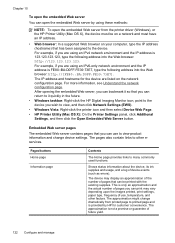
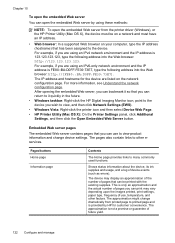
... to it quickly in the future.
• Windows taskbar: Right-click the HP Digital Imaging Monitor icon, point to the device you wish to other factors. Pages/buttons Home page
Information page
Contents
The Home page provides links to printed page and is FE80::BA:D0FF:FE39:73E7, type the following address into...
User Guide - Page 129


... Self-Test Report,
and then press OK. • Toolbox (Windows): Click the Services tab, and then click Print a Test Page. • HP Printer Utility (Mac OS X): Click Device Information from the trays and accessories.
2. You can print a network configuration page to replaced. You do not need to view the network settings for planning purposes...
User Guide - Page 197
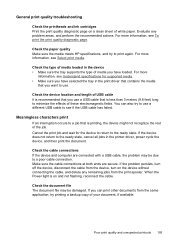
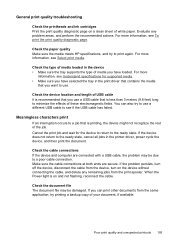
... cable to a poor cable connection. Check the cable connections If the device and computer are secure. Evaluate any remaining jobs from the device, turn off the device, disconnect the cable from the print spooler. Check the paper quality Make sure the media meets HP specifications, and try to the ready state, cancel all jobs in...
User Guide - Page 199


... setting, such as black and white
Check the print settings Make sure Print in Grayscale is flat. Colors are printing as Best or Maximum dpi. Printout shows bleeding colors
Check the ink cartridges Make sure you have finished printing, return any other paper type that you use HP Advanced Photo Paper.
Always make sure it in the...
User Guide - Page 247
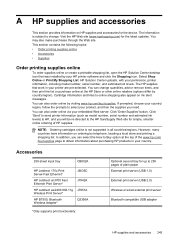
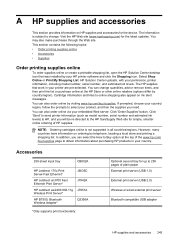
...hpshopping.com) for the device. You can also order online by your printer are pre-selected. Accessories
250-sheet input tray
CB802A
HP Jetdirect 175x Print Server-Fast Ethernet*
J6035C
HP Jetdirect en3700 Fast Ethernet Print Server*
J7942A
HP Jetdirect ew2400 802.11g J7951A Wireless Print Server*
HP BT500, Bluetooth Wireless Adapter*
Q3395A
*Only supports print functionality. You may...
User Guide - Page 265


... not include printing supplies) • Models with two-line displays
Device with duplexer: 11.9 kg (26.2 lb) With Tray 2: Adds 2.7 kg (6.0 lb) • Models with color displays Device with duplexer: 494 x 331 x 479 mm (19.5 x 13 x 18.9 inches) With Tray 2: Adds 67 mm (2.6 inches) to the height of the device. • Models with color display Device with...
User Guide - Page 268


... TCP/IP
Network management Embedded Web server Features Ability to remotely configure and manage network devices
Embedded Web server specifications
Requirements • A TCP/IP-based network (IPX/SPX-based...on HP Premium Plus photo papers with Vivera inks (up to the Internet.
Print specifications
Black print resolution Up to 1200 dpi with pigmented black ink
Color print resolution HP ...
User Guide - Page 298
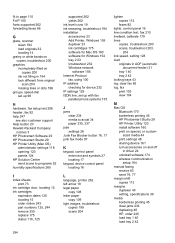
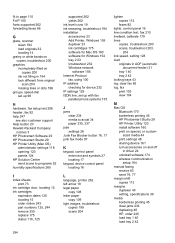
... tray 2 42 locking trays 43 log, clear fax 85 log, fax print 103 view 104
M
Mac OS Bluetooth 170 borderless printing 45 HP Photosmart Studio 29 HP Printer Utility 123 install software 160 print on special, or customsized media 44 print settings 48 sharing device 161 turn accessories on and off in driver 24 uninstall software 174...
User Guide - Page 301


... 167 wireless settings 163 self-test report information on 124 print 125 send faxes basic fax 76 color fax 80 manually 76 memory, from 78 monitor dialing 77...device
Mac OS 161 Windows 156 shipping the device 255
size scans, troubleshoot 204 troubleshoot copy 199
skew, troubleshoot copy 200 print 197 scan 203
slow print, troubleshoot 191 software
accessories settings 24 connection types 21 HP...
Similar Questions
Can The Hp F4240-deskjet All-intone Color Inkjet Use 61 Printer Cartridge
(Posted by lawrencemauppin 2 years ago)
How To Print 5x7 Hp 6500a Photo
(Posted by wipaula 9 years ago)
How To Do Custom Printing On Hp 8500 909g
(Posted by Zareece 10 years ago)
Hp 8500 A909g How To Scan Over Network W/o Drivers
(Posted by ccJessa 10 years ago)
Cannot Ping Hp 8500 A909g
(Posted by tayyPEN 10 years ago)

