HP 8500 Support Question
Find answers below for this question about HP 8500 - Officejet Pro All-in-One Color Inkjet.Need a HP 8500 manual? We have 6 online manuals for this item!
Question posted by Spime on March 12th, 2014
Hp Office Jet 8500 A910 How To Change Default Fax Speed Dial Settings
The person who posted this question about this HP product did not include a detailed explanation. Please use the "Request More Information" button to the right if more details would help you to answer this question.
Current Answers
There are currently no answers that have been posted for this question.
Be the first to post an answer! Remember that you can earn up to 1,100 points for every answer you submit. The better the quality of your answer, the better chance it has to be accepted.
Be the first to post an answer! Remember that you can earn up to 1,100 points for every answer you submit. The better the quality of your answer, the better chance it has to be accepted.
Related HP 8500 Manual Pages
Fax-Getting Started Guide - Page 3
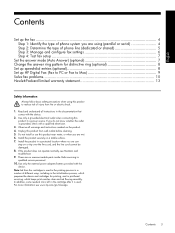
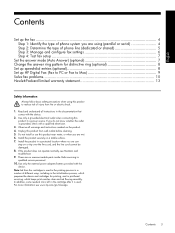
...fax settings 6 Step 4: Test fax setup 7
Set the answer mode (Auto Answer) (optional 7 Change the answer ring pattern for distinctive ring (optional 8 Set up speed-dial entries (optional 8 Set up HP Digital Fax (Fax to PC or Fax to Mac 9 Solve fax...whether the outlet is left in the documentation that
comes with the
device. Install the product securely on the product. 4.
If you ...
Fax-Getting Started Guide - Page 6


... cord that has been assigned to a network, you subscribe to a distinctive ring service, change the Answer Ring Pattern setting to the pattern that came with a subscription to a computer, install the HP Officejet/ Officejet Pro device software, and then run the Fax Setup Wizard (Windows) or HP Fax Setup Utility (Mac OS X). If you can also configure these tools from the...
Fax-Getting Started Guide - Page 7


...; Turn on page 10.
A blank or incorrect fax setting can cause problems faxing.
• If the test fails, use the report to . To set up the HP Officejet/Officejet Pro device for your setup. When the Auto Answer light is off the Auto Answer setting if you are still having problems faxing, check the fax settings listed in the report to verify the...
Fax-Getting Started Guide - Page 8


... required numbers, such as speed-dial entries.
To change an entry: Select Individual Speed Dial or Group Speed Dial and press the arrow keys to move to the speed-dial entry that have several phone numbers on the computer after installing the software. To set to have a specific ring pattern.
NOTE: If your HP Officejet/Officejet Pro device is set up the device to delete, and then...
User Guide - Page 6
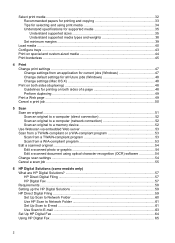
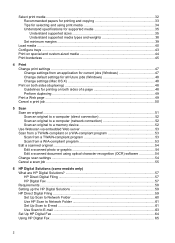
... character recognition (OCR) software 54 Change scan settings ...54 Cancel a scan job ...55
6 HP Digital Solutions (some models only) What are HP Digital Solutions 57 HP Direct Digital Filing ...57 HP Digital Fax ...57 Requirements ...58 Setting up the HP Digital Solutions 59 HP Direct Digital Filing ...59 Set Up Scan to Network Folder 60 Use HP Scan to Network Folder 61...
User Guide - Page 8
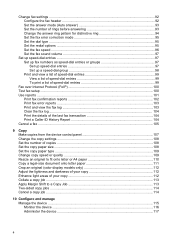
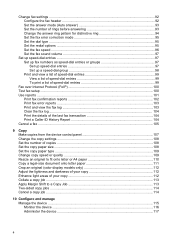
... of rings before answering 93 Change the answer ring pattern for distinctive ring 94 Set the fax error correction mode 95 Set the dial type ...95 Set the redial options ...95 Set the fax speed ...96 Set the fax sound volume 97
Set up speed-dial entries ...97 Set up fax numbers as speed-dial entries or groups 97 Set up speed-dial entries 97 Set up a speed-dial group 98 Print and view...
User Guide - Page 29


...a fax or speed-dial number, or display the Fax menu. Menu options include: ◦ Modifying resolution ◦ Lightening/darkening ◦ Sending delayed faxes ◦ Setting up new defaults
• Photo menu: Menu options include: ◦ Selecting print options ◦ Using special features ◦ Editing ◦ Transferring to a computer ◦ Selecting a proof sheet
Use the device...
User Guide - Page 52


...using the duplexer. On the File menu, click Print to be installed on the device. Chapter 4
Change default settings for supported media.
• Specify two-sided printing options in the printer driver. ...conforms to Settings, and then click Printers or Printers and Faxes.
- Or Click Start, click Control Panel, and then double-click Printers. Click Start, point to the device specifications. ...
User Guide - Page 84


...When a connection is busy or not answering, the device follows the settings for color faxing.
Press FAX. If the device detects an original loaded in the group speed dial entry. Change the fax resolution and Lighter / Darker settings
You can change the Resolution and Lighter / Darker settings for documents that you entered.
If the device detects an original loaded in the automatic document...
User Guide - Page 85
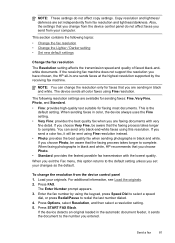
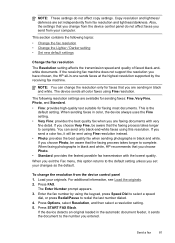
... the best quality fax when you are set your changes as the default. If you send from the device control panel 1.
Press Options, select Resolution, and then select a resolution setting. 5. NOTE: You can send only black-and-white faxes using Fine resolution. If you choose Very Fine, be sent using the keypad, press Speed Dial to select a speed
dial, or press...
User Guide - Page 90
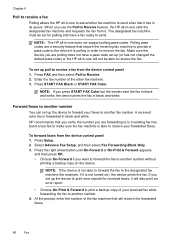
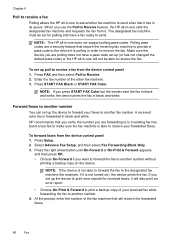
... can set up the device to forward your faxes to another fax machine to send a fax that require the receiving fax machine to provide a pass code to the device it is polling in black and white. A received color fax is a working fax line. HP recommends that will not be set for polling and have a pass code set up (or has not changed the default pass...
User Guide - Page 100
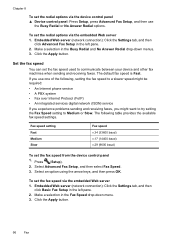
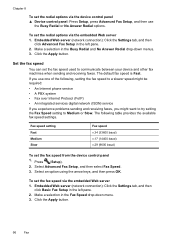
... Answer Redial options.
To set the fax speed from the device control panel 1. Embedded Web server (network connection): Click the Settings tab, and then
click Basic Fax Setup in the left pane. 2. The default fax speed is Fast. Click the Apply button.
96
Fax
Embedded Web server (network connection): Click the Settings tab, and then
click Advanced Fax Setup in the left...
User Guide - Page 101
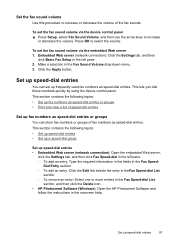
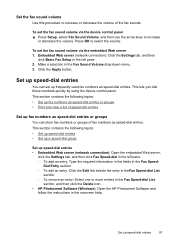
... the HP Photosmart Software and
follow the instructions in the Fax Sound Volume drop-down menu. 3. This section contains the following topics: • Set up fax numbers as speed-dial entries or groups • Print and view a list of the fax sounds.
This lets you dial those numbers quickly by using the device control panel. Set up fax numbers as speed-dial entries...
User Guide - Page 102
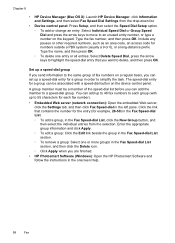
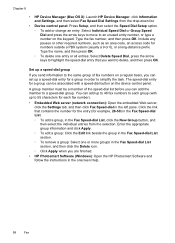
... Speed Dial Setup option. ◦ To add or change an entry: Select Individual Speed Dial or Group Speed Dial and press the arrow keys to move to delete, and then press OK. Click the link that you can add up to simplify the task. Chapter 8
• HP Device Manager (Mac OS X): Launch HP Device Manager, click Information and Settings, and then select Fax Speed Dial Settings...
User Guide - Page 103
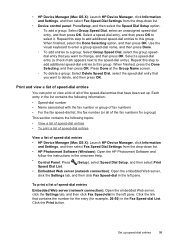
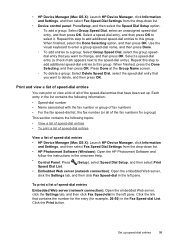
... Speed Dial, select the group speeddial entry that you want to change, and then press OK. Press Done at the Group Name screen.
◦ To delete a group: Select Delete Speed Dial, select the speed-dial entry that you want to delete, and then press OK.
• HP Device Manager (Mac OS X): Launch HP Device Manager, click Information and Settings, and then select Fax Speed Dial Settings...
User Guide - Page 104
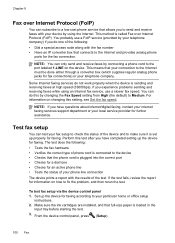
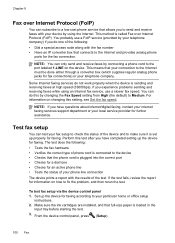
... (provided by changing the Fax Speed setting from High (the default) to Medium. Some Internet faxing services do one of the following : • Tests the fax hardware • Verifies the correct type of your telephone company.
The test does the following : • Dial a special access code along with your particular home or office setup
instructions. 2. Set up properly for...
User Guide - Page 133
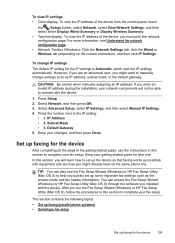
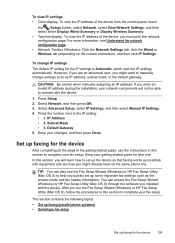
... later use the instructions in this section to manually change IP settings The default IP setting for the device 129
CAUTION: Be careful when manually assigning an IP address. You can also use the Fax Setup Wizard (Windows) or HP Fax Setup Utility (Mac OS X) to connect with the device. After you might already have on the current connection...
User Guide - Page 141
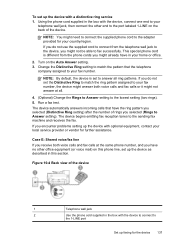
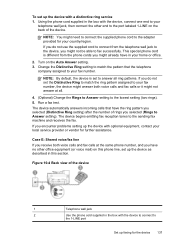
... office.
2. NOTE: By default, the device is different from the telephone wall jack to the device, you might need to connect the supplied phone cord to the adapter provided for the device 137 If you encounter problems setting up the device with the device to connect to
the 1-LINE port
Set up faxing for your country/region. The device begins emitting fax...
User Guide - Page 172


... from Bluetooth devices without a cable connection. Simply insert the HP Bluetooth adapter into the front USB port.
2. To set up the device for Bluetooth communication from the default a. If you have finished entering a name for the device, press OK. Select Setup. b. c. d. When you do not want the default name displayed as the name of "Officejet Pro 8500 A909 Series...
User Guide - Page 298
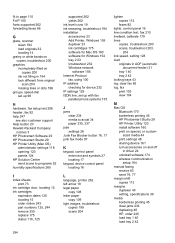
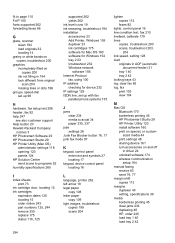
...speed-dial set up 98
H
hardware, fax setup test 206 header, fax 92 help 247
see also customer support Help button 20 Hewlett-Packard Company
notices 3 HP Photosmart Software 29 HP Photosmart Studio 29 HP Printer Utility (Mac OS)
administrator settings 118 opening 123 panels 124 HP... Protocol
fax, using 100 IP address
checking for device 232 IP settings 129 ISDN line, set up with fax
parallel phone...
Similar Questions
Computer Won't Communicate With Hp Office Jet Pro 8500 A910
(Posted by nickafvend 10 years ago)
How To Turn Fax Off To Answer Voice Calls On Hp Office Jet Pro 8500 Wireless
(Posted by juBRITIS 10 years ago)
Hp Office Jet 8500 Plus Paper Detected Does Not Match Paper Size
(Posted by ndevhp1 10 years ago)

