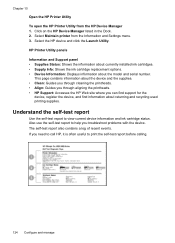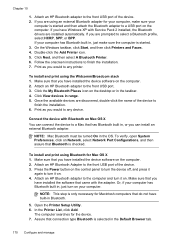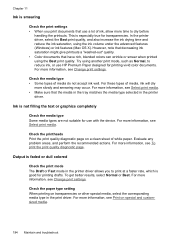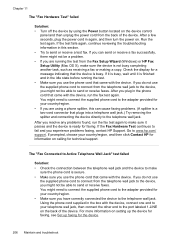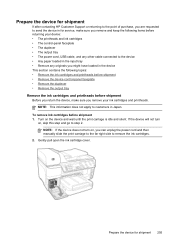HP 8500 Support Question
Find answers below for this question about HP 8500 - Officejet Pro All-in-One Color Inkjet.Need a HP 8500 manual? We have 6 online manuals for this item!
Question posted by msiebca on April 10th, 2014
Why My Hp 8500 Keep Said Printhead Missing
The person who posted this question about this HP product did not include a detailed explanation. Please use the "Request More Information" button to the right if more details would help you to answer this question.
Current Answers
Related HP 8500 Manual Pages
Similar Questions
Printhead missing or defective Or Not Detected
Printhead missing or defective Or Not Detected Printhead appears to be missing is not recognized o...
Printhead missing or defective Or Not Detected Printhead appears to be missing is not recognized o...
(Posted by embuehler 10 years ago)
Hp 8500 Premier * Won't Move Printhead
(Posted by daniemandra 10 years ago)
Can You Manually Clean A Printhead Cartridge On Hp 8500
(Posted by magbnice 10 years ago)
Why Do I Have Fine Vertical Lines On Color Prints On My Hp 8500 Officejet Pro
(Posted by ihabglfrst 10 years ago)
Hp 8500 Officejet Pro 8500a Can't Edit Speed Dial List
(Posted by harrmimzie 10 years ago)