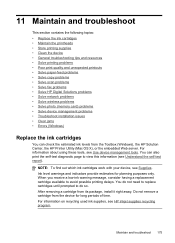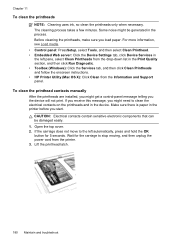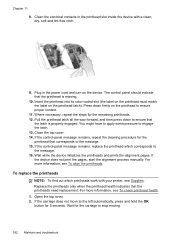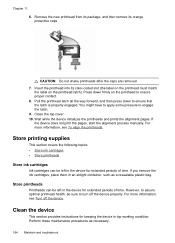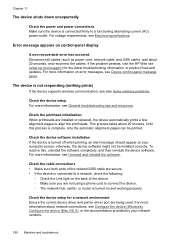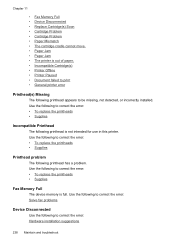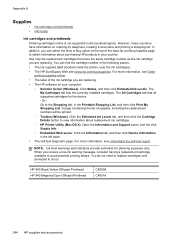HP 8500 Support Question
Find answers below for this question about HP 8500 - Officejet Pro All-in-One Color Inkjet.Need a HP 8500 manual? We have 6 online manuals for this item!
Question posted by daniemandra on May 7th, 2014
Hp 8500 Premier * Won't Move Printhead
The person who posted this question about this HP product did not include a detailed explanation. Please use the "Request More Information" button to the right if more details would help you to answer this question.
Current Answers
Related HP 8500 Manual Pages
Similar Questions
Hp 8500 Printhead Won't Align
(Posted by Ramzemik 9 years ago)
Hp 8500 Premier Windows 7 32 Bit Can't Install Network
(Posted by tamemerce 10 years ago)
Can You Manually Clean A Printhead Cartridge On Hp 8500
(Posted by magbnice 10 years ago)
My Hp 8500 Pro A909g Will Not Print.
There is a port mismatch or configuration issue but the HP download can't fix it how can I see the ...
There is a port mismatch or configuration issue but the HP download can't fix it how can I see the ...
(Posted by pzuccarello 11 years ago)
I Have A Hp 8500 Aio Premier Snd Want To Print From My I-phone
(Posted by cbarr2 11 years ago)