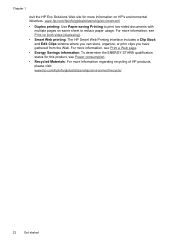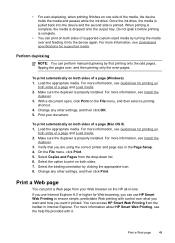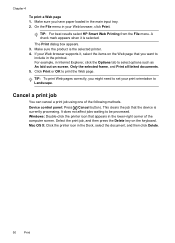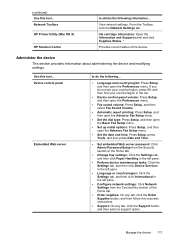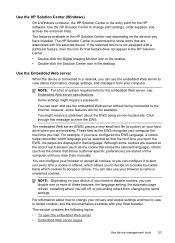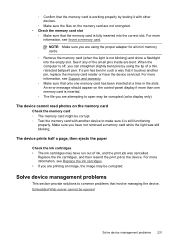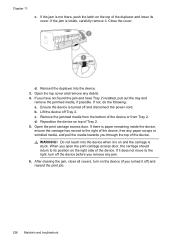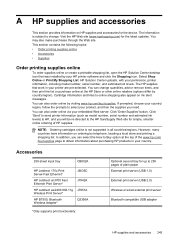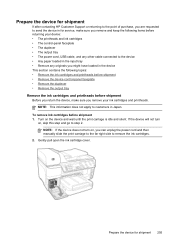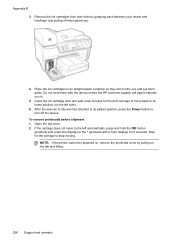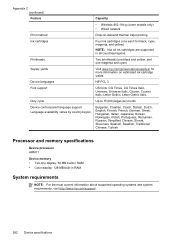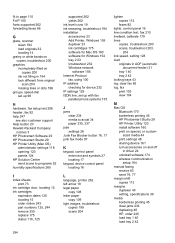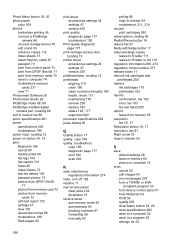HP 8500 Support Question
Find answers below for this question about HP 8500 - Officejet Pro All-in-One Color Inkjet.Need a HP 8500 manual? We have 6 online manuals for this item!
Question posted by shenjojo29 on April 18th, 2014
Hp 8500 A Plus Will Not Print Unless Cartridge Door Is Opened And Closed
The person who posted this question about this HP product did not include a detailed explanation. Please use the "Request More Information" button to the right if more details would help you to answer this question.
Current Answers
Related HP 8500 Manual Pages
Similar Questions
Hp 8600 Plus Print Heads Stuck Will Not Move When Door Open
(Posted by bilrembca 10 years ago)
Hp 8500 When Using Refilled Cartridge I Have To Open Cartridge Door
(Posted by Jibardstitz 10 years ago)
Can The Hp 8500 A910 Print Envelopes
(Posted by asimoz 10 years ago)
Hp Officejet 4500 Print-carriage Access Door Wont Close
(Posted by civeses 10 years ago)
Paper Jam-where Is The Print Carriage Access Door
PAPER JAM WHERE IS THE PRINT CARRIAGE ACCESS DOOR
PAPER JAM WHERE IS THE PRINT CARRIAGE ACCESS DOOR
(Posted by TT17520 12 years ago)