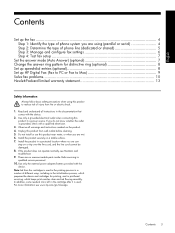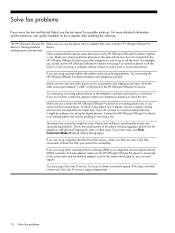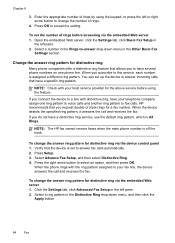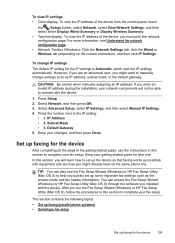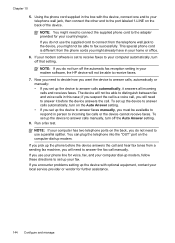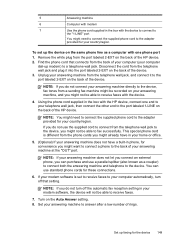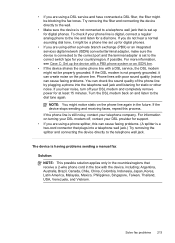HP 8500 Support Question
Find answers below for this question about HP 8500 - Officejet Pro All-in-One Color Inkjet.Need a HP 8500 manual? We have 6 online manuals for this item!
Question posted by jonatmi on March 29th, 2014
Why Does My Hp 8500 Say Phone Line Is In Use
The person who posted this question about this HP product did not include a detailed explanation. Please use the "Request More Information" button to the right if more details would help you to answer this question.
Current Answers
Related HP 8500 Manual Pages
Similar Questions
Hp Officejet Pro 8500 Wont Answer Faxes Says Phone Is Off Hook
(Posted by phreini 10 years ago)
Fax Won't Ring To Receive On Hp 8600.says Phone In Use
(Posted by SIco 10 years ago)
What Files Can Hp 8500 Print Using Usb Port
(Posted by nikonor 10 years ago)
Can You Send Faxes With Your Hp 8500 Without Being Connected To A Phone Line
(Posted by toyAIRAM7 10 years ago)
My Hp 8600 Says Off Line. How Do I Swithch To Online So It Will Print?
MY HP 8600 says off line. How do I swithch to online so it will print?
MY HP 8600 says off line. How do I swithch to online so it will print?
(Posted by polo87 11 years ago)