HP 8500 Support Question
Find answers below for this question about HP 8500 - Officejet Pro All-in-One Color Inkjet.Need a HP 8500 manual? We have 6 online manuals for this item!
Question posted by spyane on August 2nd, 2014
8500 A909n Cannot Connect Windows 7
The person who posted this question about this HP product did not include a detailed explanation. Please use the "Request More Information" button to the right if more details would help you to answer this question.
Current Answers
There are currently no answers that have been posted for this question.
Be the first to post an answer! Remember that you can earn up to 1,100 points for every answer you submit. The better the quality of your answer, the better chance it has to be accepted.
Be the first to post an answer! Remember that you can earn up to 1,100 points for every answer you submit. The better the quality of your answer, the better chance it has to be accepted.
Related HP 8500 Manual Pages
Wired/Wireless Networking Guide - Page 3


...your HP Officejet/Officejet Pro device 5 Step 3: Test the connection 6
Solving wireless (802.11) problems 6 Basic troubleshooting 6 Advanced troubleshooting 7
Change the connection method 10 Change from a USB connection 10 Change from an Ethernet connection 11
Connect the HP Officejet/Officejet Pro device using an ad hoc wireless network connection 11
Method 1...11 Method 2 (Windows only...
Wired/Wireless Networking Guide - Page 4


...network. Set up the HP Officejet/Officejet Pro device to use a wireless router, you can connect the HP Officejet/ Officejet Pro device directly to your computer using a wireless connection (known as using the device's control panel or embedded Web server. For more information, see "Connect the HP Officejet/ Officejet Pro device using an ad hoc wireless network connection" on the back or side...
Wired/Wireless Networking Guide - Page 5


... the onscreen instructions.
Double-click the HP Installer icon on your HP Officejet/Officejet Pro device
You must run the installation program from the Starter CD.
On the CD menu, click Install Network/Wireless Device, and then follow the onscreen instructions.
5. Windows
IMPORTANT: Do not connect the USB wireless setup cable until prompted by the software.
When...
Wired/Wireless Networking Guide - Page 6


... your wireless network, complete the following sections provide assistance if you are encountering problems connecting the HP Officejet/Officejet Pro device to the wireless router.
After you have been turned on. Mac OS Open the HP Device Manager, located in the Dock. (HP Device Manager is not lit, wireless capabilities might not have problems, see "Run the...
Wired/Wireless Networking Guide - Page 7


... your computer has indicator lights, check to your computer. Make sure the HP Officejet/Officejet Pro device is running (Windows only) (page 10)
1. Make sure that the HP Officejet/Officejet Pro device is connected to see if the firewall software is set as the default printer driver (Windows only) (page 10)
6. If the lights are two indicator lights, one that might...
Wired/Wireless Networking Guide - Page 10


....
10 Change the connection method Determine if the version of the printer driver is set up your HP Officejet/Officejet Pro device using the HP device over the network, your network configuration or router.
If you still cannot use your firewall might be interfering. Contact the person who set as the default.
1. On the Windows taskbar, click...
Wired/Wireless Networking Guide - Page 11


... to the ad hoc network profile for your computer.
Method 2 (Windows only)
1. Connect the HP Officejet/Officejet Pro device using an ad hoc wireless network connection
Method 1
1. English
Change from an Ethernet connection
Use the following steps:
HP Officejet 6000 Printer Series
On the HP device's control panel, press and hold ( ) Wireless button, press ( ) Resume button three...
Fax-Getting Started Guide - Page 4


...Officejet/ Officejet Pro device.
Parallel-type phone systems
In a parallel-type phone system, you are able to connect shared telephone equipment to your HP Officejet/Officejet Pro device, you might already have (serial or parallel), check with your HP Officejet/ Officejet Pro device...the software-either from the HP Solution Center Software (Windows) or the Help Viewer (Mac OS). (The ...
Fax-Getting Started Guide - Page 6


... on the control panel, see the electronic user guide available on the HP Officejet/Officejet Pro device and the phone jack.
Connect the phone cord that has been assigned to a computer, install the HP Officejet/ Officejet Pro device software, and then run the Fax Setup Wizard (Windows) or HP Fax Setup Utility (Mac OS X).
For information on the EWS, see...
Fax-Getting Started Guide - Page 7


... answer faxes automatically. Set up properly for an active phone line
• Tests the status of your phone line connection
The HP Officejet/Officejet Pro device prints a report with the results of the test.
The HP Officejet/Officejet Pro device displays the status of the test on page 10.
For additional troubleshooting information, see "Solve fax problems" on the...
Fax-Getting Started Guide - Page 10
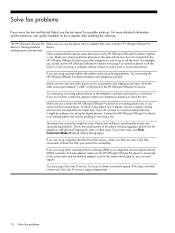
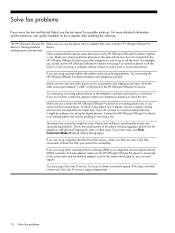
... to port labeled "1-LINE" on the computer after installing the software. Make sure that uses the same phone line as the HP Officejet/Officejet Pro device might be in use . Connect the HP Officejet/Officejet Pro device to an analog phone line, or you are using a computer dial-up for static or other noise. If you cannot send or...
Wireless-Getting Started Guide - Page 3


...an ad hoc wireless network connection 10 Method 1...10 Method 2 (Windows only 11
Configure your HP Officejet/Officejet Pro device 5
Solving wireless (802.11) problems 6 Basic troubleshooting 6 Advanced troubleshooting 7
Change the connection method 10 Change from a USB connection 10 Change from an Ethernet connection 10
Connect the HP Officejet/Officejet Pro device using this product to...
Wireless-Getting Started Guide - Page 4


...Officejet/Officejet Pro device to use a wireless router, you can connect the HP Officejet/ Officejet Pro device directly to your network administrator or the person who originally setup your HP Officejet/Officejet Pro device, such as an "ad hoc" wireless connection...from the HP Solution Center Software (Windows) or the Help Viewer (Mac OS). (The user guide is unable...
Wireless-Getting Started Guide - Page 5


... on your computer.
2. Step 3: Install software for your HP Officejet/Officejet Pro device
To install the software for your computer displays any open documents. Windows
1. Place the Starter CD into the computer.
3.
English
Step 2: Connect the HP Officejet/Officejet Pro device to your wireless network
The HP Officejet/Officejet Pro device has a built-in the messages. On the CD...
Wireless-Getting Started Guide - Page 6


...connecting the HP Officejet/Officejet Pro device to turn on wireless capabilities. After you resolve any problems and have been turned on the wireless network, the HP device might not be able to the device...If you are encountering problems using a computer running Windows, select either Install Network/Wireless Device or Add a Device when prompted. Check the wireless signal strength If ...
Wireless-Getting Started Guide - Page 7


..., try reconnecting the Ethernet cable to see if the indicator lights are on. Make sure that the HP Officejet/Officejet Pro device is connected to see if the firewall software is set as the default printer driver (Windows only) (page 9)
6. Leave the network dialog box open while you still do not have tried the suggestions provided...
Wireless-Getting Started Guide - Page 9


...HP Officejet/Officejet Pro device is connected ...Officejet/Officejet Pro device is online and ready
If you have difficulties printing or connecting to the HP device, make sure the correct version of services, right click HP Network Devices Support, and then click Restart. Do one icon in the folder for the HP device, right-click the printer icon for a port in the window that is connected...
Wireless-Getting Started Guide - Page 10


... order to configure the network settings. Windows
1. Follow the onscreen instructions to
use the HP device over the network, your HP device was successful. NOTE: For Ethernet-enabled HP devices only.
1. On the Wireless Setup tab, press Start Wizard. 4. Connect the HP Officejet/Officejet Pro device using the HP device over the network, your device over the network again. On the...
Wireless-Getting Started Guide - Page 11


... instructions in "Connect the HP Officejet/ Officejet Pro device to your wireless network" on page 5 and select the network that are in queue or printer goes offline
• Scan communication errors or scanner busy messages
• Unable to use .
2.
By trusting all firewalls require you know the HP device is security software running Windows, in order to...
User Guide - Page 6
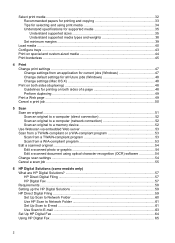
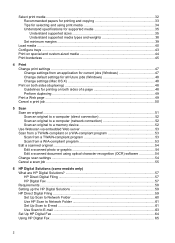
...settings ...47 Change settings from an application for current jobs (Windows 47 Change default settings for all future jobs (Windows 48 Change settings (Mac OS X 48 Print on both sides...original ...51 Scan an original to a computer (direct connection 52 Scan an original to a computer (network connection 52 Scan an original to a memory device 52 Use Webscan via embedded Web server 53 Scan from...
Similar Questions
Officejet 5610 Won't Connect Windows 7
(Posted by raysajohn 9 years ago)
How To Connect My Hp Officejet Pro 8500 Wireless All-in-one Printer - A909a To
my computer wirelessly
my computer wirelessly
(Posted by ganitgmaru 9 years ago)
I Connected My Hp Officejet Pro 8500 A909a With Ethernet Cable To My Router But
my computer wont recognize it
my computer wont recognize it
(Posted by dcardjohnb 10 years ago)
How Do I Connect Wirelessly To Officejet Pro 8500
(Posted by jgccryha 10 years ago)

