HP 5610 Support Question
Find answers below for this question about HP 5610 - Officejet All-in-One Color Inkjet.Need a HP 5610 manual? We have 3 online manuals for this item!
Question posted by raysajohn on July 4th, 2014
Officejet 5610 Won't Connect Windows 7
The person who posted this question about this HP product did not include a detailed explanation. Please use the "Request More Information" button to the right if more details would help you to answer this question.
Current Answers
There are currently no answers that have been posted for this question.
Be the first to post an answer! Remember that you can earn up to 1,100 points for every answer you submit. The better the quality of your answer, the better chance it has to be accepted.
Be the first to post an answer! Remember that you can earn up to 1,100 points for every answer you submit. The better the quality of your answer, the better chance it has to be accepted.
Related HP 5610 Manual Pages
Distinctive Alert Faxibility Service - Page 1


...OK. All rights reserved.
*Q7311-90101* *Q7311-90101*
Q7311-90101 Printed in [country]
The HP Officejet 5600 All-in -One. 9 This equipment may constitute a
nuisance to other Telecom customers. 3 A ... the Rings to Answer to less than 3 will work with another device connected to Single Rings. To change this device. 5 This equipment is not capable, under any circumstances which it does...
User Guide - Page 7


....
The On button is lit when the HP All-in-One is still supplied to the device. One-touch speed dial buttons: Access the first five speed dial numbers.
Redial/Pause: Redial... 2-EXT fax ports Rear USB port Power connection
Control panel features
The following diagram and related table provide a quick reference to your attention.
4
HP Officejet 5600 All-in-One series
The light blinks...
User Guide - Page 11


... the HP Image Zone software in this guide and in -One series
The HP Solution Center is included on a Windows computer 1. If the selected device is the HP Solution Center. Tip If the HP Solution Center on the chosen device. To open the HP Image Zone software on the full installation of the...
User Guide - Page 13


...Windows ● The Get step-by-step instructions topic provides information
on using the HP Image Zone software with HP devices. ● The Explore what you can do topic provides more information
about the practical and creative things you can do with the HP Image Zone software and your HP devices... supplies, and ordering information.
10
HP Officejet 5600 All-in other publications. Press until...
User Guide - Page 17


... to the HP Image Zone help topics in the display area, or you need .
14
HP Officejet 5600 All-in-One series When you to move backwards and forwards through topics that you have already...the hidden information by dark blue text with it.
If these words are visible, it in a new window.
This feature is not available if the Index or Search tab is the case, the Topics Found dialog...
User Guide - Page 19


... topic appears in the same section of the Help, the topic
automatically opens in a new window. If the related topic appears in the results table.
After entering your search criteria, press RETURN...you which section to choose from the left navigation pane. The selected topic appears.
16
HP Officejet 5600 All-in a three-column table. The results are sorted by using the center navigation...
User Guide - Page 21


... the steps in -One series Tip You can access the Fax Setup Wizard (Windows) or Fax Setup Utility (Mac) through the HP Image Zone
Finish setup
18
HP Officejet 5600 All-in the Setup Guide, use the Fax Setup Wizard (Windows) or Fax Setup Utility (Mac) to set to Off, you choose Off...
User Guide - Page 27
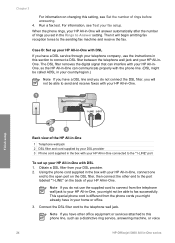
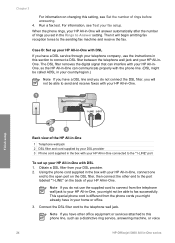
...the Rings to this phone line, such as a distinctive ring service, answering machine, or voice
24
HP Officejet 5600 All-in -One, you might not be called ADSL in your country/region.)
Note If you ... cord supplied by your DSL provider 3 Phone cord supplied in the box with your HP All-in-One connected to the "1-LINE" port
To set in this section to the telephone wall jack.
For information, see...
User Guide - Page 29
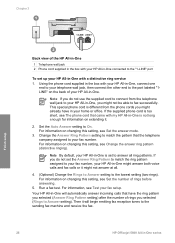
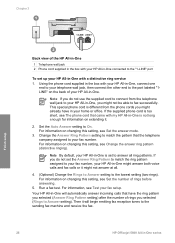
... For information, see Set the answer mode.
3. If you do not use the supplied cord to connect from the phone cords you might already have the ring pattern you selected (Answer Ring Pattern setting)...in -One, you selected (Rings to the sending fax machine and receive the fax.
26
HP Officejet 5600 All-in -One will begin emitting fax reception tones to Answer setting). Using the phone ...
User Guide - Page 31
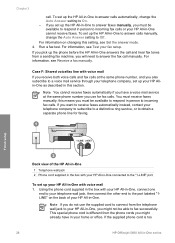
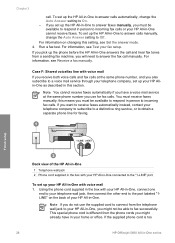
...Answer setting to obtain a separate phone line for fax calls. This special phone cord is too
28
HP Officejet 5600 All-in this section. Chapter 3
call manually. Run a fax test. For information, see Set ... voice mail 1. Finish setup
Back view of your HP All-in your telephone wall jack, then connect the other end to the port labeled "1LINE" on changing this means you do not use for...
User Guide - Page 33
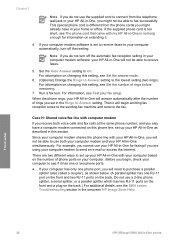
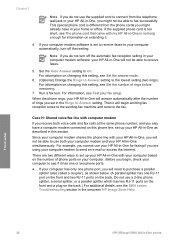
... section in -One will not be able to set in the Rings to use the supplied cord to connect from the phone cords you might not be able to the lowest setting (two rings). Then it will... RJ-11 port on the front and two RJ-11 ports on extending it.
4. Finish setup
30
HP Officejet 5600 All-in -One is set up your HP All-in -One simultaneously.
Before you are two different...
User Guide - Page 37


...greeting.
There are using your computer modem to the maximum number of rings supported by your device. (The maximum number of rings varies by country/region.) For information on the back. ... parallel splitter (also called a coupler), as shown below .
34
HP Officejet 5600 All-in-One series Chapter 3
coupler) to connect both the answering machine and telephone to set up your HP All-in-One...
User Guide - Page 39
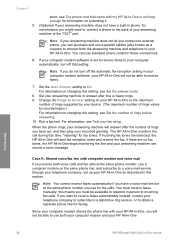
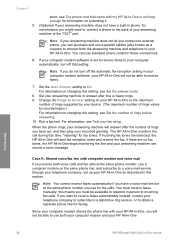
...set up your HP All-in-One as a coupler) to connect both your computer modem and your HP All-in-One
Finish setup
36
HP Officejet 5600 All-in -One will emit fax reception tones and ... rings, your answering machine will not be available to the maximum
number of rings supported by your device. (The maximum number of your answering machine at the same phone number, use both the answering ...
User Guide - Page 41
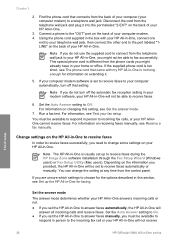
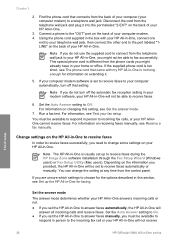
... settings on the back of your computer automatically, turn off that connects from the control panel. Set the answer mode The answer mode ... the HP Image Zone software installation through the Fax Setup Wizard (Windows users) or Fax Setup Utility (Mac users). For information, see... HP All-in-One will not receive
Finish setup
38
HP Officejet 5600 All-in -One to answer faxes manually, you are...
User Guide - Page 76


...Inkjet Transparency Film, go to www.hp.com/learn /suresupply.
If prompted, choose your country/region, follow the prompts to select your device supports by doing the following:
● For Windows... the following print cartridges:
Print cartridges HP black inkjet print cartridge
HP tri-color inkjet print cartridge HP photo inkjet print cartridge
HP reorder number #27 black print cartridge #...
User Guide - Page 93
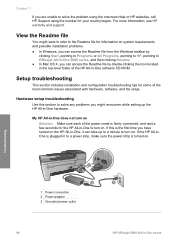
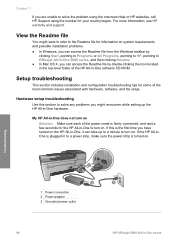
... installation problems. ● In Windows, you can access the Readme file from the Windows taskbar by
clicking Start, pointing to Programs or All Programs, pointing to HP, pointing to Officejet All-in-One 5600 series, ...All-inOne is plugged in -One software CD-ROM. Hardware setup troubleshooting
Use this is firmly connected, and wait a few seconds for the HP All-in-One to the Readme file for ...
User Guide - Page 97


...the HP All-in-One. You are requested to connect the HP All-in-One to wait a few minutes for a possible solution. The Fax Setup Wizard (Windows) or Fax Setup Utility (Mac) runs. 8....encounter a problem during setup, see Uninstall and reinstall the software. You are copied to
94
HP Officejet 5600 All-in-One series To check the installation on the control panel display, there might still ...
User Guide - Page 100
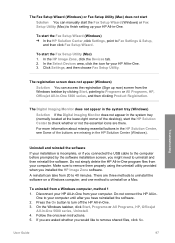
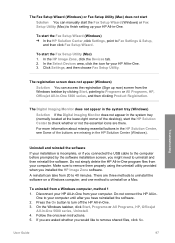
...Devices tab. 2.
Make sure to remove them properly using the uninstall utility provided when you might need to uninstall and then reinstall the software. There are asked whether you are three methods to uninstall the software on a Windows computer, and one method to uninstall on a Mac. Do not connect.... On the Windows taskbar, click Start, Programs or All Programs, HP, Officejet
All-in -One...
User Guide - Page 101


...onscreen directions.
98
HP Officejet 5600 All-in-One series
When the software installation is important that you disconnect your HP All-in -One.
8. On the Windows taskbar, click Start, ...Select Uninstall and follow the onscreen instructions and the instructions provided in the Windows Start menu. After connecting and turning on your computer's CD-ROM drive and then start the ...
User Guide - Page 103
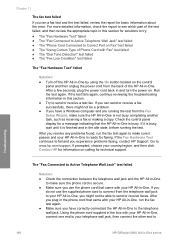
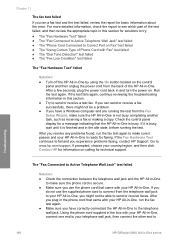
...test failed ● The "Phone Cord Connected to send or receive faxes. After you resolve any problems found, run the fax test again. ● Make sure you have a Windows computer and are running the test. If... to make sure the HP All-in this section. ● Try to
Troubleshooting
100
HP Officejet 5600 All-in the idle state, before running the test from the telephone wall jack to ...
Similar Questions
Hp Solution Center Hp Officejet 5610 All In One Windows 7 How To Create Fax
cover page
cover page
(Posted by Keealoha 9 years ago)
Hp Officejet 5610 Wont Print On Windows 7 64bit
(Posted by subsMEAC 9 years ago)
How Can I Get My Hp Officejet 5610 To Scan In Pdf In Windows 7
(Posted by DPeey 10 years ago)
Hp L7590 - Officejet Pro All-in-one Color Inkjet.
how do i chance the header on my printer?
how do i chance the header on my printer?
(Posted by annette98254 11 years ago)

