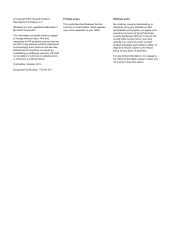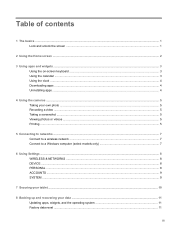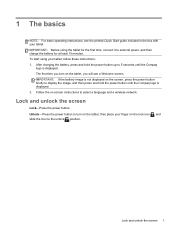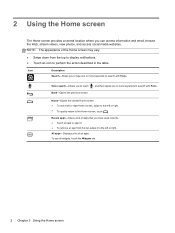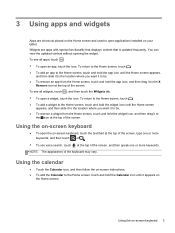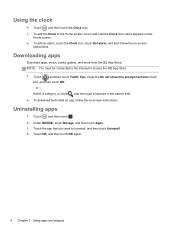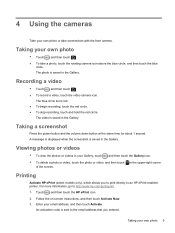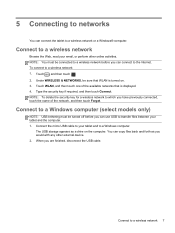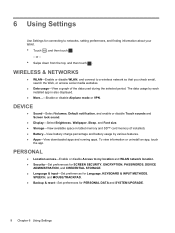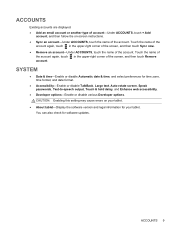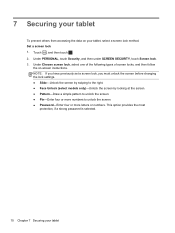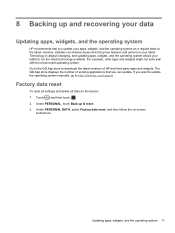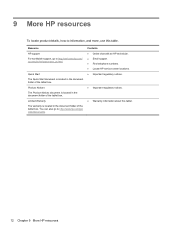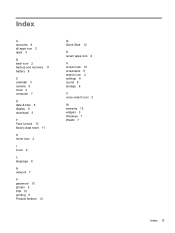HP 7 Plus 1301 Support Question
Find answers below for this question about HP 7 Plus 1301.Need a HP 7 Plus 1301 manual? We have 1 online manual for this item!
Question posted by jumzniel8910 on July 10th, 2015
Where Could I Buy Screen And Digitizer Replacement?
i have one of this but unfortunately my lcd was broken.where can i buy a replacement for the lcd and the digitizer
Current Answers
Answer #1: Posted by TommyKervz on July 11th, 2015 1:56 AM
Click Here to Find HP Authorized part dealers/support providers near you' they should be able to assist you with the correct replacement screen for your HP 7 Plus 1301.
Related HP 7 Plus 1301 Manual Pages
Similar Questions
Just Purchased One Of These Tablets, How Do I Turn It On?
Have charged it for 15mins as user guide teels me. Also how do i know if it is charging?
Have charged it for 15mins as user guide teels me. Also how do i know if it is charging?
(Posted by Anonymous-141289 9 years ago)
How To Replace The Hp Touchsmart Tx2-1375dx Touch Screen
(Posted by akramin 9 years ago)
What Does The Hp Compaq Tc1100 Tablet Pc Docking Station Do
(Posted by sandysh 9 years ago)
Tx1320us - Windows 7 - Hp Quicklaunch - Vista Drivers Won't Work
I decided to go ahead and upgrade my Vista OS on my HP tx1320us notebook computer. It's a convertabl...
I decided to go ahead and upgrade my Vista OS on my HP tx1320us notebook computer. It's a convertabl...
(Posted by chrosdis 12 years ago)