HP 6988 Support Question
Find answers below for this question about HP 6988 - Deskjet Color Inkjet Printer.Need a HP 6988 manual? We have 5 online manuals for this item!
Question posted by skmgran on August 30th, 2011
Printer Busy
My printer says it's busy. It is connected to an AT&T router via ethernet. My Macbook Pro is wireless. The printer is showing it is connected to the network, but it will not print. If I connect my laptop to the printer via the ethernet cable, it will print. What's wrong?
Current Answers
There are currently no answers that have been posted for this question.
Be the first to post an answer! Remember that you can earn up to 1,100 points for every answer you submit. The better the quality of your answer, the better chance it has to be accepted.
Be the first to post an answer! Remember that you can earn up to 1,100 points for every answer you submit. The better the quality of your answer, the better chance it has to be accepted.
Related HP 6988 Manual Pages
Network Guide - Page 8


... a simple way to the network.
6
HP Deskjet 6980 series
This item might be problematic depending on a network.
Printer installation across subnets can open with the PictBridge connection.
Before using the printer's internal Web page, verify that the printer and the computer are powered on and connected to manage the printer on the type of router used. Number of packets received...
Network Guide - Page 10


... computer from unauthorized access when a computer is connected to the Internet. Use an Ethernet cable to connect the printer to an Ethernet port on the network, such as an available Ethernet port on the computer.
8
HP Deskjet 6980 series On the Wireless Setup tab, click the Start Wizard button. 6. Configure the printer for the network Wireless Access Point (WAP) to find the...
Network Guide - Page 12
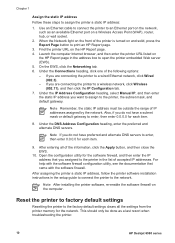
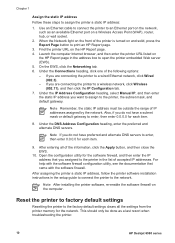
... assign to an Ethernet port on a Wireless Access Point (WAP), router, hub, or wall socket.
2. Note After installing the printer software, re-enable the software firewall on the HP Report page. 4.
Use an Ethernet cable to connect the printer to the printer, the subnet mask, and default gateway. Note If you are connecting the printer to a wired Ethernet network, click Wired
(802...
Network Guide - Page 16


... the connection to print an HP Report page.
If the computer is only running on the computer A software firewall can be installed on the computer, re-enable the firewall. Type ipconfig at the command prompt, and then press Enter.
14
HP Deskjet 6980 series If the computer has a software firewall other than the printer...
Network Guide - Page 18
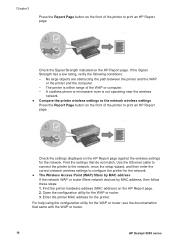
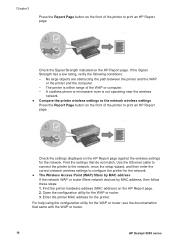
... HP Report page.
A cordless phone or microwave oven is within range of the printer to print an HP Report page. Use the Ethernet cable to connect the printer to the network, rerun the setup wizard, and then enter the correct network wireless settings to the network wireless settings Press the Report Page button on the HP Report page. 2. Check the...
Setup Guide - Page 1
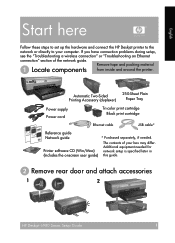
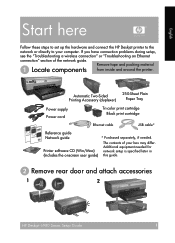
... cord
Tri-color print cartridge Black print cartridge
Ethernet cable
USB cable*
Reference guide Network guide
Printer software CD (Win/Mac) (Includes the onscreen user guide)
* Purchased separately, if needed for network setup is specified later in this guide.
ᕢ Remove rear door and attach accessories
1
2
HP Deskjet 6980 Series Setup Guide
1 If you have connection problems during...
User Guide - Macintosh - Page 4
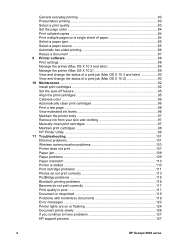
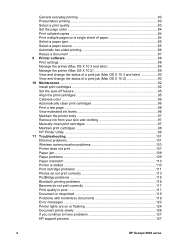
... 95 Calibrate color ...96 Automatically clean print cartridges 96 Print a test page 96 View estimated ink levels 96 Maintain the printer body 97 Remove ink from your skin and clothing 97 Manually clean print cartridges 97 Maintain print cartridges 98 HP Printer Utility 99 11 Troubleshooting 101 Ethernet problems 101 Wireless communication problems 103 Printer does not print 107 Paper...
User Guide - Macintosh - Page 18
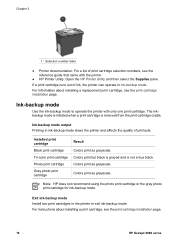
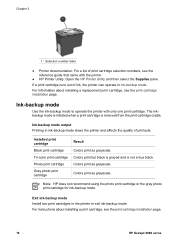
... installing a print cartridge, see the print cartridge installation page.
16
HP Deskjet 6980 series
Ink-backup mode
Use the ink-backup mode to exit ink-backup mode. Colors print as grayscale. Note HP does not recommend using the photo print cartridge or the gray photo print cartridge for ink-backup mode. Chapter 3
1 Selection number label
● Printer documentation...
User Guide - Macintosh - Page 102
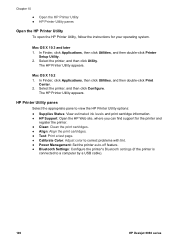
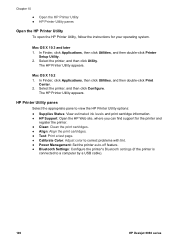
... for the printer and
register the printer. ● Clean: Clean the print cartridges. ● Align: Align the print cartridges. ● Test: Print a test page. ● Calibrate Color: Adjust color to correct problems with tint. ● Power Management: Set the printer auto-off feature. ● Bluetooth Settings: Configure the printer's Bluetooth settings (if the printer is
connected to view...
User Guide - Macintosh - Page 114
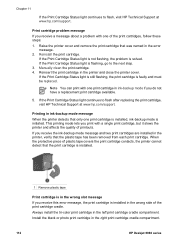
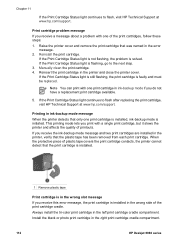
... are installed in the error message.
2. Manually clean the print cartridge. 4.
Always install the tri-color print cartridge in the printer and close the printer cover. Printing in ink-backup mode message
When the printer detects that was named in the printer, verify that the print cartridge is installed.
1 Remove plastic tape
Print cartridge is initiated. Chapter 11
If the...
User Guide - Pre-Windows 2000 - Page 4
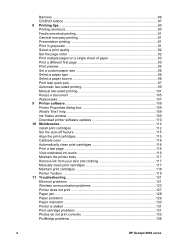
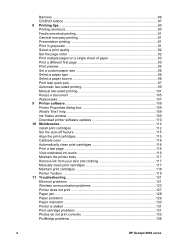
... Manually clean print cartridges 117 Maintain print cartridges 118 Printer Toolbox 119 11 Troubleshooting 121 Ethernet problems 121 Wireless communication problems 123 Printer does not print 127 Paper jam ...128 Paper problems 129 Paper mismatch 130 Printer is stalled 131 Print cartridge problems 131 Photos do not print correctly 133 PictBridge problems 136
2
HP Deskjet 6980 series...
User Guide - Pre-Windows 2000 - Page 18
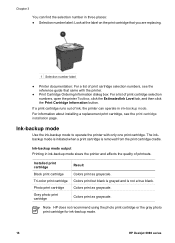
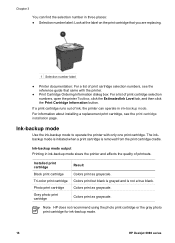
...page. Installed print cartridge
Black print cartridge
Tri-color print cartridge
Photo print cartridge
Gray photo print cartridge
Result Colors print as grayscale. Note HP does not recommend using the photo print cartridge or the gray photo print cartridge for ink-backup mode.
16
HP Deskjet 6980 series If a print cartridge runs out of print cartridge selection numbers, open the printer Toolbox...
User Guide - Pre-Windows 2000 - Page 66
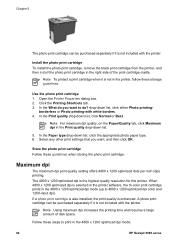
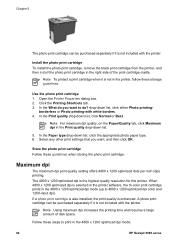
... 4800 x 1200 optimized dpi mode:
64
HP Deskjet 6980 series Click the Printing Shortcuts tab. 3.
Use the photo print cartridge 1. drop-down list.
5.
Install the photo print cartridge To install the photo print cartridge, remove the black print cartridge from the printer, and then install the photo print cartridge in the Print quality drop-down list, click either Photo...
User Guide - Pre-Windows 2000 - Page 150
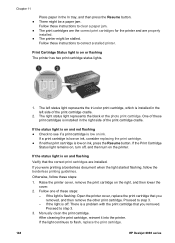
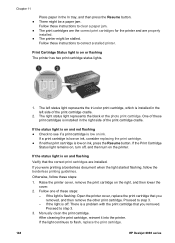
... represents the tri-color print cartridge, which is on or flashing The printer has two print cartridge status lights.
1. The right status light represents the black or the photo print cartridge. If the Print Cartridge
Status light remains on, turn off : There is flashing: Open the printer cover, replace the print cartridge that you were printing a borderless document when...
User Guide - Pre-Windows 2000 - Page 172
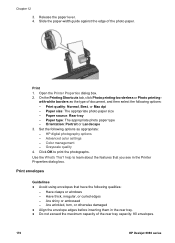
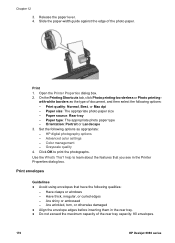
...Orientation: Portrait or Landscape 3. Advanced color settings - Color management - Click OK to learn about the features that have the following qualities:
- Have clasps or windows - On the Printing Shortcuts tab, click Photo printing-borderless or Photo printing-
Paper size: The appropriate photo paper size -
Open the Printer Properties dialog box. 2. Set the...
User Guide - Windows 2000 - Page 4
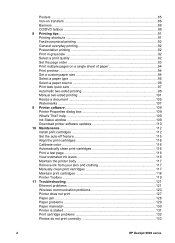
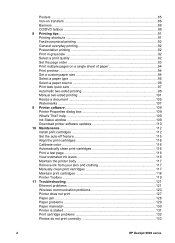
... skin and clothing 117 Manually clean print cartridges 117 Maintain print cartridges 118 Printer Toolbox 119 11 Troubleshooting 121 Ethernet problems 121 Wireless communication problems 123 Printer does not print 127 Paper jam ...128 Paper problems 129 Paper mismatch 130 Printer is stalled 131 Print cartridge problems 132 Photos do not print correctly 133
2
HP Deskjet 6980 series
User Guide - Windows 2000 - Page 18
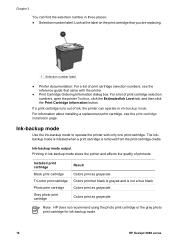
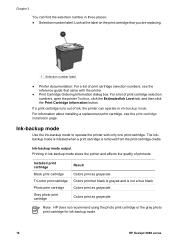
... mode output Printing in ink-backup mode. Colors print but black is grayed and is removed from the print cartridge cradle.
Colors print as grayscale. Note HP does not recommend using the photo print cartridge or the gray photo print cartridge for ink-backup mode.
16
HP Deskjet 6980 series If a print cartridge runs out of ink, the printer can find...
User Guide - Windows 2000 - Page 66
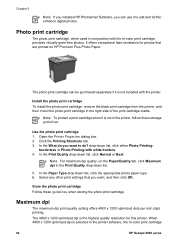
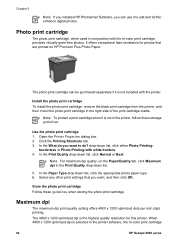
... further enhance digital photos. It offers exceptional fade resistance for this printer. Store the photo print cartridge Follow these storage guidelines. The 4800 x 1200 optimized dpi is not in the printer software, the tri-color print cartridge
64
HP Deskjet 6980 series Use the photo print cartridge 1. In the What do you want , and then click OK...
User Guide - Windows 2000 - Page 118
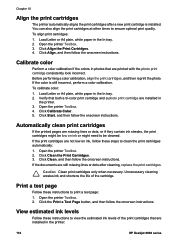
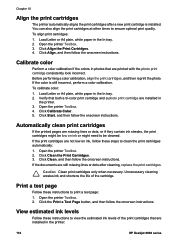
... or might be cleaned.
Click Align the Print Cartridges. 4. To calibrate color: 1. Click Clean the Print Cartridges. 3. If the documents are printed with the photo print cartridge consistently look incorrect.
To align print cartridges: 1. Open the printer Toolbox. 4. If the print cartridges are installed in the printer:
116
HP Deskjet 6980 series Click Clean, and then follow...
User Guide - Windows 2000 - Page 150
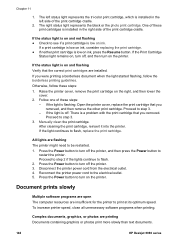
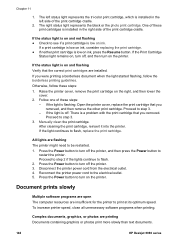
... open The computer resources are printing Documents containing graphics or photos print more slowly than text documents.
148
HP Deskjet 6980 series To increase printer speed, close all unnecessary software programs when printing. Press the Power button to turn off : There is installed in the left status light represents the tri-color print cartridge, which is low...
Similar Questions
How To Reset Hp Deskjet 6988 Ip Manually
(Posted by socceWi 10 years ago)
How To Set Up A Wireless Hp Deskjet 6988 To A Macbook Pro
(Posted by dh2as 10 years ago)
My Hp Deskjet 5650 Color Inkjet Printer Won't Print Black
(Posted by jedMart 10 years ago)
Hp Deskjet Color Inkjet Printer Driver
(Posted by kkljeyamurugan1995 11 years ago)
Setting Up A Hp 6988 For Wireless Printing
How do I set up my HP 6988 printer for wireless? I currently have it connected directly to my deskto...
How do I set up my HP 6988 printer for wireless? I currently have it connected directly to my deskto...
(Posted by everettrode 12 years ago)

