HP 6540 Support Question
Find answers below for this question about HP 6540 - Deskjet Color Inkjet Printer.Need a HP 6540 manual? We have 5 online manuals for this item!
Question posted by smadw1 on January 23rd, 2014
Why Is The Light Flashing On My Deskjet 6540
The person who posted this question about this HP product did not include a detailed explanation. Please use the "Request More Information" button to the right if more details would help you to answer this question.
Current Answers
There are currently no answers that have been posted for this question.
Be the first to post an answer! Remember that you can earn up to 1,100 points for every answer you submit. The better the quality of your answer, the better chance it has to be accepted.
Be the first to post an answer! Remember that you can earn up to 1,100 points for every answer you submit. The better the quality of your answer, the better chance it has to be accepted.
Related HP 6540 Manual Pages
HP Deskjet 6500 Printer series - (Macintosh OS 9) User's Guide - Page 8
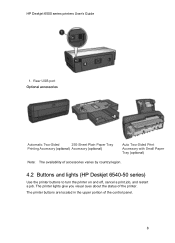
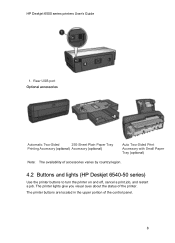
... you visual cues about the status of accessories varies by country/region.
4.2 Buttons and lights (HP Deskjet 6540-50 series)
Use the printer buttons to turn the printer on and off, cancel a print job, and restart a job. Rear USB port Optional accessories
Automatic Two-Sided
250-Sheet Plain Paper Tray
Printing Accessory (optional) ...
HP Deskjet 6500 Printer series - (Macintosh OS 9) User's Guide - Page 9


... Cancel button cancels the current print job. It might take a few seconds for the printer to continue printing.
9 When the problem is solved, press the Resume button to turn the printer on and off . HP Deskjet 6500 series printers User's Guide
1. Resume button and light The Resume light flashes when an action is processing. Power button and...
HP Deskjet 6500 Printer series - (Macintosh OS 9) User's Guide - Page 10
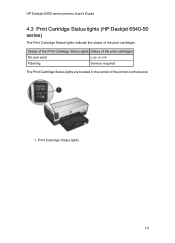
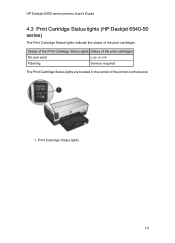
Status of the Print Cartridge Status lights Status of the print cartridges
On and solid
Low on ink
Flashing
Service required
The Print Cartridge Status lights are located in the center of the print cartridges. Print Cartridge Status lights
10 HP Deskjet 6500 series printers User's Guide
4.3 Print Cartridge Status lights (HP Deskjet 6540-50 series)
The Print Cartridge Status...
HP Deskjet 6500 Printer series - (Macintosh OS 9) User's Guide - Page 13
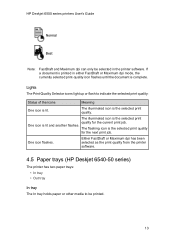
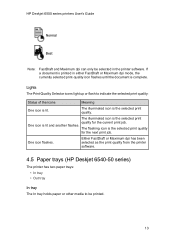
... Selector icons light up or flash to be selected in either FastDraft or Maximum dpi mode, the currently selected print-quality icon flashes until the document is complete.
One icon flashes. Either FastDraft or Maximum dpi has been selected as the print quality from the printer software.
4.5 Paper trays (HP Deskjet 6540-50 series)
The printer has two...
HP Deskjet 6500 Printer series - (Macintosh OS 9) User's Guide - Page 22
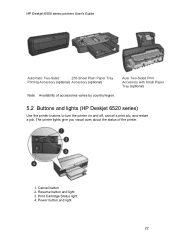
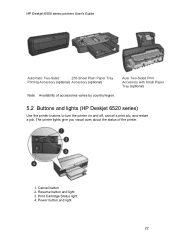
... the status of accessories varies by country/region. Power button and light
22 Cancel button 2. Print Cartridge Status light 4. Resume button and light 3.
Auto Two-Sided Print Accessory with Small Paper Tray (optional)
5.2 Buttons and lights (HP Deskjet 6520 series)
Use the printer buttons to turn the printer on and off, cancel a print job, and restart a job...
HP Deskjet 6500 Printer series - (Macintosh OS 9) User's Guide - Page 23
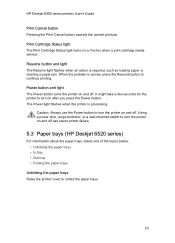
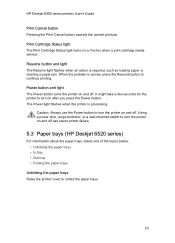
... a power strip, surge protector, or a wall-mounted switch to turn the printer on or flashes when a print cartridge needs service. Print Cartridge Status light The Print Cartridge Status light turns on and off . The Power light flashes when the printer is processing. HP Deskjet 6500 series printers User's Guide
Print Cancel button Pressing the Print Cancel button cancels the...
HP Deskjet 6500 Printer series - (Macintosh OS 9) User's Guide - Page 148
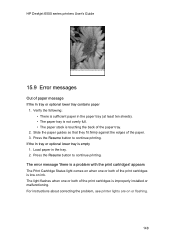
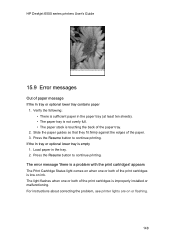
HP Deskjet 6500 series printers User's Guide
15.9 Error messages
Out of the paper. 3. Slide the paper guides so ...2. For instructions about correcting the problem, see printer lights are on when one or both of the paper tray.
2. Press the Resume button to continue printing. The error message 'there is low on ink. The light flashes when one or both of the print cartridges ...
HP Deskjet 6500 Printer series - (Macintosh OS 9) User's Guide - Page 149
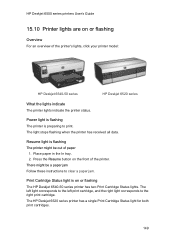
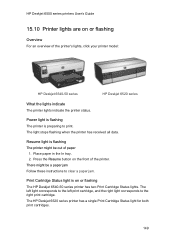
... of the printer's lights, click your printer model:
HP Deskjet 6540-50 series
HP Deskjet 6520 series
What the lights indicate The printer lights indicate the printer status. Print Cartridge Status light is preparing to the right print cartridge.
The light stops flashing when the printer has received all data. Power light is flashing The printer is on or flashing
The HP Deskjet 6540-50...
HP Deskjet 6500 Printer series - (Macintosh OS 9) User's Guide - Page 190
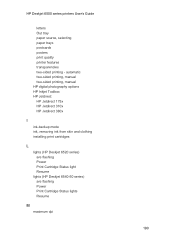
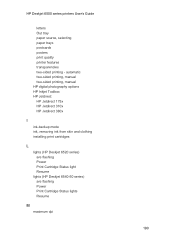
... Inkjet Toolbox HP Jetdirect HP Jetdirect 175x HP Jetdirect 310x HP Jetdirect 380x
I ink-backup mode ink, removing ink from skin and clothing installing print cartridges
L lights (HP Deskjet 6520 series) are flashing Power Print Cartridge Status light Resume lights (HP Deskjet 6540-50 series) are flashing Power Print Cartridge Status lights Resume
M maximum dpi
190 HP Deskjet 6500 series printers...
HP Deskjet 6500 Printer series - (Macintosh OS X) User's Guide - Page 8
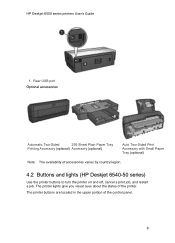
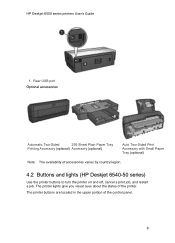
...)
Auto Two-Sided Print Accessory with Small Paper Tray (optional)
Note: The availability of the printer. The printer lights give you visual cues about the status of accessories varies by country/region.
4.2 Buttons and lights (HP Deskjet 6540-50 series)
Use the printer buttons to turn the printer on and off, cancel a print job, and restart a job. The...
HP Deskjet 6500 Printer series - (Macintosh OS X) User's Guide - Page 9


... a few seconds for the printer to turn the printer on and off .
Resume button and light The control panel also contains Print Cartridge Status lights and a Print Quality Selector button. The Power light flashes when the printer is required, such as loading paper or clearing a paper jam. Resume button and light The Resume light flashes when an action is processing...
HP Deskjet 6500 Printer series - (Macintosh OS X) User's Guide - Page 10
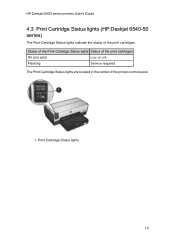
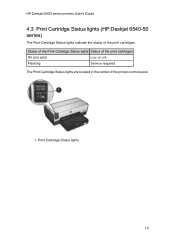
Status of the Print Cartridge Status lights Status of the print cartridges
On and solid
Low on ink
Flashing
Service required
The Print Cartridge Status lights are located in the center of the print cartridges. Print Cartridge Status lights
10 HP Deskjet 6500 series printers User's Guide
4.3 Print Cartridge Status lights (HP Deskjet 6540-50 series)
The Print Cartridge Status...
HP Deskjet 6500 Printer series - (Macintosh OS X) User's Guide - Page 22


...-Sheet Plain Paper Tray
Printing Accessory (optional) Accessory (optional)
Note: Availability of the printer.
1. Power button and light
22 Auto Two-Sided Print Accessory with Small Paper Tray (optional)
5.2 Buttons and lights (HP Deskjet 6520 series)
Use the printer buttons to turn the printer on and off, cancel a print job, and restart a job.
Resume button and...
HP Deskjet 6500 Printer series - (Macintosh OS X) User's Guide - Page 23
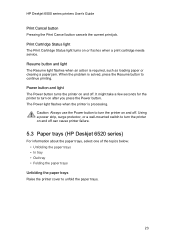
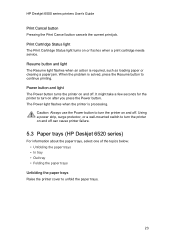
... button and light The Resume light flashes when an action is solved, press the Resume button to continue printing. Caution: Always use the Power button to turn on and off . Using a power strip, surge protector, or a wall-mounted switch to turn the printer on or flashes when a print cartridge needs service. HP Deskjet 6500 series printers User...
HP Deskjet 6500 Printer series - (Macintosh OS X) User's Guide - Page 142
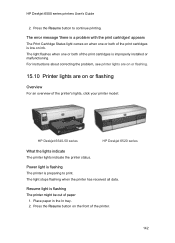
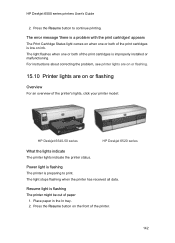
..., see printer lights are on or flashing.
15.10 Printer lights are on the front of the printer's lights, click your printer model:
HP Deskjet 6540-50 series
HP Deskjet 6520 series
What the lights indicate The printer lights indicate the printer status. Press the Resume button on or flashing
Overview For an overview of the printer.
142
HP Deskjet 6500 series printers User's Guide...
HP Deskjet 6500 Printer series - (Windows) User's Guide - Page 6


... are located in the upper portion of the printer.
HP Deskjet 6500 series printers
1. The printer lights give you visual cues about the status of the control panel.
6... Tray (optional)
Note: The availability of accessories varies by country/region.
3.2 Buttons and lights (HP Deskjet 6540-50 series)
Use the printer buttons to turn the printer on and off, cancel a print job, and restart a job.
HP Deskjet 6500 Printer series - (Windows) User's Guide - Page 7
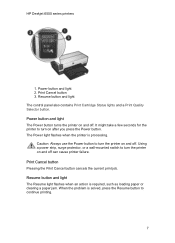
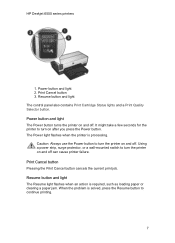
... the current print job. Resume button and light The Resume light flashes when an action is processing.
Power button and light The Power button turns the printer on and off . Using a power strip, surge protector, or a wall-mounted switch to continue printing.
7 HP Deskjet 6500 series printers
1. Power button and light 2. Print Cancel button 3. When the problem is...
HP Deskjet 6500 Printer series - (Windows) User's Guide - Page 8
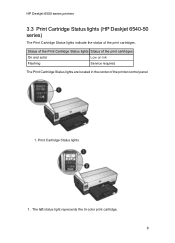
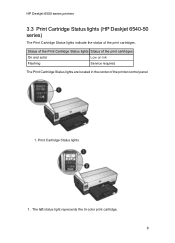
... Status lights
1 . The left status light represents the tri-color print cartridge. 8 Status of the Print Cartridge Status lights Status of the print cartridges
On and solid
Low on ink
Flashing
Service required
The Print Cartridge Status lights are located in the center of the print cartridges. HP Deskjet 6500 series printers
3.3 Print Cartridge Status lights (HP Deskjet 6540-50...
HP Deskjet 6500 Printer series - (Windows) User's Guide - Page 19
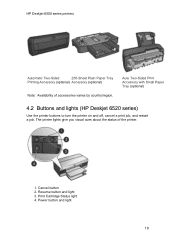
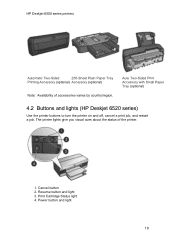
... visual cues about the status of accessories varies by country/region. Print Cartridge Status light 4. Power button and light
19 Auto Two-Sided Print Accessory with Small Paper Tray (optional)
4.2 Buttons and lights (HP Deskjet 6520 series)
Use the printer buttons to turn the printer on and off, cancel a print job, and restart a job. Cancel button...
HP Deskjet 6500 Printer series - (Windows) User's Guide - Page 20
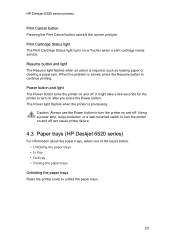
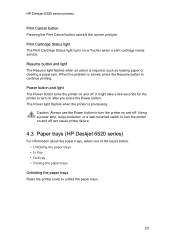
... press the Power button. It might take a few seconds for the printer to unfold the paper trays.
20
Resume button and light The Resume light flashes when an action is required, such as loading paper or clearing a paper jam. HP Deskjet 6500 series printers
Print Cancel button Pressing the Print Cancel button cancels the current print...
Similar Questions
Hp Deskjet Printer D1660 Won't Print Light Flashing
(Posted by jdashEv 9 years ago)
Hp Deskjet D1520 Printer Power Light Flashing Wont Print
(Posted by esstt 9 years ago)
My Hp Deskjet 6540 Lights Are All Blinking And Won't Print
(Posted by WILta 10 years ago)
How To Reset Hp Deskjet 6540 Printer Ink?
(Posted by 10mab 10 years ago)
How To Clear Media Jam In Hp Deskjet 6540 Printer
(Posted by teinetta 10 years ago)

